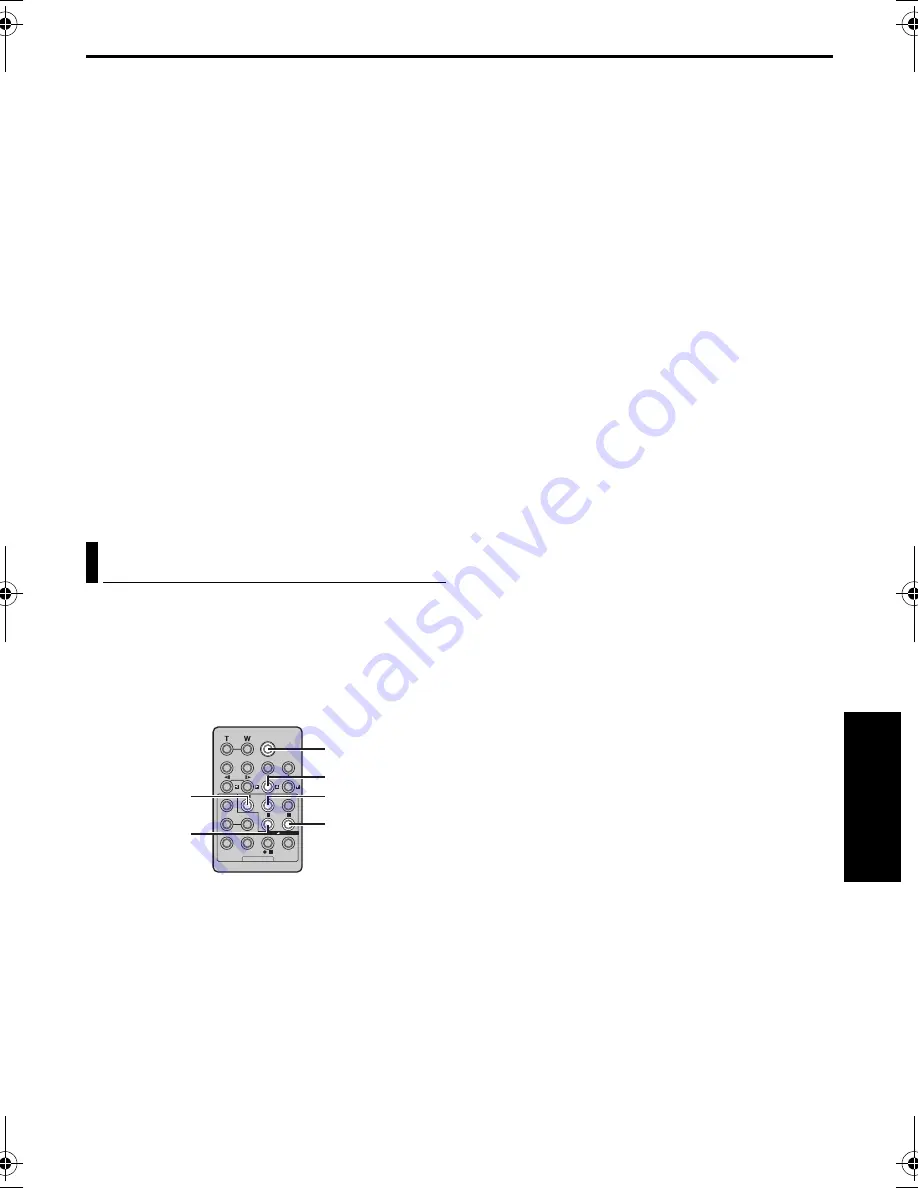
EN
61
Master Page: Right
NOTES:
●
When editing onto a tape that was recorded at
12-bit, the old and new soundtracks are recorded
separately.
●
If you dub onto a blank space on the tape, the
sound may be disrupted. Make sure you only edit
recorded areas.
●
If feedback or howling occurs during TV playback,
move the camcorder’s microphone away from the
TV, or turn down the TV’s volume.
●
If you change from 12-bit to 16-bit in mid-
recording and then use the tape for Audio
Dubbing, it is not effective from the point where
16-bit recording began.
●
During Audio Dubbing, when the tape moves to
scenes recorded in the LP mode, scenes recorded
in 16-bit audio or a blank portion, Audio Dubbing
stops.
●
To perform Audio Dubbing while watching on the
television, make connections. (
墌
pg. 26)
●
To perform Audio Dubbing with a video unit
connected to the camcorder’s S/AV connector, first
set “S/AV INPUT” to “A/V IN” or “S IN” in VIDEO
Menu. (
墌
pg. 35, 41)
The “AUX” indication appears instead of “MIC”.
You can record a new scene into a previously
recorded tape, replacing a section of the original
recording with minimal picture distortion at the in
and outpoints. The original audio remains
unchanged.
A tape that was recorded in HD or SD mode cannot
be used for Insert Editing.
NOTES:
●
Before performing the following steps, make sure
that “TIME CODE” is set to “ON”. (
墌
pg. 35, 42)
●
Insert Editing is not possible on a tape recorded in
the LP mode or on a blank portion of a tape.
●
To perform Insert Editing while watching in the
television, make connections. (
墌
pg. 26)
1
Play back the tape, locate the Edit-Out point and
press
PAUSE
(
9
). Confirm the time code at this
point. (
墌
pg. 42)
2
Press
REW
(
3
) until the Edit-In point is located,
then press
PAUSE
(
9
).
3
Press and hold
INSERT
(
I
) on the remote
control, then press
PAUSE
(
9
). The “
9
I
”
indicator and the Time Code (min.:sec.) appear
and the camcorder enters Insert-Pause mode.
4
Press
START/STOP
to begin editing.
●
Confirm the insert at the time code you
checked in step
1
.
●
To pause editing, press
START/STOP
. Press it
again to resume editing.
5
To end Insert Editing, press
START/STOP
, then
STOP
(
8
).
NOTES:
●
During Insert Editing, set the Recording Mode
Switch to “DV”.
●
Special Effects (
墌
pg. 51) can be used to spice up
the scenes being edited during Insert Editing.
●
During Insert Editing, the date and time
information changes.
●
If you perform Insert Editing onto a blank space on
the tape, the audio and video may be disrupted.
Make sure you only edit recorded areas.
●
During Insert Editing, when the tape moves to
scenes recorded in the LP mode or a blank
portion, Insert Editing stops. (
墌
pg. 76)
●
If a memory card is loaded and “NAVIGATION” is
set to other than “MANUAL”, a NAVIGATION
thumbnail image is stored in the memory card.
(
墌
pg. 52)
Insert Editing (DV only)
PAUSE
START/STOP
INSERT
PLAY
REW
STOP
AD
V
A
NCED FE
A
TURE
S
JY-HD10US.book Page 61 Tuesday, April 22, 2003 8:18 AM






























