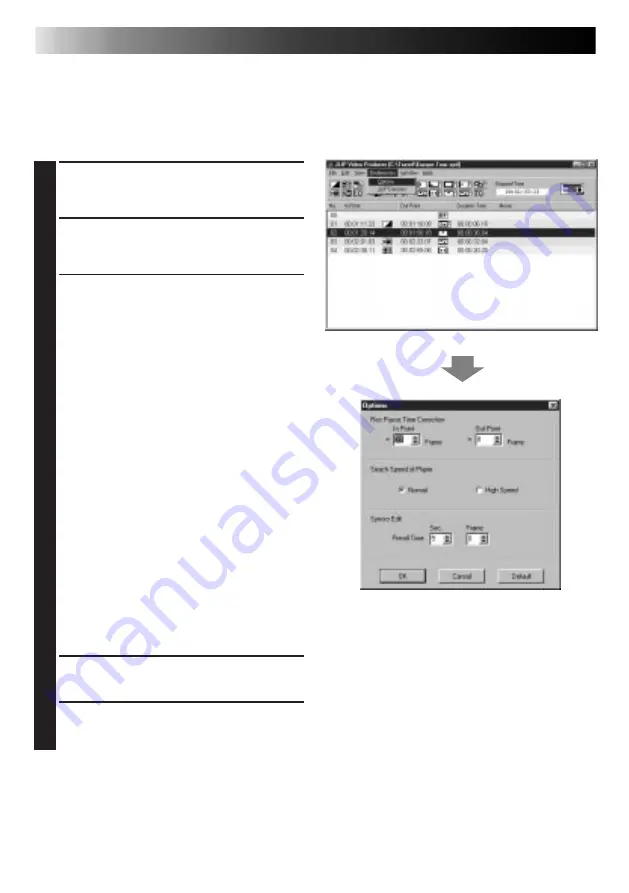
52
EN
Adjusting the gap between stored In/Out points on the PC and dubbed ones on
the recorder
During dubbing, the beginning of the scene stored on the PC may be missed, or the scene
prior to the transition you chose for the In/Out points may be dubbed onto the recorder.
When this occurs, adjust the gap for more accurate editing.
1
After dubbing (see page 43), play back
the dubbed scene to check the In/Out
point timing.
2
Select Preferences — Options on the
JLIP Video Producer Window to bring up
the Options dialog box.
3
To set the In point or Out point, enter the
numeric value or click
¶Ä
.
To adjust the In point timing, enter a new
value from 0 Frame to –200 Frame.
In point
: when the scene starts too
early, enter a smaller value
than the present value.
In point
: when the scene starts too
late, enter a larger value
than the present value.
•The default setting is –33 Frame.
•Click Default to return settings to
factory defaults.
To adjust the Out point timing, enter a
new value from 0 Frame to –200 Frame.
Out point : when the scene ends too
late, enter a larger value
than the present value.
Out point : when the scene ends too
early, enter a smaller value
than the present value.
•The default setting is –8 Frame.
•Click Default to return settings to
factory defaults.
4
Click OK.
•The new value is stored on the PC.
5
To check the corrected In/Out point
timing, dub the stored scenes and play
them back.
NOTE:
Even if the In/Out point timing is adjusted,
there may still be a slight margin between
adjusted In/Out points and those of the
dubbed scenes.
ADVANCED OPERATIONS (cont.)
Summary of Contents for JLIP VIDEO CAPTURE
Page 4: ...4EN MEMO ...





































