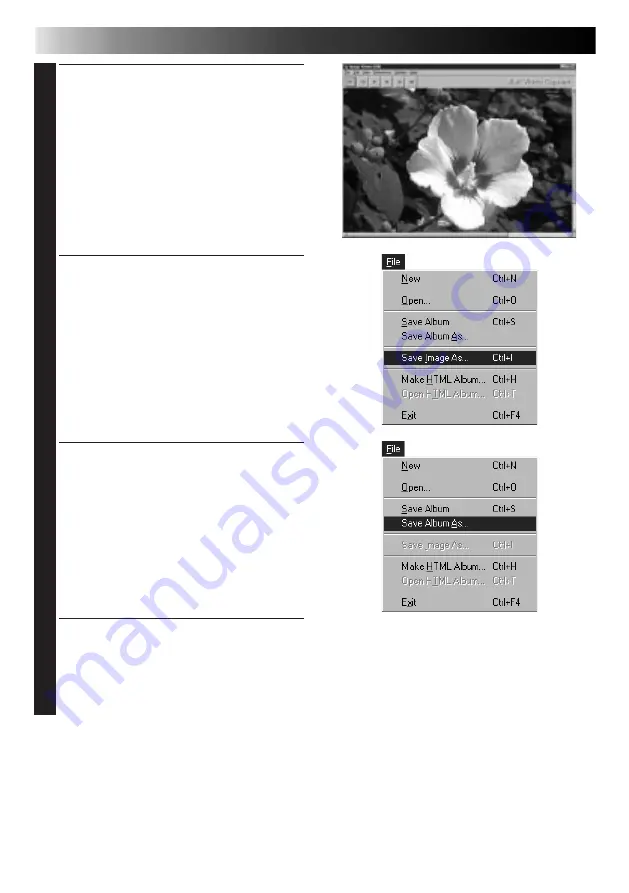
12
EN
BASIC IMAGE CAPTURE (cont.)
4
View the image in the Image Viewer
window.
• Double-click the thumbnail image in
the Index window.
• The image is displayed in the Image
Viewer window at its captured size.
• Click the Image Viewer window’s
Close button to return to the Index
window.
5
Save the image on your PC’s hard drive.
• Click on the thumbnail image in the
Index window to select it, then click
File — Save Image As. For more
details, refer to the Windows
®
95/98
manual or your computer’s manual.
• Enter a file name for the image and
click Save.
6
Alternatively, you can save multiple
images as an album.
• Click File — Save Album As from the
Index window.
• Enter a file name for the album and
click Save.
7
You can also modify or use images in
various ways.
• You can create an HTML album of
images using JLIP Video Capture. (see
page 30)
NOTE
• The following characters cannot be used in file names:
\ / : * ? ” < >
l
l
• You can save images in JPEG, Bitmap (BMP) or DVF format. (see pages 20-22)
Summary of Contents for JLIP VIDEO CAPTURE
Page 4: ...4EN MEMO ...



























