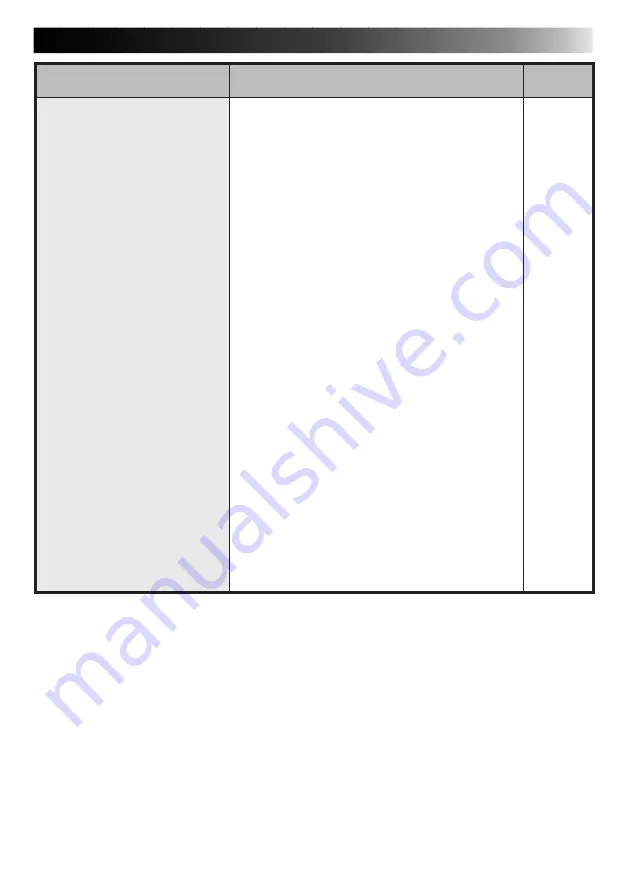
EN
31
TROUBLESHOOTING
• Confirm that your video source unit is
connected to the AC adapter correctly.
• Confirm that the cable is connected to your
PC and video source unit correctly.
• Turn on the power of the video source unit
before starting up JLIP Video Capture.
• If it is still not detected after clicking Scan in
the JLIP Devices window two or three times,
try turning off your PC and video source unit.
Confirm the connection between them then
turn them both back on.
•␣ Confirm that the JLIP Devices window is
operating properly after clicking Scan.
• If you are using a built-in modem or IrDA,
the RS-232C COM port may be occupied. In
this case, click the right button of the mouse
to select My Computer, then select
Properties — System Properties — Device
Manager. Click Ports (COM & LPT) to
confirm which COM port is available. If all
the COM ports are occupied, set the COM
port used by the modem or IrDA driver to
Invalid.
• If a USB or Digital Still Camera driver is
installed on your PC, you may not be able to
use the RS-232C port.
• Depending on your PC’s specifications, you
may need to change the BIOS settings.
Problem
Cause
Page
6, 7
The connected video source
unit cannot be detected.
The COM port cannot be
set.
Summary of Contents for JLIP VIDEO CAPTURE
Page 4: ...4EN MEMO ...
















































