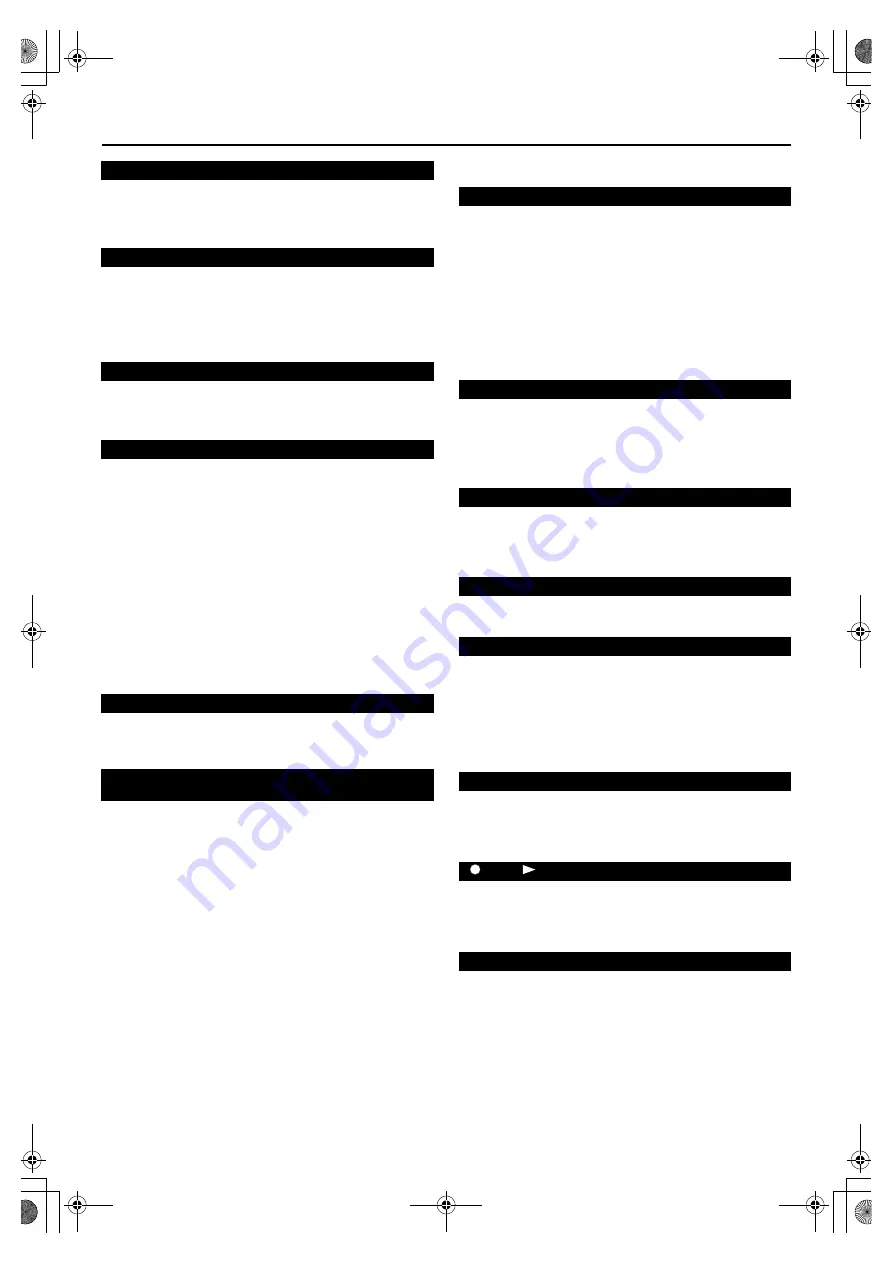
Filename [XV3AG_11Trouble.fm]
Masterpage:Left+
78
EN
Page 78
February 12, 2004 2:04 pm
TROUBLESHOOTING (cont.)
●
The disc does not contain audio/subtitles in multiple
languages.
]
With some discs, the language should be set on the top menu.
(
墌
pg. 34)
●
The disc does not contain subtitles.
●
The subtitle display is set to off.
]
Set the subtitles display to on. (
墌
pg. 43)
●
A-B Repeat Playback is in progress. (
墌
pg. 53)
]
The subtitles recorded around point A-B may not appear.
●
The scene is not recorded from multiple angles.
MP3 Playback (DVD deck)
●
No MP3 files are recorded to the disc.
]
Replace to the disc with MP3 files are recorded.
●
MP3 files do not have the correct file extension in their file
names.
]
Add correct file extension (for example .mp3, .MP3 or any
uppercase and lowercase combination such as “.Mp3”) to
their file names.
●
MP3 files are not recorded in a format compliant with ISO
9660 Level 1 or 2.
]
Replace the disc. (Record MP3 files using a compliant
application.)
●
The different types of files are recorded to the disc.
]
The disc which contains the different types of files may not be
played because of its disc characteristics or recording
conditions.
●
The MP3/JPEG setting is set to “JPEG”.
]
When both MP3 files and JPEG files are recorded to a disc, set
“MP3/JPEG” to “MP3” to play MP3 files. (
墌
pg. 70)
●
No MP3 files or JPEG files are recorded to the disc, or the disc
is an unplayable disc (such as CD-ROM).
]
Replace the disc.
JPEG Playback (DVD deck)
●
No JPEG files are recorded to the disc.
]
Replace the disc.
●
JPEG files do not have the correct file extension in their file
names.
]
Add correct file extension (.jpg, .jpeg, .JPG, .JPEG or any
uppercase and lowercase combination such as “.Jpg”) to their
file names.
●
JPEG files are not recorded in a format compliant with ISO
9660 Level 1 or 2.
]
Replace the disc. (Record JPEG files using a compliant
application.)
●
The MP3/JPEG setting is set to “MP3”.
]
When both MP3 files and JPEG files are recorded to a disc, set
“MP3/JPEG” to “JPEG” to play JPEG files. (
墌
pg. 70)
RECORDING (VHS deck)
●
There is no cassette loaded, or the cassette loaded has had its
record safety tab removed.
]
Insert a cassette, or using adhesive tape, cover the hole where
the tab was removed.
●
“L-1” or “F-1” has been selected as the input mode.
]
Set to the desired channel.
●
The source (another video recorder, camcorder) has not been
properly connected.
]
Confirm that the source is properly connected.
●
All necessary power switches have not been turned on.
]
Confirm that all units’ power switches are turned on.
●
The input mode is not correct.
]
Set the input mode to “L-1” or “F-1”.
●
The camcorder has not been properly connected.
]
Confirm that the camcorder is properly connected.
●
The input mode is not correct.
]
Set the input mode to “L-1” or “F-1”.
●
The end of the tape was reached during recording.
]
The programme may not have been recorded in its entirety.
Next time make sure you have enough time on the tape to
record the entire programme.
●
Recording is in progress.
]
Press
9
to pause the recording, change channels, then press
4
to resume recording.
Changing audio/subtitle language is not possible.
The subtitles do not appear on the TV screen.
Angle cannot be changed.
A disc cannot be played.
Not MP3 files but JPEG files are played.
The MP3 control display appears on the TV screen, but no
operation can be performed.
A disc cannot be played.
Not JPEG files but MP3 files are played back.
Recording cannot be started.
TV broadcasts cannot be recorded.
Tape-to-tape editing is not possible.
Camcorder recording is not possible.
“
” and “
” on the front display panel won’t stop blinking.
The channel cannot be changed.
XV3AG_01.book Page 78 Thursday, February 12, 2004 2:34 PM







































