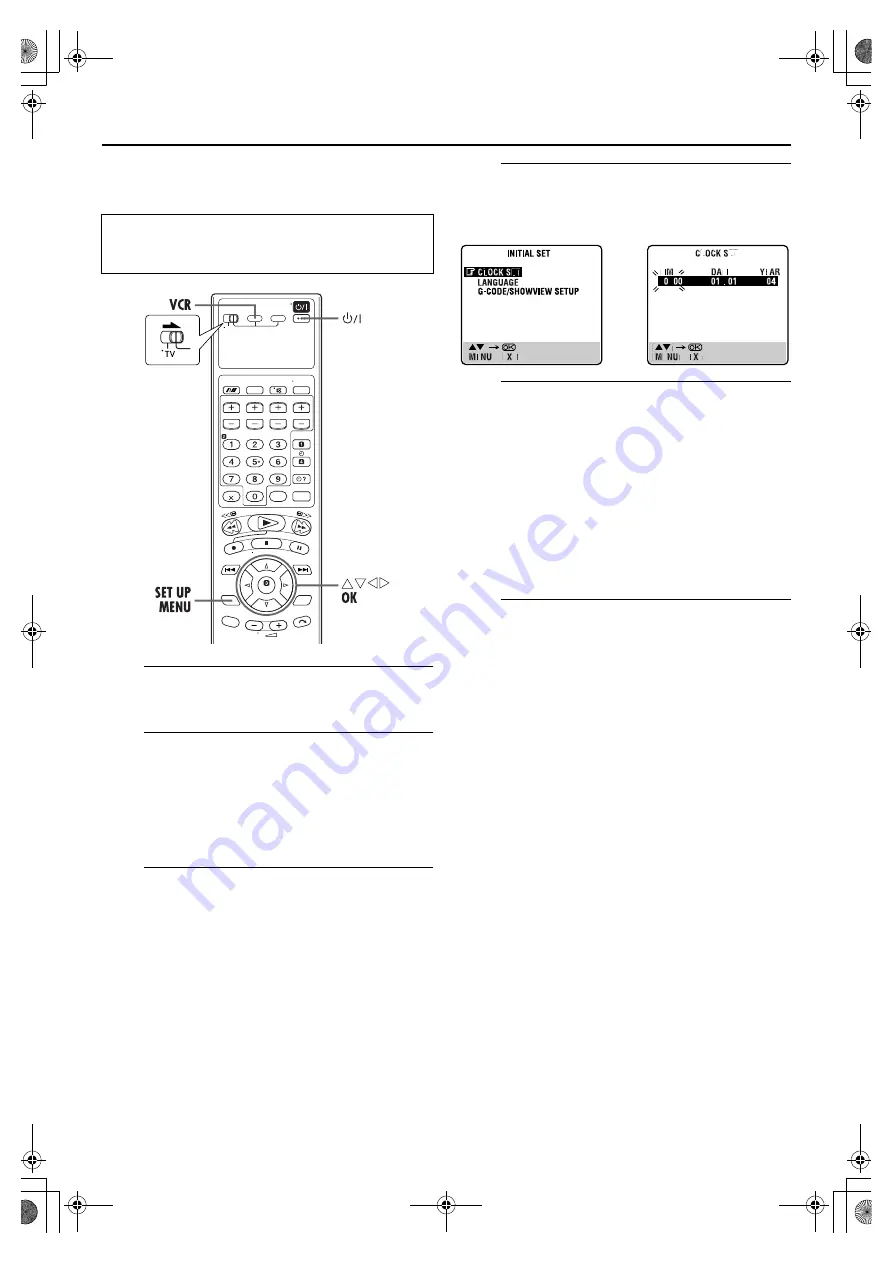
Masterpage:Right-No-Heading
EN
19
Filename [XV3AG_06Index.fm]
Page 19
February 12, 2004 2:04 pm
Clock Set
A
Turn on the unit.
Press
1
.
B
Select the VHS deck.
On the unit
Press
VCR/DVD
repeatedly so that the VCR indicator
lights up.
On the remote control
Press
VCR
so that the VCR indicator lights up.
C
Access the Main Menu screen, then Initial Set
screen.
Press
SET UP MENU
. Press
rt
to place the pointer next
to “INITIAL SET”, then press
OK
or
e
.
D
Access the Clock Set screen.
Press
rt
to move the highlight bar (pointer) to “CLOCK
SET”, then press
OK
or
e
. The Clock Set screen appears.
E
Set the date and time.
Press
rt
to set the time, then press
OK
or
e
. The
“DATE” display begins blinking. Repeat the same
procedure to set the date and year.
●
When you set the time, press and hold
rt
to change the time
by 30 minutes.
●
When you set the date, press and hold
rt
to change the date
by 15 days.
NOTE:
If the year digits are automatically cleared, it is possible that you
have input February 29th in a non-leap year. Input the correct
data.
F
Start the clock operation.
Press
SET UP MENU
.
To make corrections anytime during the process
Press
OK
or
e
repeatedly until the item you want to
change blinks, then press
rt
.
●
Turn on the TV and select the video channel (or AV
mode).
●
Slide the
TV/VCR/DVD
switch to the right.
XV3AG_01.book Page 19 Thursday, February 12, 2004 2:34 PM






























