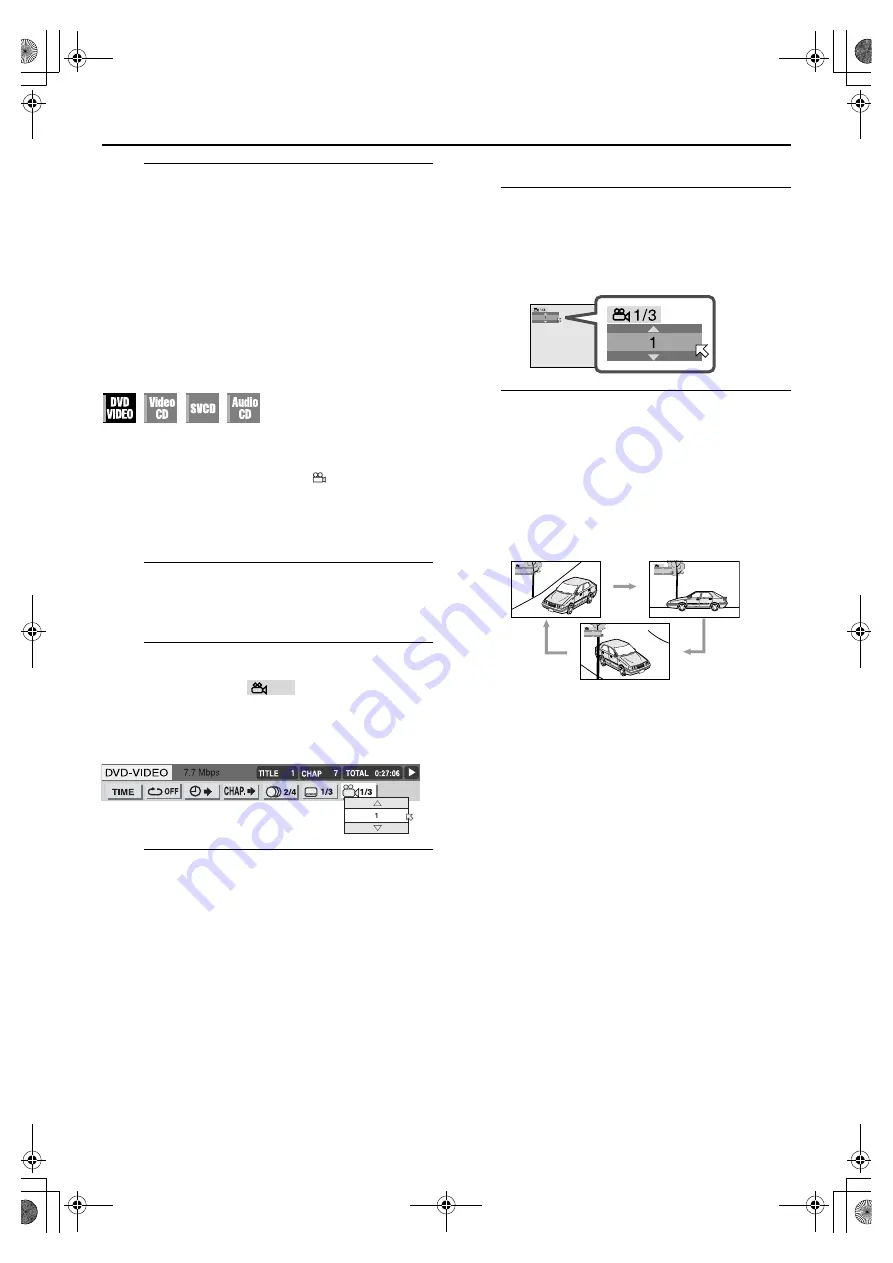
Filename [XV3AG_08DVD.fm]
Masterpage:Left+
44
EN
Page 44
12 February 2004 2:04 pm
OPERATIONS ON DVD DECK (cont.)
B
Select the subtitle language.
Press
rt
or
SUB TITLE
repeatedly to select the desired
subtitle language, then press
OK
.
●
Each time you press the button, the subtitle language changes.
●
The pop-up window disappears if no operation is done for
about 5 seconds.
NOTE:
When “
X
” appears on the TV screen in step
B
, subtitle language
is not recorded.
Angle Selection
You can enjoy a variety of scene angles if the DVD VIDEO disc
contains “multi-angle” parts, where multiple cameras were used
to shoot the same scene from different angles.
If the disc contains “multi-angle” parts, “
” appears on the TV
screen at the beginning of the “multi-angle” part when “ON
SCREEN GUIDE” is set to “ON”.
●
During playback
When using the on-screen bar
A
Access the on-screen bar.
Press
PLAY SETUP
twice. The on-screen bar appears on
the TV screen.
B
Select the menu item.
Press
w e
to move
H
to
, then press
OK
.
●
The following pop-up window appears under the selected
item.
Example: The first view angle is selected out of 3 view angles
recorded.
C
Select the view angle.
Press
rt
repeatedly to select the desired view angle,
then press
OK
.
●
Each time you press the button, the angle of the scene
changes.
To clear the on-screen bar
Press
PLAY SETUP
.
NOTE:
When “
X
” appears on the TV screen in step
C
, the current
scene is not recorded from multiple angles.
When using the ANGLE button:
A
Access the menu.
Press
ANGLE
.
●
The following pop-up window appears on the TV screen.
Example: The first view angle is selected out of 3 view angles
recorded.
B
Select the view angle.
Press
rt
or
ANGLE
repeatedly to select the desired
view angle, then press
OK
.
●
Each time you press the button, the angle of the scene
changes.
●
The pop-up window disappears if no operation is done for
about 5 seconds.
Example:
1/3
]
2/3
]
3/3
]
(Back to the beginning)
1
1/3
2
1/3
3
1/3
XV3AG_01.book Page 44 Thursday, February 12, 2004 2:34 PM
















































