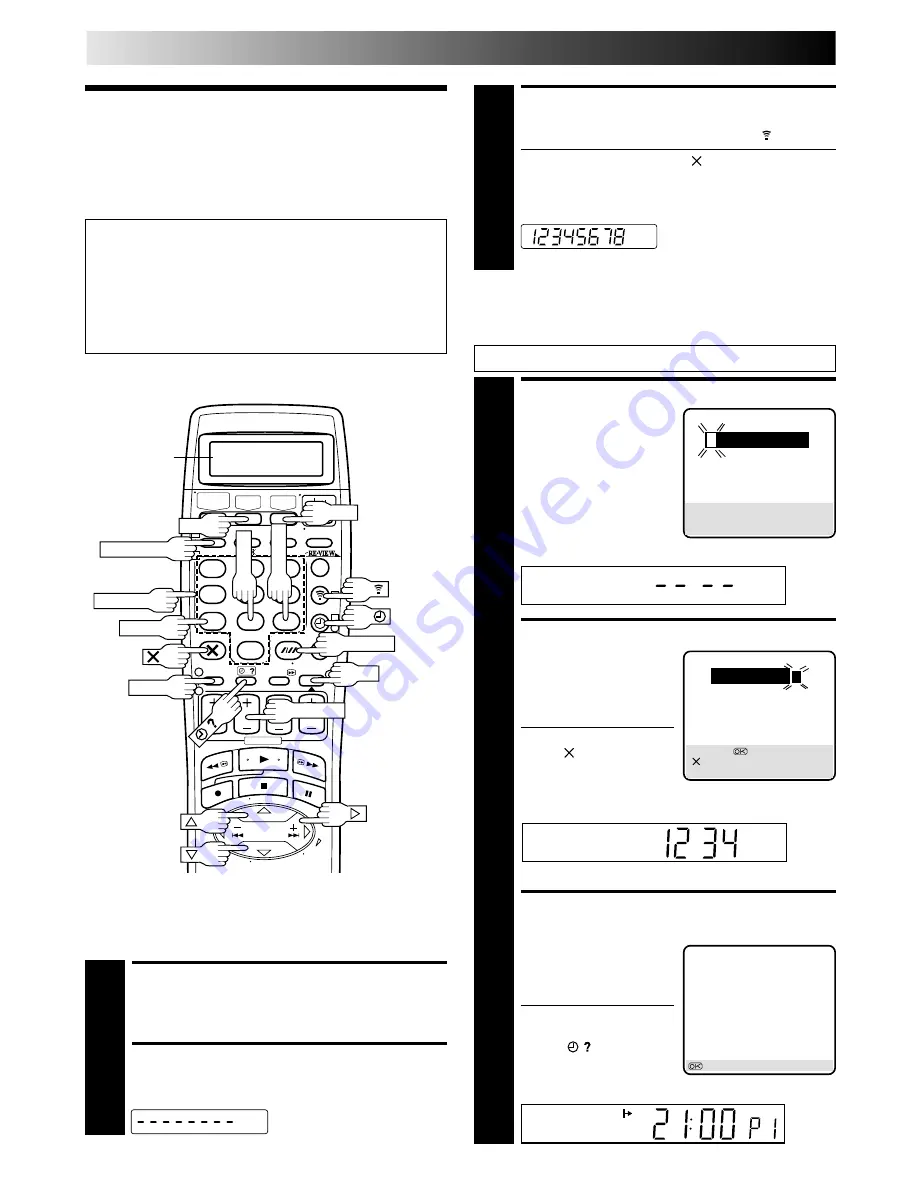
34
EN
ACCESS SHOWVIEW SCREEN
2
Press
PROG
.
The front display panel looks like this:
ENTER SHOWVIEW NUMBER
3
Press the
NUMBER
keys to
enter the S
HOW
V
IEW
number of a programme
you wish to record, then
press
OK
.
●
If you make a mistake,
press and input the
correct number.
The S
HOW
V
IEW
number you enter appears on the front
display panel:
The display panel can show only a 4-digit number.
ACCESS SHOWVIEW PROGRAM
SCREEN
4
The S
HOW
V
IEW
Program
screen appears (if you’re
just starting out, "P1"
appears).
The display panel shows the
programme start time.
Pressing
changes the
display to the programme
stop time, then the date and
channel position.
SP
S
HOW
V
IEW
®
Timer
Programming
Before performing the S
HOW
V
IEW
Timer Programming:
●
Make sure that the recorder's built-in clock is set
properly.
●
Select the recording deck by pressing
VHS
or
DV
.
●
Insert a VHS (or S-VHS) cassette with the safety tab in
place, or a Mini DV cassette with the erase protection
switch set to "REC".
●
Turn on the TV and select the AV mode.
With the S
HOW
V
IEW
system, timer programming is greatly
simplified because each TV programme has a corresponding
code number which your recorder is able to recognize.
Perform step
1
in the left column.
TIMER RECORDING
SHOWVIEW
[0 – 9]
=
SHOWVIEW
[+/–] : EXPRESS PROGRAMING
[PROG] : EXIT
SHOWVIEW
1 2 3 4 5 6 7 8
[0 – 9]
=
[ ] : DELETE
[PROG] : EXIT
VHS – P1 –
SHOWVIEW
123456789
START
STOP
21:00
=
22:00
SP
VPS/PDC OFF
DATE
TV PROG
25.12
1
ARD
: OK
SELECT DECK
1
Press
VHS
or
DV
.
ACCESS SHOWVIEW DISPLAY
2
Press
LCD PROG
.
The LCD panel looks like this:
You can use the remote control with LCD panel to enter the
S
HOW
V
IEW
number.
1
2
3
4
5
6
7
8
9
1
2
1
2
3
0
3
4
4
OK
NUMBER
PROG
WEEKLY
DAILY
DV
VHS
LCD PROG
VPS/PDC
STOP+/–
SP/LP/EP
LCD panel
ENTER SHOWVIEW NUMBER
3
Press the
NUMBER
keys to enter the S
HOW
V
IEW
number of
a programme you wish to record, then press .
●
If you make a mistake, press and input the correct
number.
The S
HOW
V
IEW
number you enter appears on the LCD
panel:
Then go to step
4
below.
Summary of Contents for HR-DVS2EU
Page 87: ...MEMO ...






























