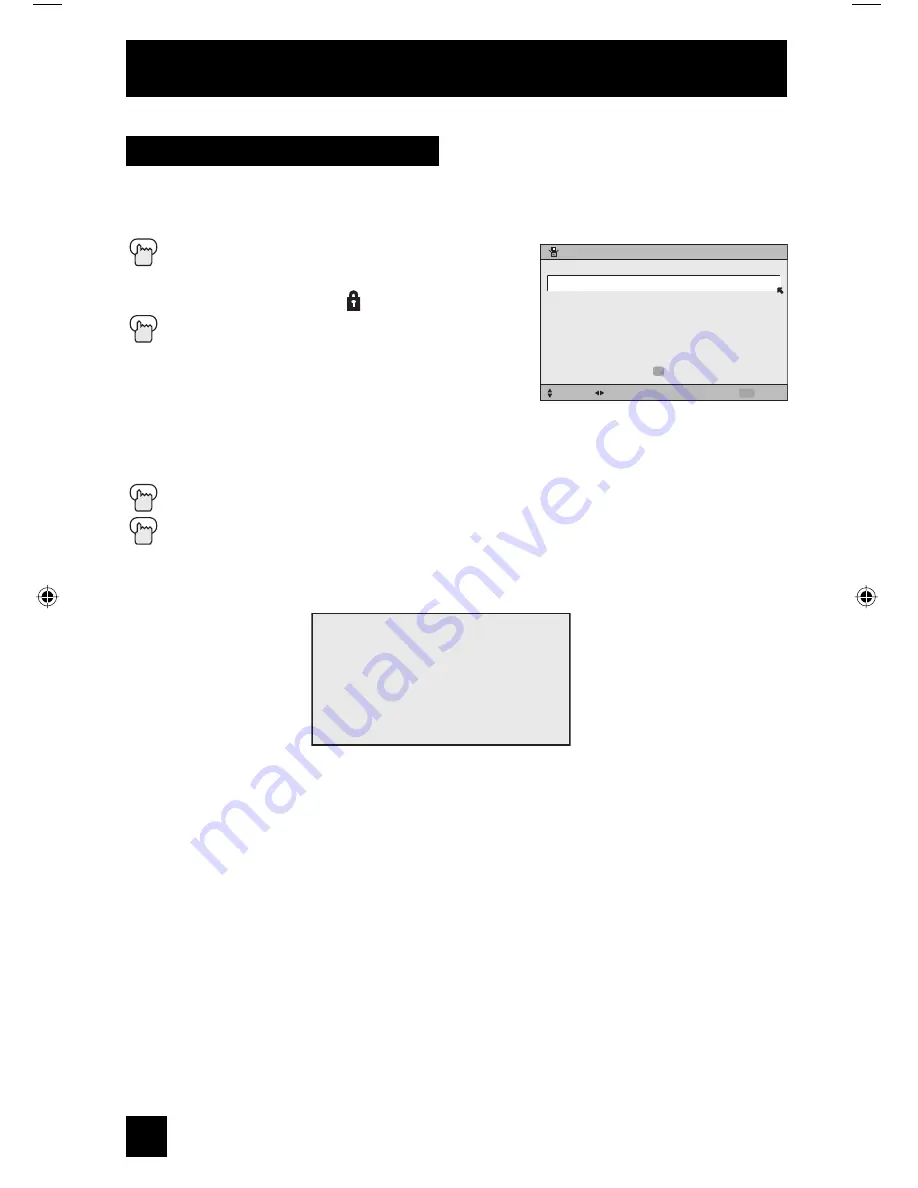
42
Channel guard and V-Chip settings are protected by a four-digit lock code. Your TV comes
preset with a lock code of “0000”. You may change the code to any four-digit number you wish.
To change the lock code, follow the steps below.
Press the M
ENU
button
π
†
To SET LOCK CODE
√
®
To operate (lock icon appears)
Press Z
ERO
to access the lock code
The first digit will be highlighted
√
®
To select the number
π
†
To move to the next digit
Continue to follow these directions for all four numbers
Press the OK button to finish (your lock code is now set)
Press the Menu button when finished
• After a power interruption you must reset the lock code.
• Write your lock code number down and keep it hidden from potential viewers.
• If you forget the lock code, a new code may be set using the steps listed above.
Notes:
When a viewer attempts to watch a blocked channel, this message appears:
The channel will remain blocked until the correct lock code is entered (see above for
information on setting your lock code).
Initial Setup
Set Lock Code
LOCK CODE
SET LOCK CODE
SELECT
OPERATE
EXIT
MENU
PRESS TO FINISH
0000
OK
THIS PROGRAMMING EXCEEDS
YOUR RATING LIMITS.
PLEASE ENTER LOCK CODE BY
10 KEY PAD TO UNLOCK IT.
NO. - - - -
LCT1864-001B-A ENG 42
7/15/05, 12:58:36 PM
















































