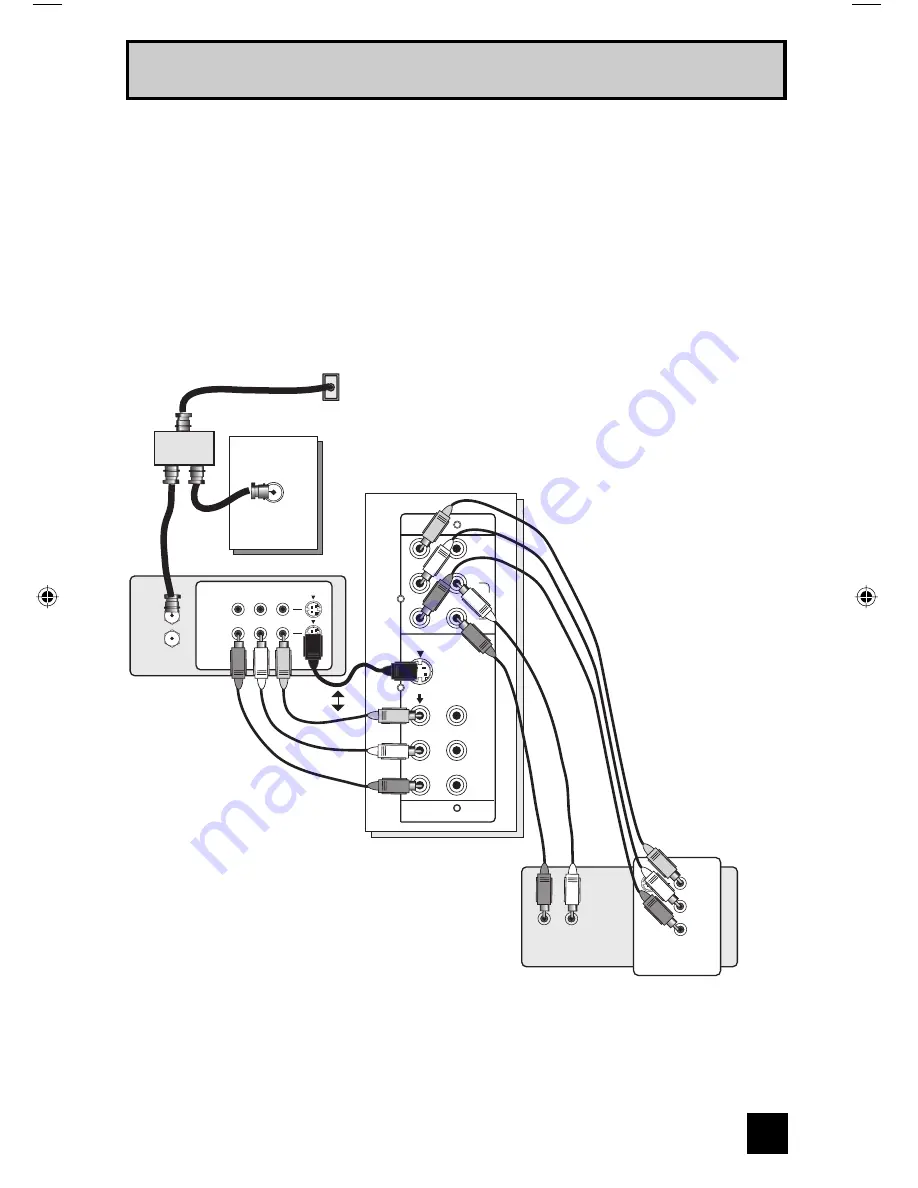
15
Quick Setup Connections
Notes:
• Green, blue and red are the most common colors for DVD cables. Some models may vary
colors. Please consult the user’s manual for your DVD player for more information.
• Be careful not to confuse the red DVD cable with the red audio cable. It is best to complete
one set of connections (DVD or audio output) before starting the other to avoid accidentally
switching the cables.
• You may also connect the DVD player to Input 1.
75Ω
(VHF/UHF)
Y
Pb
Pr
INPUT-1
VIDEO
L
I
AUDIO
I
R
OVER
S-VIDEO
Y
Pb
Pr
INPUT-2
VIDEO
L
R
AUDIO
TV Rear Panel
Green
Blue
Red
DVD Player (OPTIONAL)
Cable or Antenna
Output
Coaxial Cable
VCR
Two-Way Splitter
IN
OUT
R L V
IN
OUT
Y
P
B
P
R
OUT
AUDIO OUT
R L
OR
IN
OUT OUT
Diagram #3
LCT1864-001B-A ENG 15
7/15/05, 12:58:25 PM















































