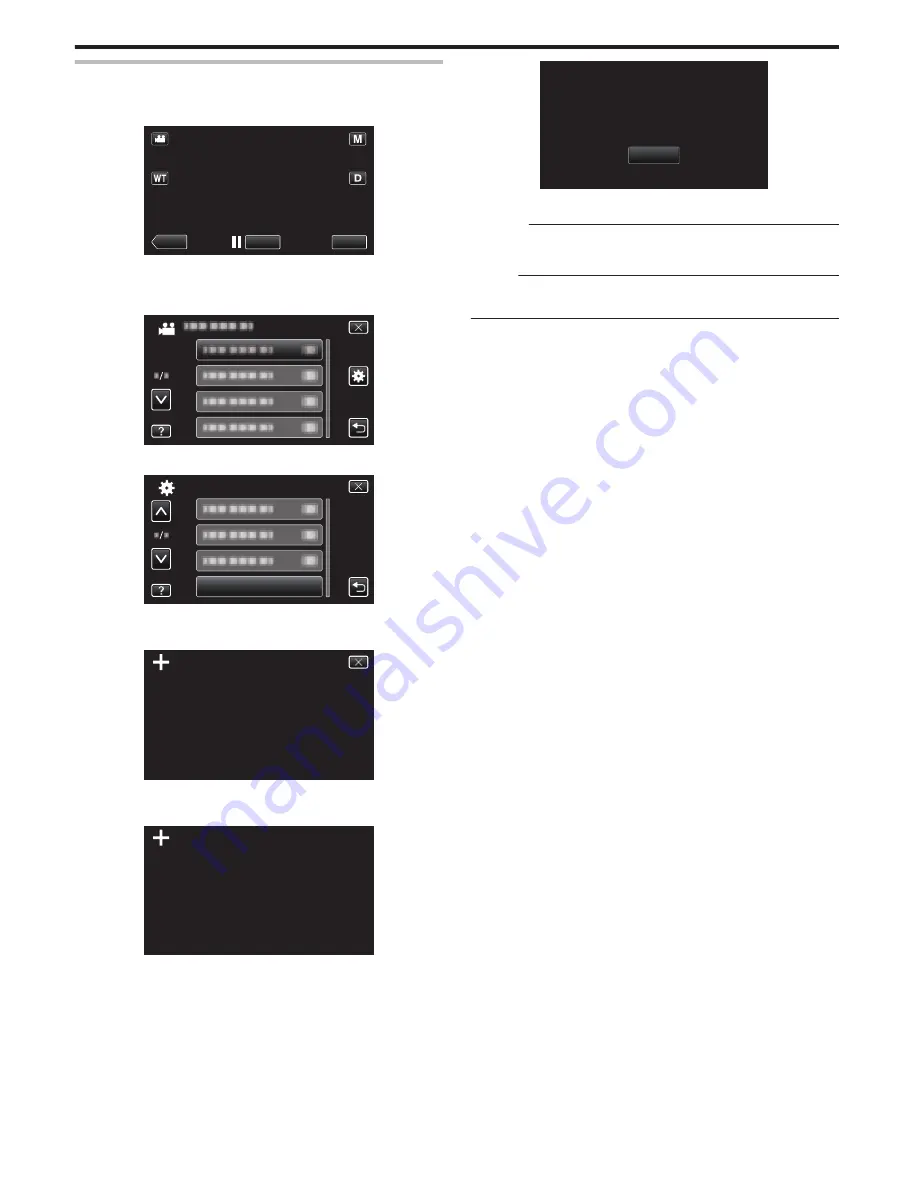
TOUCH SCREEN ADJUST
Adjusts the response position of the buttons on the touch screen.
1
Tap “MENU”.
.
REC
≪
PLAY
MENU
0
When entering from the recording mode, tap “MENU” again as the
shortcut menu appears.
2
Tap “
Q
”.
.
3
Tap “TOUCH SCREEN ADJUST”.
.
TOUCH SCREEN ADJUST
COMMON
0
The touch screen adjustment screen appears.
4
Tap “+”. (3 times in total)
.
1/3
PRESS THE + MARK
0
Keep tapping “+” as its position changes with every tap.
5
Tap “+” again to confirm the adjusted positions. (3 times in total)
.
1/3
PRESS + MARK AGAIN
CONFIRM THE ADJUSTMENT
0
Keep tapping “+” as its position changes with every tap.
0
If areas on the adjustment screen other than the “+” mark are tapped,
errors will occur. In this case, try again from step 4.
6
Tap “OK”.
.
OK
COMPLETED
0
Setting ends and returns to the menu screen.
Caution :
0
Do not tap areas other than the “+” mark during touch screen adjustment
(steps 4 - 5). Doing so may cause the touch screen to malfunction.
Memo :
0
Adjust by lightly tapping with the stylus pen.
0
Do not press with an object with a sharp tip or do not press hard.
Menu Settings
210
















































