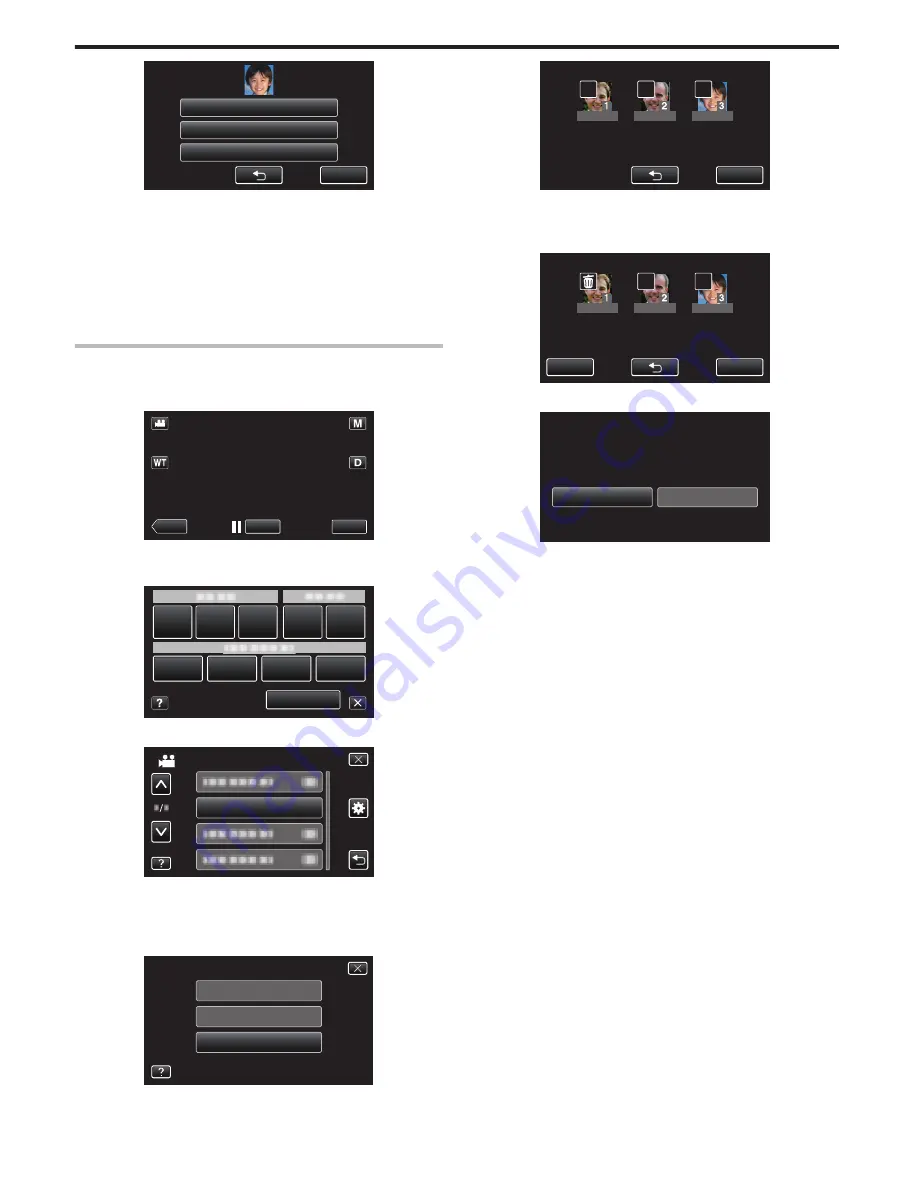
.
STOP
CHANGE ORDER OF PRIORITY
CHANGE NAME
RECORD AGAIN
0
If you select “RECORD AGAIN”, proceed to step 6 in ““Registering
Human Face Personal Authentication Information” (
A
p. 106) ”.
0
If you select “CHANGE NAME”, proceed to step 12 in ““Registering
Human Face Personal Authentication Information” (
A
p. 107) ”.
0
If you select “CHANGE ORDER OF PRIORITY”, proceed to step 13
in ““Registering Human Face Personal Authentication Information”
(
A
p. 107) ”.
“Registering Human Face Personal Authentication Information”
(
A
p. 106)
Canceling (Deleting) Registered Face Information
You can cancel (delete) the face information that is registered.
1
Tap “MENU”.
.
REC
≪
PLAY
MENU
0
The shortcut menu appears.
2
Tap “MENU” in the shortcut menu.
.
MENU
3
Tap “FACE REGISTRATION”.
.
FACE REGISTRATION
VIDEO
0
Tap
3
or
2
to move upward or downward for more selection.
0
Tap
L
to exit the menu.
0
Tap
J
to return to the previous screen.
4
Tap “CANCEL”.
.
CANCEL
EDIT
REGISTER NEW FACE
FACE REGISTRATION
5
Tap the person to cancel registration of.
.
JOHN
MIKE
KEN
STOP
TOUCH PERSON TO CANCEL
0
A
appears on the selected person.
0
To remove
A
from a person, tap on the person again.
6
Tap “SET”.
.
JOHN
MIKE
KEN
STOP
SET
TOUCH PERSON TO CANCEL
7
Tap “YES”.
.
NO
YES
CANCEL SELECTED PERSON?
0
Tap “YES” to delete the face information of the selected person.
0
Tap “NO” to return to the previous screen.
0
Tap “OK” when the deletion complete screen appears.
Recording
110
















































