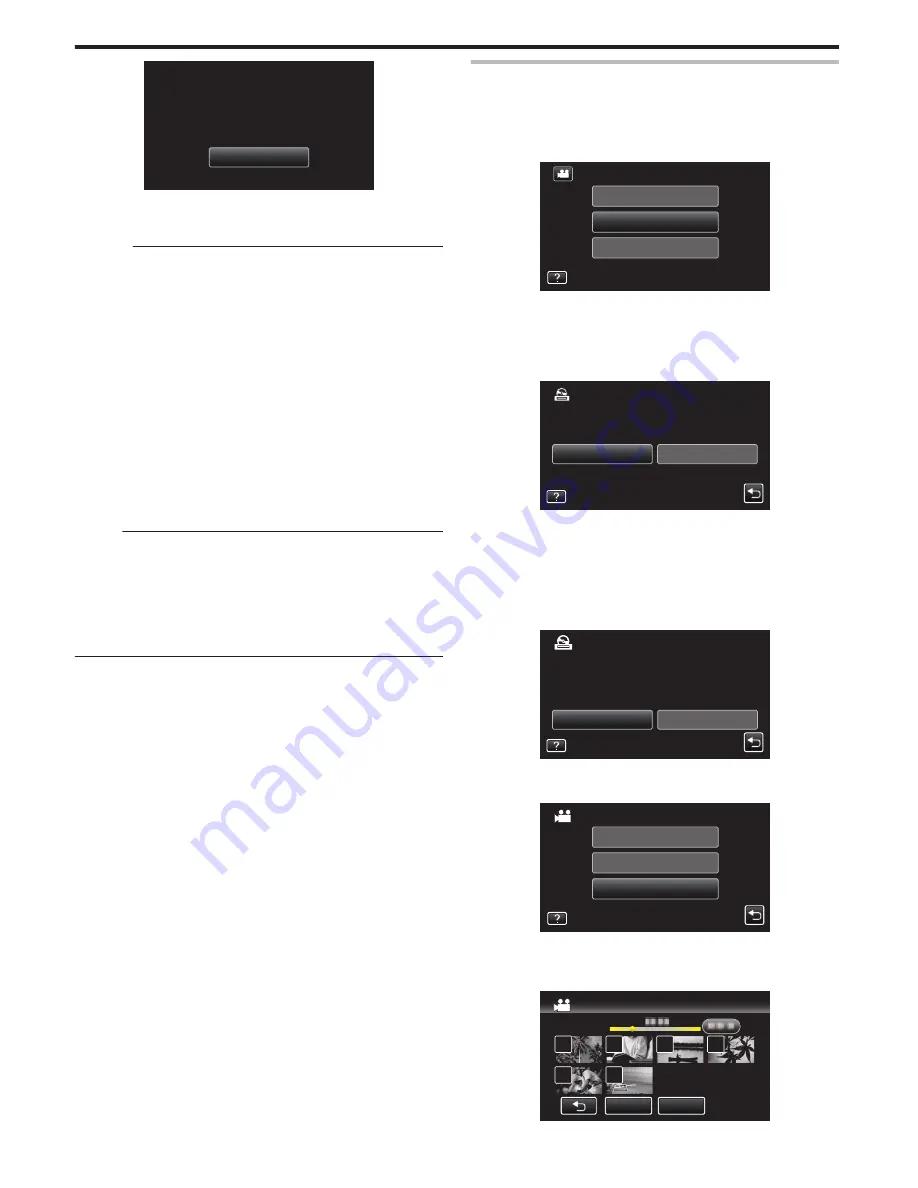
.
OK
COMPLETED
CREATE BY PLAYLIST
13
Press and hold the
M
button for 2 seconds or more to turn off this unit
and disconnect the USB cable.
Caution :
0
Do not turn off the power or remove the USB cable until copying is
complete.
0
Files that are not on the index screen during playback cannot be copied.
Special files cannot be copied either.
0
All DVDs will be finalized automatically.
While files cannot be added to the DVD-R/DVD-RW later, files can still be
added to the BD-R/BD-RE.
0
DVDs that are created in “DVD(AVCHD)” format are playable only on
AVCHD compatible devices.
0
Videos that are recorded in the 50p mode (when “SYSTEM SELECT” is
set to “50p”) can only be copied to Blu-ray discs.
0
Blu-ray discs containing videos that are recorded in the 50p mode (when
“SYSTEM SELECT” is set to “50p”) are playable only on AVCHD
Progressive compatible devices.
0
In case the videos are saved, upon completion of saving, the setting for
the “SYSTEM SELECT” is automatically changed to the video mode
(either 50i or 50p) that is saved. Change the settings as necessary.
“SYSTEM SELECT” (
A
p. 184)
Memo :
0
A list of playlists is displayed on the top menu of the created DVD.
0
To check the created disc, refer to ““Playing Back with a BD Writer
(External Blu-ray Drive)” (
A
p. 156) ”.
“Playing Back with a BD Writer (External Blu-ray Drive)” (
A
p. 156)
0
To create a playlist
“Creating Playlists from the Recorded Videos” (
A
p. 137)
0
Playlists created from Digest Playback cannot be copied to discs.
Copying Selected Files
Select and copy the desired videos or still images individually.
1
Select video or still image mode.
2
Tap “SELECT AND CREATE” (video) or “SELECT AND SAVE” (still
image).
.
PLAYBACK
SELECT AND CREATE
CREATE FROM ALL
VIDEO BACKUP
0
While the video mode is shown in the image, the same operations
apply for the still image mode.
0
Tap
A
to switch between the video (50i), video (50p), and still image
modes. Switch to the mode in which you want to copy files.
3
Tap “Blu-ray DISC” or “DVD(AVCHD)”.
.
DVD(AVCHD)
Blu-ray DISC
CHANGE REC. MEDIA
SELECT AND CREATE
0
The media changes to the tapped item. Select the appropriate setting
according to the disc.
0
Selecting “Blu-ray DISC” enables you to save videos in a Blu-ray disc
in the high definition quality.
0
Selecting “DVD(AVCHD)” enables you to save videos in a DVD in the
high definition quality.
4
Tap on the media to copy.
.
SD CARD
BUILT-IN MEMORY
SELECT THE MEDIA TO BACK UP
SELECT AND CREATE
5
Tap “SELECT FROM SCENES” (video) or “SELECT FROM IMAGES”
(still image).
.
SELECT FROM SCENES
CREATE BY PLAYLIST
CREATE BY DATE
SELECT AND CREATE
0
While the video mode is shown in the image, the same operations
apply for the still image mode.
6
Tap on the videos or still images to copy.
.
QUIT
CHECK
SELECT FROM SCENES
Copying
154






























