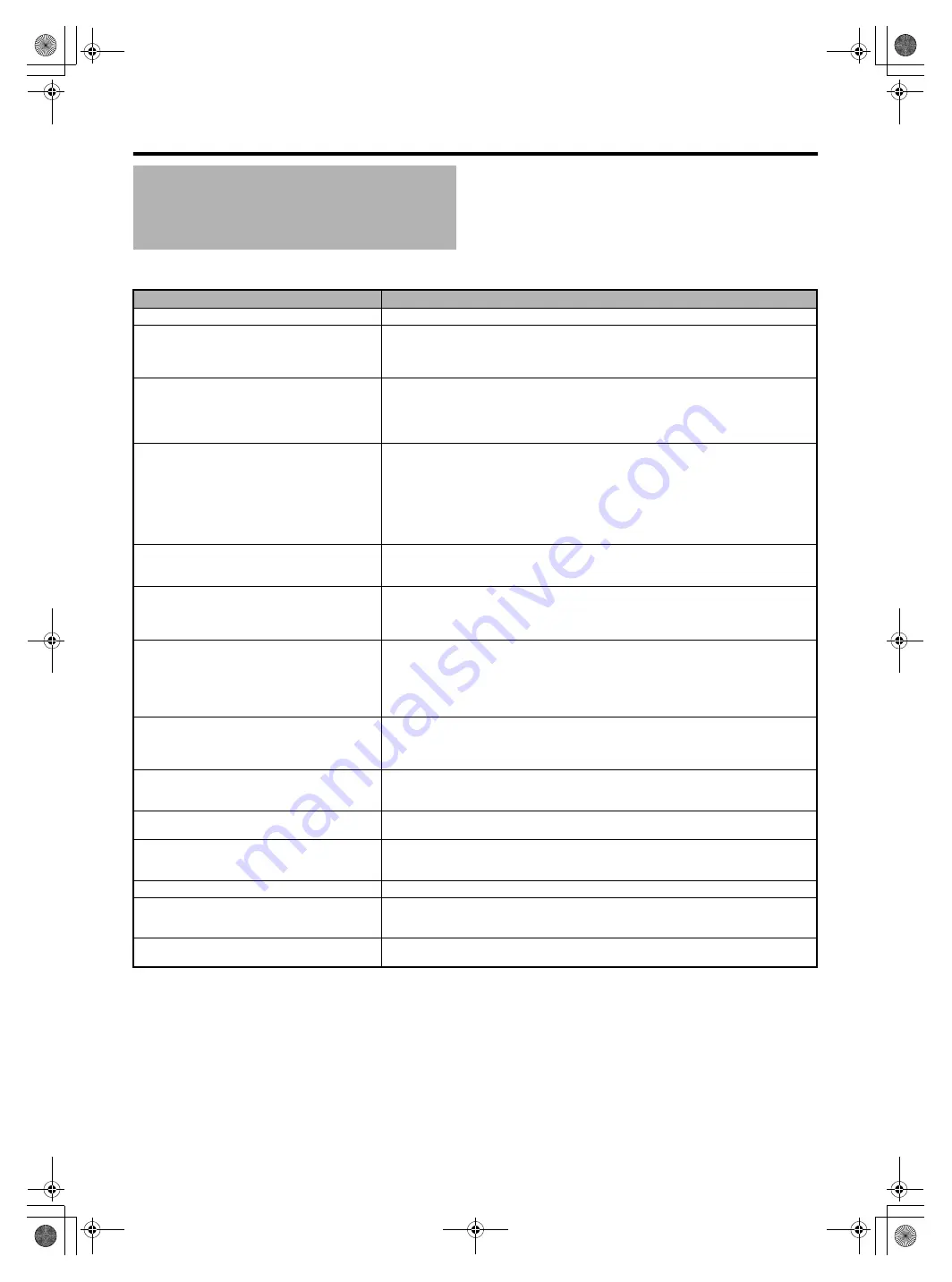
96
Before sending for repair, check the camera recorder
’
s problem according to the table below.
If the problem persists, consult our authorized dealers or JVC service center.
Troubleshooting
Symptom
Action
SDHC/SDXC card cannot be inserted.
●
Check that the SDHC/SDXC card is facing the right direction.
Power does not turn on.
●
Is the AC adapter properly connected?
●
Is the battery charged?
●
Is the power turned on immediately after it is turned off? Make sure to wait for an interval of
at least 5 seconds before turning on the power again.
Unable to start recording.
●
Is the write-protect switch of the SDHC/SDXC card turned on? Make sure that the write-
protect switch is turned off. (
●
Is the camera recorder set to the Camera mode? If the [CAM] indicating lamp does not light
up in red, camera images are not output. Set the [CAM/MEDIA] selection switch to [CAM]
to switch to the Camera mode. (
Camera image is not output on the LCD monitor
and viewfinder screens.
●
Is the camera recorder set to the Camera mode? If the [CAM] indicating lamp does not light
up in red, camera images are not output. Set the [CAM/MEDIA] selection switch to [CAM]
to switch to the Camera mode. (
●
Is the viewfinder used with [VF Slide SW] in the [LCD/VF] menu set to
and
without pulling out the viewfinder? Pull out the viewfinder if this setting is being used.
(
●
When the [HDMI], [COMPONENT OUT] or [A/V OUT] terminal is connected, video images
will not appear on the viewfinder. Remove the cable.
Shooting stops by itself.
●
Shooting may stop halfway due to the nature of the SDHC/SDXC card.
h
Check whether the card is a recommended SD card (Class 6 or higher). (
h
Erase the contents of the SDHC/SDXC card (Delete, Format). (
Images on the LCD monitor and viewfinder
screens appear dark or blurred.
●
Readjust the brightness of the LCD monitor screen and viewfinder. (
●
●
Is the iris closed?
●
Is the shutter speed setting too high?
The subject is too dark.
●
Use the Lolux mode to shoot. (
●
Set exposure to the [+] side. (
●
Set to the manual shooting mode and increase the sensitivity using the [GAIN] switch.
(
●
Set the [GAIN] switch to
●
Set to open up the aperture. (
The color of the subject looks unnatural.
(Reddish, bluish, etc.)
●
Depending on the lighting conditions or when there are numerous light sources in the
background, set to the manual shooting mode and perform auto white balance adjustment.
(
●
Adjust the red or blue using white paint adjustment. (
Focus is not adjusted automatically.
●
Clean any dirt or water droplets from the lens.
●
If you are shooting at a dark place or shooting a subject that has no contrast between dark
and light, adjust the focus manually.
White balance cannot be adjusted.
●
Is Program AE set to [Twilight]?
White balance cannot be adjusted when in the [Twilight] mode.
Screen appears dark or whitish.
●
Adjust the angle and brightness of the screen. (
●
When used in cold places, the screen may appear darker.
●
The screen may be reaching the end of its service life. Consult your nearest JVC dealer.
Screen display is difficult to see.
●
The screen may be difficult to see if used in bright areas, such as under direct sunlight.
The remaining battery power is not correctly
displayed.
●
Charge the battery fully, use it up, and then charge again. (
●
If the camera recorder is used for long periods of time in high or low temperatures, or if the
battery is repeatedly charged, the remaining battery level may not be displayed correctly.
Screen display is uneven.
●
If the screen or surrounding parts have been pressed, remove your hands and leave the
camera for a short while. (Applying pressure causes image unevenness.)
GY-HM150U.book Page 96 Monday, September 5, 2011 1:48 AM





































