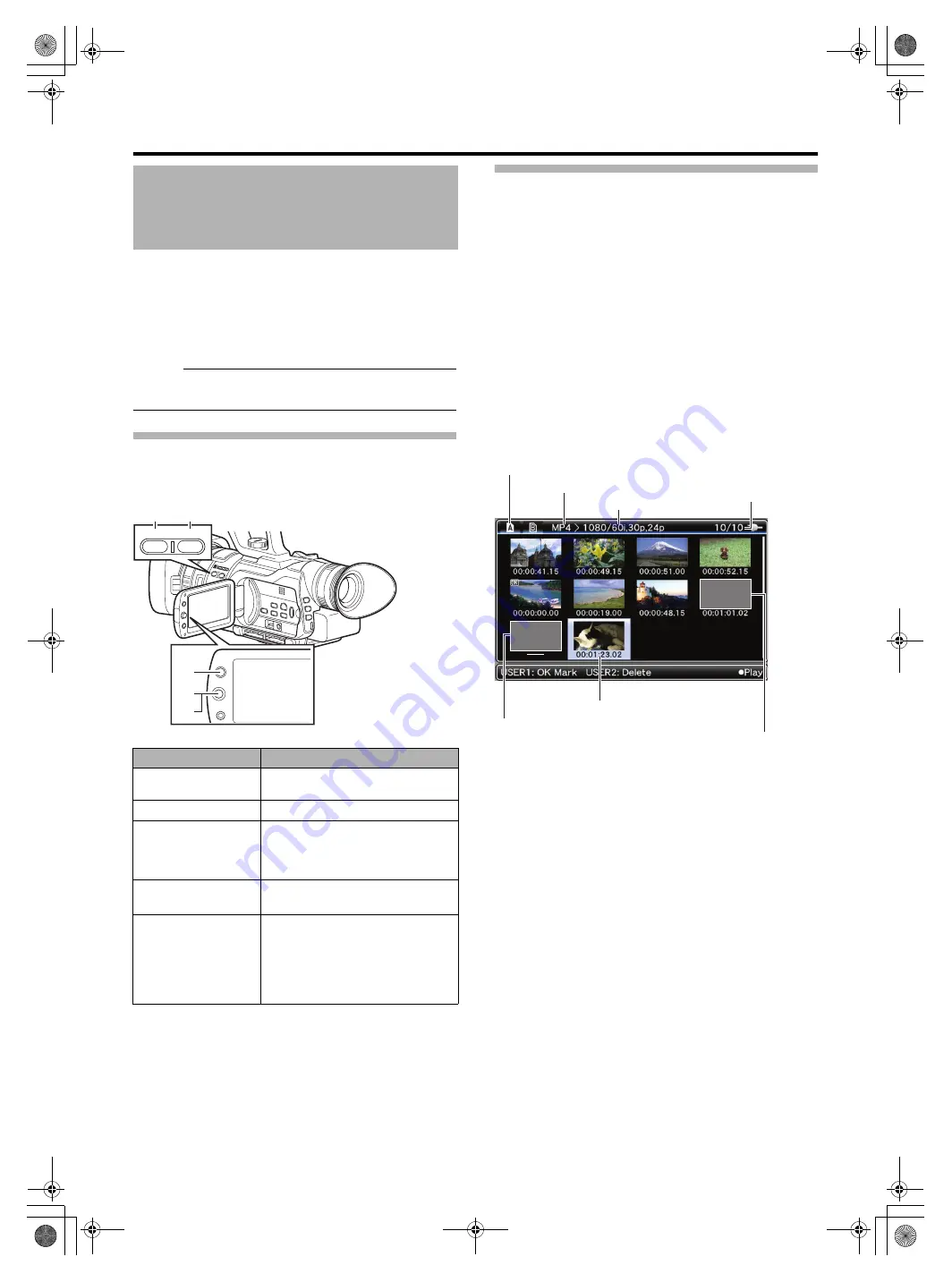
48
Playback
To play back clips recorded on SDHC/SDXC cards, switch to
the Media mode.
Fix the [CAM/MEDIA] switch to the
position
for 1 second or longer in Camera mode to enter Media mode.
A thumbnail screen of the clips recorded on the SDHC/
SDXC card is displayed.
You can play back the selected clip on the thumbnail screen.
Memo :
●
When an SDHC/SDXC card without any clips is inserted,
is displayed.
Operation Buttons
Use the operation buttons on the side control panel of the
camera recorder to operate the thumbnail screen.
Playing Back Videos from the Thumbnail
Screen
Preparation: Insert an SDHC/SDXC card, and select the
card slot.
1
Changing the video format to play back
Menu setting (
: For selecting the format of the
recorded file.
[Camera Resolution] : For selecting the image size.
[Frame & Bit Rate]
: For selecting the frame rate and bit
rate.
2
Set to the Media mode.
●
The thumbnail screen appears.
●
The thumbnails of the clips that can be played back using
the current video format are displayed.
Playing Back Recorded Clips
Name
Description
A
Appends (or deletes) an OK mark on
the selected clip.
B
Deletes the selected clip.
C
[MENU/THUMB]
Button
Displays the thumbnail screen menu.
Press this button to close the menu
screen during menu display and return
to the normal screen.
D
Press the center
of the set lever.
Sets the values and items. (Confirm)
Plays back the selected clip.
E
Up/Down/Left/
Right (
JKH
I
) of
Set Lever
J
: Moves the cursor upward.
K
: Moves the cursor downward.
H
: Moves back to the previous item.
I
: Moves forward to the next item.
(To enter sub-menus or display
pop-up menus.)
U
S
ER1
U
S
ER2
MENU/
THUMB
T
W
REC
PR
OG
R
A
M
A
E
C
D
E
B
A
1080/50i
Unknown
Clips that are not supported
Cursor (Selected thumbnail)
Current Clip Number/
Total Number of Clips
Slot Used
Video Format
File Format
Clips not playable using the
current video format
GY-HM150U.book Page 48 Monday, September 5, 2011 1:48 AM






























