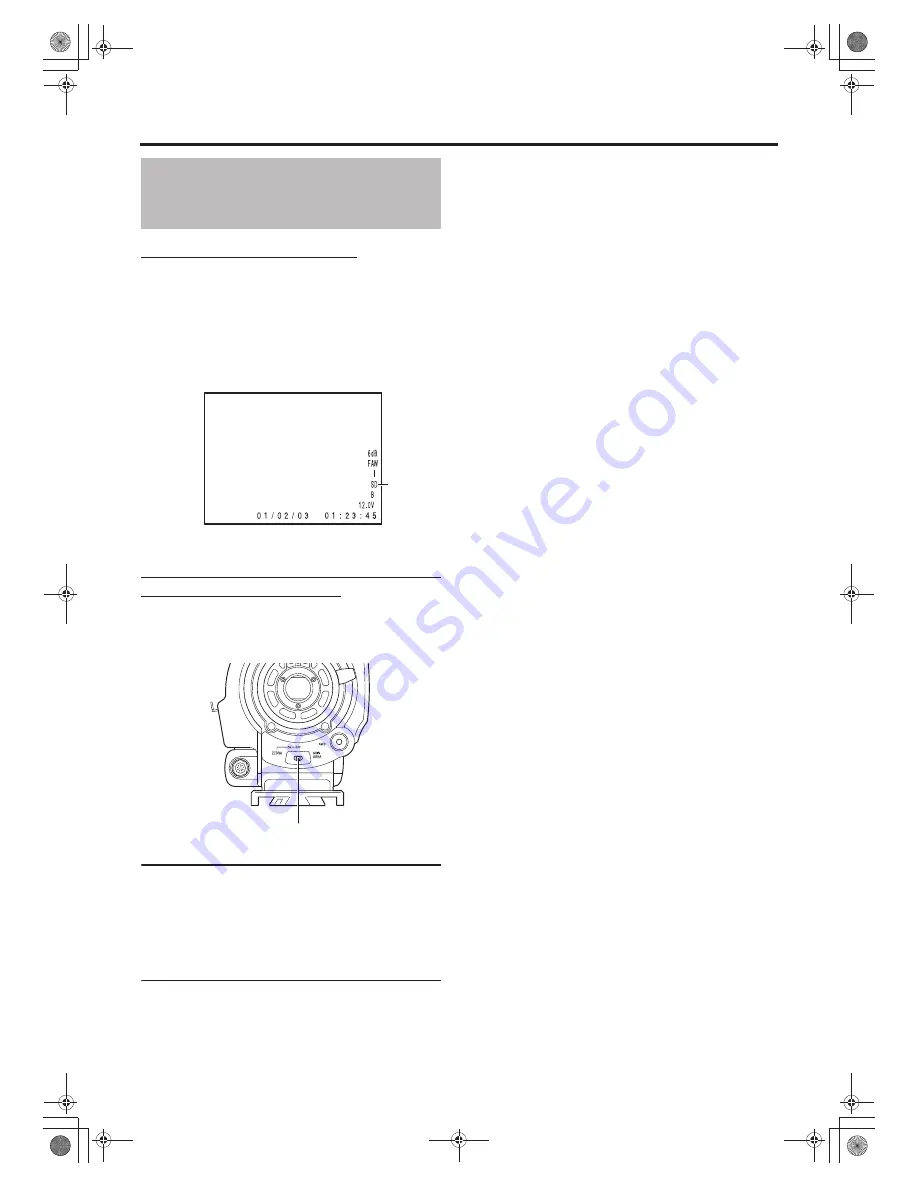
FEATURES OF THE CAMERA SECTION
104
How to Use Skin Detail
(Cont’d)
Using the Skin Detail Function
To use the skin detail function set on the SKIN COLOR
ADJUST screen, select “ON” for the SKIN DETECT item on
the CAMERA PROCESS[1/2] menu screen.
In addition, you can use the LEVEL item to set three levels of
suppression of skin color area detail enhancement in the
video signal.
X
See page 81.
While the skin detail function operates, the “SD” indicator is
displayed on the STATUS 0 and STATUS 1 screen in the
viewfinder or LCD monitor.
Confirming the color tone area adjusted
with the Skin Detail function
When you push the ZEBRA switch on the front panel to
“SKIN AREA”, the skin detail function turns ON, and the color
area adjusted with the skin detail function is displayed in
color in the LCD monitor or viewfinder.
MEMO
• When the REVERSE PICTURE item in the CAMERA
PROCESS[2/2] menu screen is set to ROTATE, skin
detail function is available but the detection area is not
displayed in the viewfinder or LCD screen.
• When COLOR GAIN item on the ADVANCED PRO-
CESS menu screen is set to “OFF”, only the portion the
skin detail function is working is displayed in skin color.
X
See page 83.
STATUS 0
“SD” display
ZEBRA switch
e_hd250.book Page 104 Tuesday, October 24, 2006 3:11 PM










































