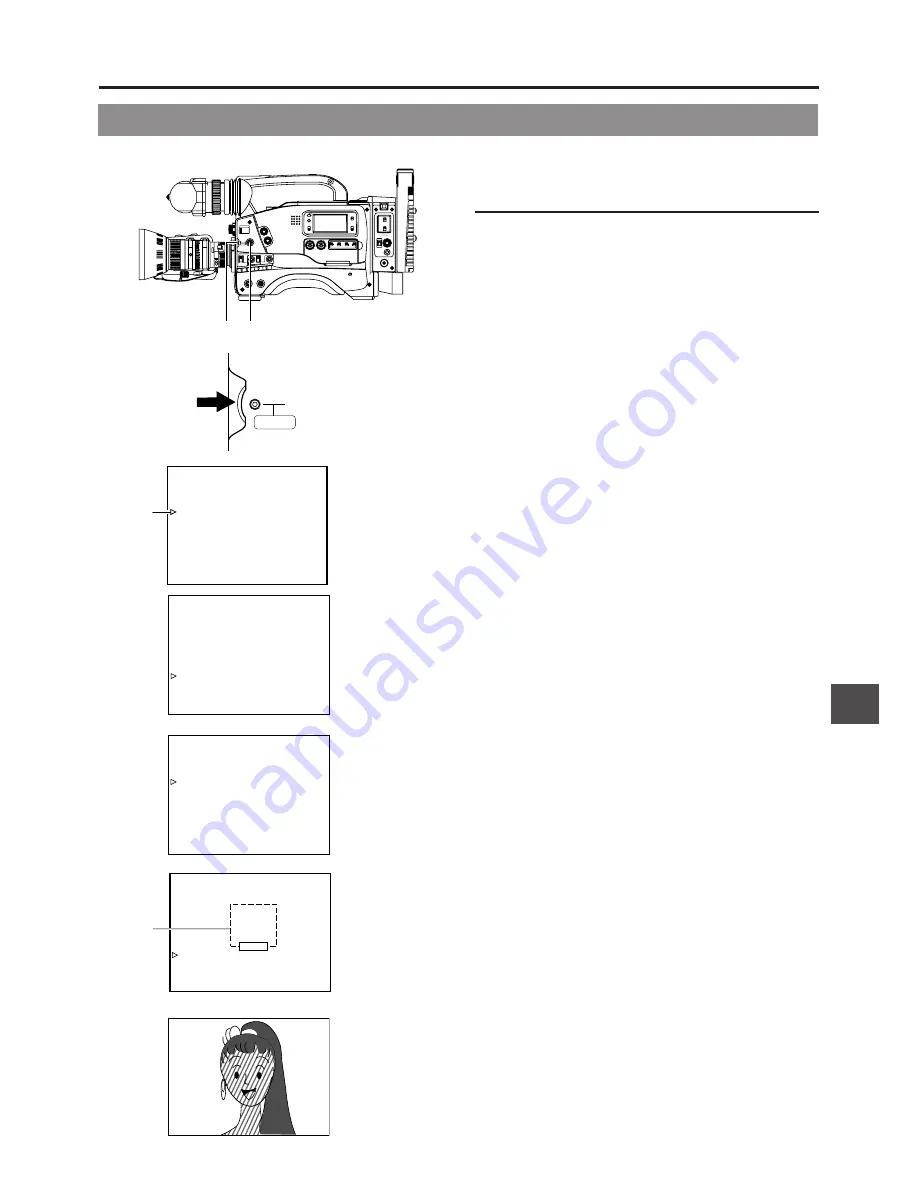
13. FEATURES OF THE CAMERA SECTION
91
The contour emphasis in the skin color areas of the video signal can be controlled and made to appear gentle and smooth.
13-6 How to Use Skin Tone Detail
SHUTTER STATUS
MENU
FILTER
3200k
1
5600k+1/8ND
2
5600k+1/64ND
3
ALARM
MONITOR
OPERATE
NG
GAIN
OUTPUT WHT.BAL
VTR
ON
OFF
AUTO IRIS
LOLUX
BACK L
NORMAL
SPOT L
STRETCH
NORMAL
COMPRESS
LIGHT
ON
OFF
COUNTER
AUDIO SELECT
MANUAL
AUTO
CH-1
CH-2
CH-1
CH-2
REAR
FRONT
RM
AUDIO INPUT
MODE
CTL
TC
UB
CH-1
MIX
CH-2
RESET
OPERATE/WARNING
MONITOR
SELECT
CH-1 AUDIO
LEVEL
CH-2
VTR
ON
OFF
INCOM
MIC
INCOM
MIC
LEVEL
POWER
OFF
RM
DC IN
/BATT.
CALL
CARBON
DYNAMIC
FULL AUTO
BLACK
2. ~ 8.
SHUTTER dial
1.
STATUS button
- -
- - - CAMERA MENU
-
SCENE F I L E
: A
VF D I SP L AY MENU
OPERAT I ON MENU
PROCESS MENU
F I L E STORE
SETUP MENU
. .
. .
. .
. .
. .
MENU . .
T I ME DATE
EX I T
Cursor
ES
- - -
ADVANCED PROC
- - -
S
SCENE F I L E A
COLOR MATR I X
: ON
GAMMA
: NORMA L
SK I N
COLOR
PAGE BACK
D J US T
A
ADVANCED PROCESS screen
. .
SKIN COLOR ADJUST screen
- -
SK I N CO
ST
LOR AD J U
- -
EXECU TE
: N
:
ORMA L
SK I N COL
DET .
ERORR
OR
SK I N COL
RANGE
OR
PAGE BACK
SKIN COLOR ADJUST screen
Detection
area
SHUTTER
MENU
- - -
PROCESS
- - -
SCENE F I L E A
MASTER B L ACK
: NORMA L
: NORMA L
: NORMA L
RMA L
DETA I L
DT L . V / H BA L
DT L . FREQUENCY
: LOW
V RESOLUT I ON
: NO
F
SK I N
: OF
ADVANCED PROCESS
PAGE BACK
PROCESS screen
D T L D E T E C T
. .
Setting the Color and Range of the Skin Tone
Detail Function
1.
Press the STATUS button for about 1 second to display the
CAMERA MENU screen.
2.
Turn the SHUTTER dial downward to align the cursor (>)
with the PROCESS item. Then press the SHUTTER dial in
the direction of the arrow to display the PROCESS screen.
3.
Turn the SHUTTER dial downward to align the cursor (>)
with the ADVANCED PROCESS item. Then press the
SHUTTER dial in the direction of the arrow to display the
ADVANCED PROCESS screen.
4.
Turn the SHUTTER dial downward to align the cursor (>)
with the SKIN COLOR ADJUST item. Then press the
SHUTTER dial in the direction of the arrow to display the
SKIN COLOR ADJUST screen.
• The frame shown on the screen indicates the detection
area of the skin tone detail function.
5.
When the cursor (>) is aligned with the SKIN COLOR DET.
item, the SHUTTER dial is pressed in the direction of the
arrow and EXECUTE selected, the skin color detection
mode is activated.
6.
Shoot so that the area with the color that you want to detect
is brought within the detection area frame. To decide on the
color for the detection, press the SHUTTER dial to set SKIN
COLOR DET. to STOP.
• The areas recognized by the skin tone detail function
appear with superimposed zebra patterns.
• If the color is not recognized as a color that the skin tone
detail function works with, "ERROR" is displayed on the
screen.
7.
If you want to change the color range recognized by the
skin tone detail function, perform the following operations.
Set the SKIN COLOR DET. item to EXECUTE.
1
Turn the SHUTTER dial to align the cursor (>) with SKIN
COLOR RANGE, and then press the SHUTTER dial in the
direction of the arrow.
a
The area with the setting value starts blinking, and
the value can now be changed.
2
Turn the SHUTTER dial up or down to widen or narrow the
color range.
• Adjust the range while observing the zebra patterns.
3
To decide the color range, press the SHUTTER dial in
the direction of the arrow.
a
The setting value stops blinking but remains lit.
8.
To stop the SKIN COLOR ADJUST operation, align the
cursor (>) with BACK PAGE and press the SHUTTER dial
in the direction of the arrow.





























