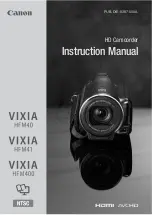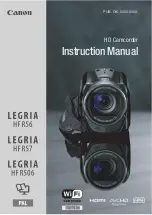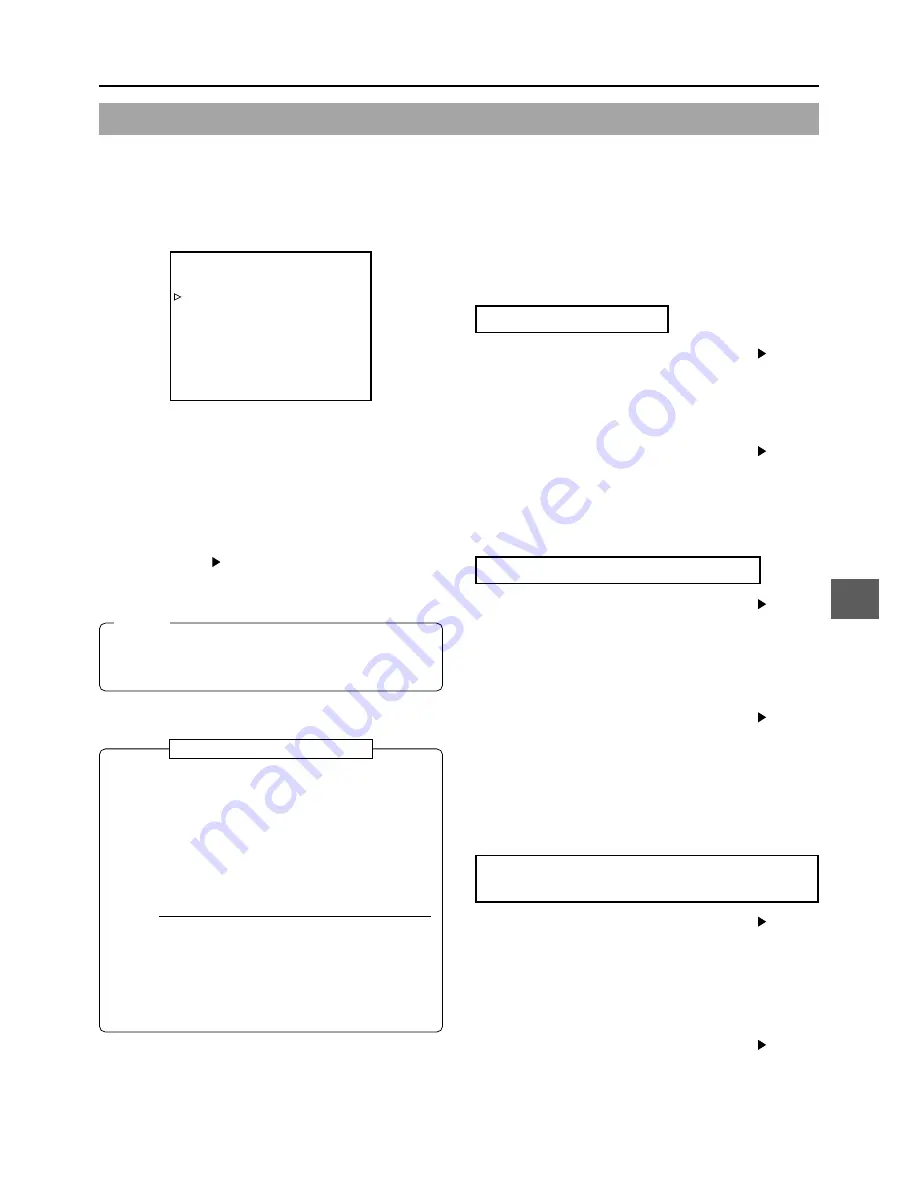
E-69
11. MENU SCREENS
11-3FILE MANAGE Menu Screen
––– FILE MANAGE –––
LOAD FILE CAM1
LOAD CANCEL
STORE FILE CAM1
STORE CANCEL
RESET FILE CAM1
RESET CANCEL
PAGE BACK
The FILE MANAGE menu screen is used to perform the following tasks.
●
Storing menu setting contents in two types of files (CAM1, CAM2).
When saving menu setting contents that remain more or less fixed, these are stored in CAM1 or CAM2.
●
Reading out a stored file (CAM1, CAM2, or current settings).
●
Resetting menu setting contents to the factory settings.
■
Display the FILE MANAGE menu screen.
Select the FILE MANAGE item on the TOP MENU screen,
and then press the SHUTTER dial.
●
The FILE MANAGE menu screen appears.
Storing Setting Values
1.
Rotate the SHUTTER dial to align the cursor ( ) with the
STORE FILE, and then press the SHUTTER dial.
●
The area for setting the file name starts blinking.
2.
Rotate the SHUTTER dial to select the storage destination
file (CAM1 or CAM2), and then press the SHUTTER dial.
3.
Rotate the SHUTTER dial to align the cursor ( ) with the
STORE item, and then press the SHUTTER dial.
●
The CANCEL indicator in the setting value area blinks.
4.
When you rotate the SHUTTER dial to make EXECUTE in
the setting value area blink and then press the SHUTTER
dial, the menu settings are stored in the specified file.
Reading Out a Menu Settings File
1.
Rotate the SHUTTER dial to align the cursor ( ) with the
LOAD FILE, and then press the SHUTTER dial.
●
The area for setting the file name starts blinking.
2.
Rotate the SHUTTER dial to select the file where the setting
values are stored (CAM1 or CAM2), and then press the
SHUTTER dial.
3.
Rotate the SHUTTER dial to align the cursor ( ) with the
LOAD item, and then press the SHUTTER dial.
●
The CANCEL indicator in the setting value area blinks.
4.
When you rotate the SHUTTER dial to make EXECUTE in
the setting value area blink and then press the SHUTTER
dial, the menu settings stored in the specified storage
location are read out.
The power is automatically turned OFF and ON again.
Resetting the Menu Settings to the Factory
Settings.
1.
Rotate the SHUTTER dial to align the cursor ( ) with the
RESET FILE, and then press the SHUTTER dial.
●
The area for setting the file name starts blinking.
2.
Rotate the SHUTTER dial to select the name of the file to
be reset, and then press the SHUTTER dial.
CAM1, CAM2 CURRENT: Currently set values
3.
Rotate the SHUTTER dial to align the cursor ( ) with the
RESET item, and then press the SHUTTER dial.
●
The CANCEL indicator in the setting value area blinks.
4.
When you rotate the SHUTTER dial to make EXECUTE in
the setting value area blink and then press the SHUTTER
dial, the set values are reset.
The power is automatically turned OFF and ON again.
FILE MANAGE menu screen
MEMO:
The currently set value is not reset even when CAM1 or
CAM2 is reset.
To reset also the currently set value, select “CURRENT”.
●
When the LOAD, STORE, RESET items are set to CANCEL,
none of the operations are executed.
●
To close the FILE MANAGE menu screen:
Align the cursor ( ) with the PAGE BACK item, and then
press the SHUTTER dial.
Or, press the STATUS button.
When KA-DV5000 is connected
●
When KA-DV5000 is connected to the GY-DV5000/5001
and a CF-card is loaded, the contents of the menu
settings can be saved on the CF-card as two types of
files (EXT1, EXT2) via the FILE MANAGE menu screen.
●
Saved files (EXT1, EXT2) can be read out via the FILE
MANAGE menu screen.
●
The methods for making the settings are the same as in
steps 1 to 4 in “Storing Setting Values” and “Reading
Out Menu Settings File”.
MEMO
●
In addition to use with this GY-DV5000/5001, files (EXT1,
EXT2) saved on the CF-card can be read out and used
with another camera to which the KA-DV5000 is
connected.
●
To delete files (EXT1, EXT2) saved on the CF-card,
delete the files using a personal computer.