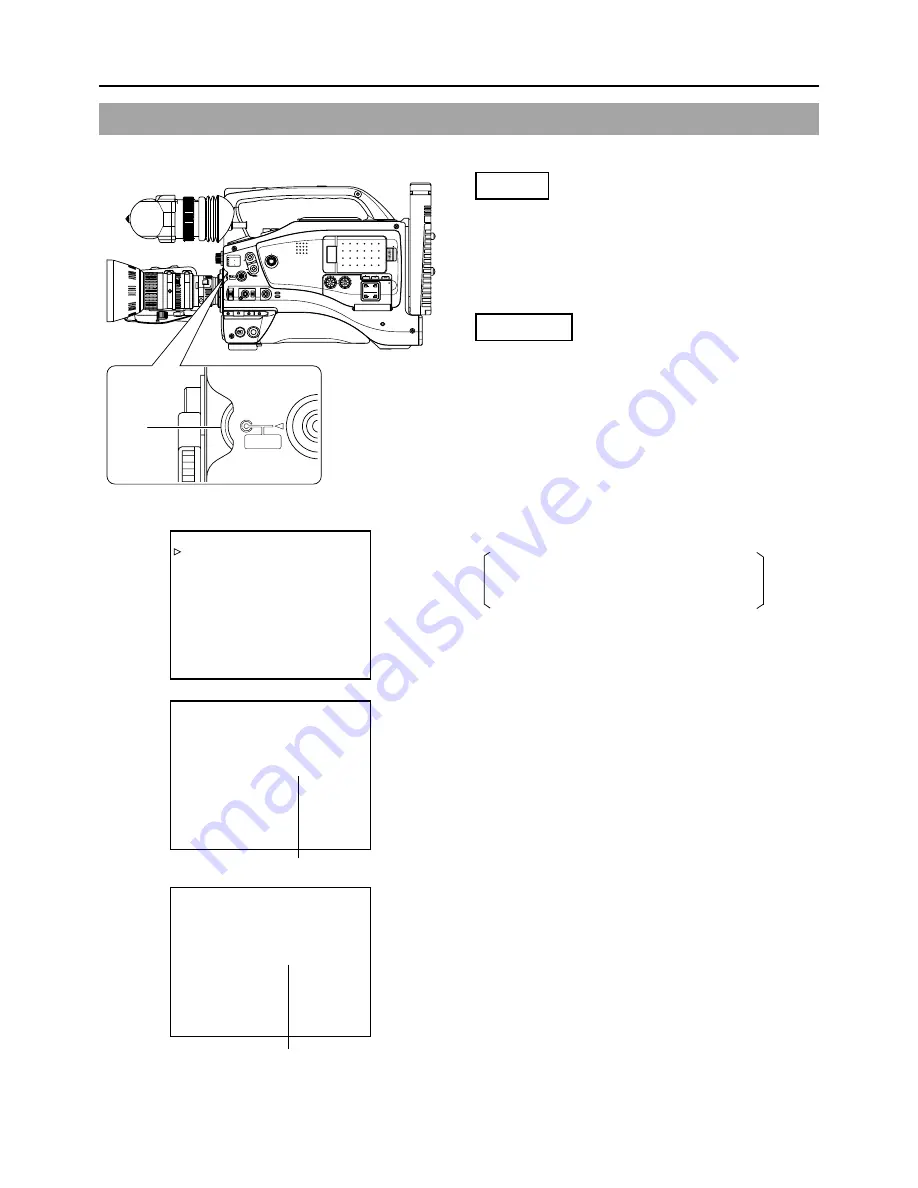
E-84
12. FEATURES OF THE CAMERA SECTION
12-3 Adjusting the Shutter Speed
MONITOR
EDITSEARCH
FILTER
STATUS
SHUTTER
MENU
AUTO IRIS
BACK L
NORMAL
SPOT L
STRETCH
NORMAL
COMPRESS
FULL AUTO
BLACK
LOLUX
MODE
POWER
ON
OFF
VTR
OPEN
VTR
CAM
1
3200K
5600K
5600K
5600K
ND
/
/ ND
2
.3
.4
1 8
1 64
CH-1
AUDIO INPUT
AUDIO SELECT
CH-2
CH-1
CH-2
FRONT
REAR
AUTO
MANUAL
AUDIO
LEVEL
CH-1
CH-2
PULL
OPEN
LCD BRIGHT
DISPLAY
STA
SHUTTER
MENU
––– CAMERA OPERATION –––
SHUTTER STEP
FAW NONE
GAIN L 0dB
GAIN M 6dB
GAIN H 9dB
SMOOTH TRANS OFF
SPOT L/BACK L MIDDLE
ASPECT RATIO 4:3
PAGE BACK
LOLUX GAIN 30dB
SHUTTER 1/1000
SHUTTER OFF
Indication of initial shutter
speed value
Adjust the shutter speed to obtain special effects or when shooting scenes with slow-moving subjects.
Setting
■
Set the SHUTTER item on the CAMERA OPERATION
menu screen.
STEP
: The shutter speed is changed in fixed steps.
VARIABLE : The shutter speed is changed with variable scan.
This setting is used for shooting the screen
image on a computer monitor, etc.
Operation
1.
Rotate the SHUTTER dial while the normal screen is shown.
(when menu screens are not displayed).
(If “SHUTTER OFF” is displayed, press the SHUTTER dial.)
●
The current shutter speed is shown on the LCD monitor
or in the viewfinder for approximately 3 seconds.
2.
Rotate the SHUTTER dial while the shutter speed is shown.
Rotating the dial downward makes the shutter slower, and
rotating it upward makes it faster.
3.
Stop rotating the SHUTTER dial when the desired shutter
speed is indicated. The set shutter speed value is displayed
for about 3 seconds on the LCD monitor or in the viewfinder.
Setting range
STEP: 1/6.25, 1/12.5, 1/25, 1/50, 1/120, 1/250,
1/500, 1/1000, 1/2000, 1/4000, 1/10000
VARIABLE: 1/50.1 Hz to 1/2067.8 Hz
■
To return the shutter speed to the initial setting, press
the SHUTTER dial.
Initial setting: OFF (“SHUTTER OFF” is indicated on the
screen.)
SHUT-
TER
dial
CAMERA OPERATION menu screen
Shutter speed indication














































