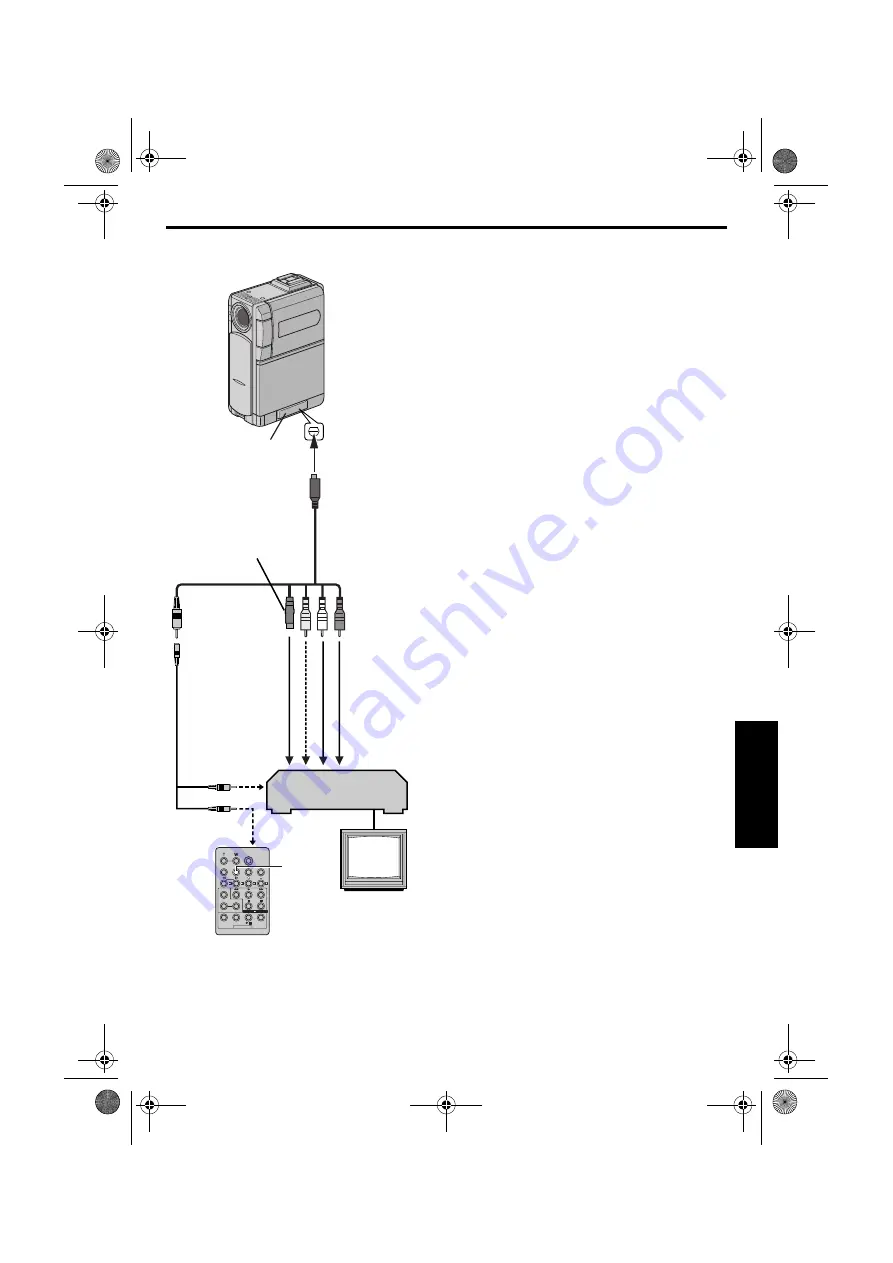
EN
59
Master Page: Right
Make Connections
Also refer to page 22.
*
Connect when your TV/VCR has an S-VIDEO IN
connector. In this case, it is not necessary to
connect the yellow video cable.
** If necessary, use this cable for connections.
*** When connecting the cable, open the cover.
1
A
A JVC VCR equipped with a Remote PAUSE
connector…
…Connect the editing cable to the Remote
PAUSE connector.
B
A JVC VCR not equipped with a Remote
PAUSE connector but equipped with an
R.A.EDIT connector…
…Connect the editing cable to the R.A.EDIT
connector.
C
A VCR other than above…
…Connect the editing cable to the remote
control’s PAUSE IN connector.
2
Insert a recorded tape into the camcorder.
3
Set the
VIDEO/MEMORY
Switch to “VIDEO”.
4
Set the Power Switch to “
P
” while pressing
down the Lock Button located on the switch.
5
Turn the VCR power on, insert a recordable tape
and engage the AUX mode.
●
Refer to the VCR’s instructions.
NOTES:
●
Before Random Assemble Editing, make sure the
indications do not appear on the TV monitor. If
they do, they will be recorded onto the new tape.
To choose whether or not the following displays
appear on the connected TV…
• Date/time
Set “DATE/TIME” to “AUTO”, “ON” or “OFF”.
(
DISPLAY
on the remote
control to turn on/off the date indication.
• Time code
Set “TIME CODE” to “OFF” or “ON”.
(
• Indications other than date/time and time code
Set “ON SCREEN” to “OFF”, “LCD” or “LCD/
TV”. (
●
When editing on a VCR equipped with a DV input
connector, an optional DV cable can be
connected instead of the S/AV/Editing cable.
However, it is necessary to connect the editing
cable of the S/AV/Editing cable to the VCR. (For
details, see step
1
.)
DISPLAY
To S/AV connector
S/AV/Editing cable
(provided)
Editing
Extension cable
(provided)**
To AUDIO IN,
VIDEO IN
VCR
TV
AB
To Remote
PAUSE or
R.A.EDIT
C
To PAUSE
IN
To S-VIDEO IN*
Connector
Cover***
CONTINUED ON NEXT PAGE
GR-DVP9US.book Page 59 Wednesday, January 22, 2003 5:35 PM






























