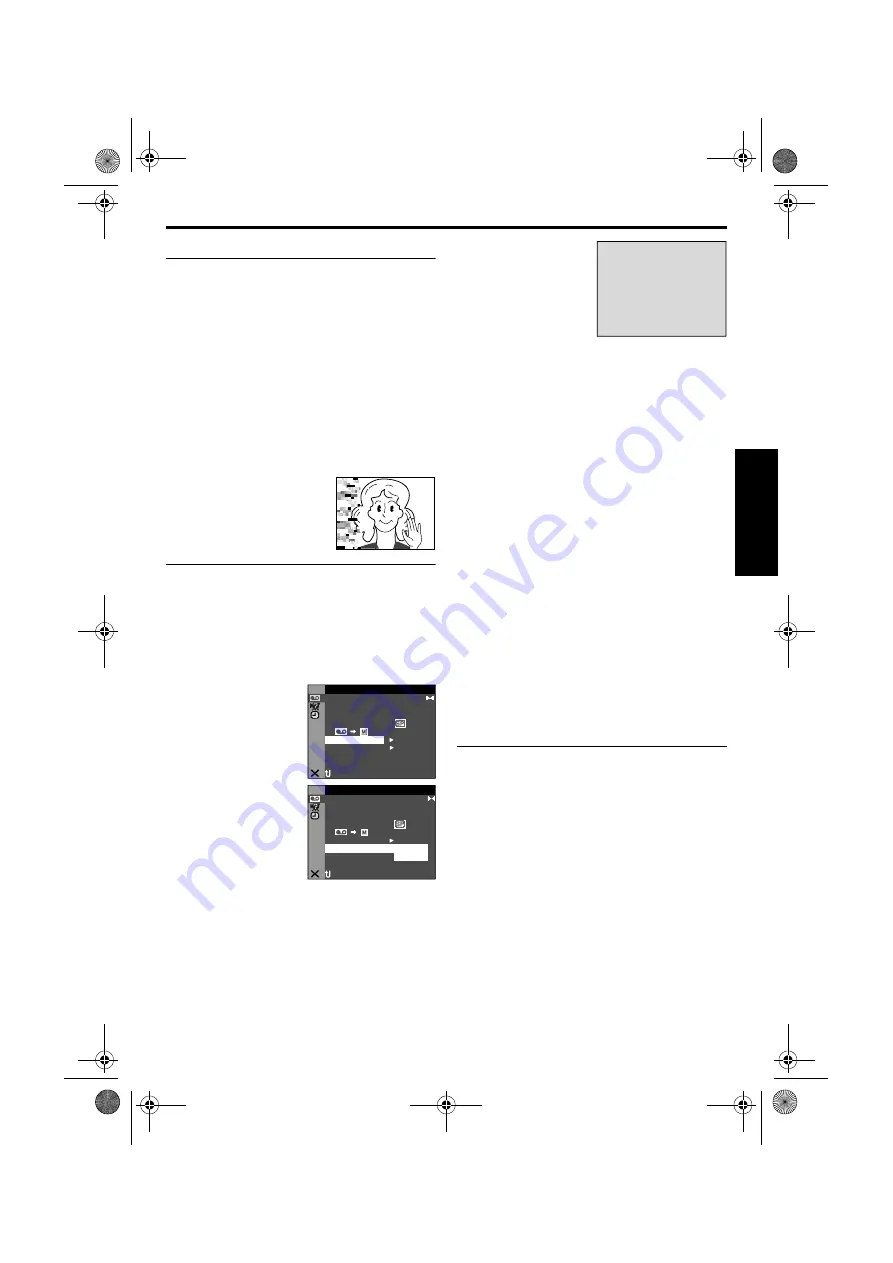
EN
21
Master Page: Right
Shuttle Search
Allows high-speed search in either direction during
video playback.
1)
During playback, turn the
SHUTTLE SEARCH
Ring to the right (
5
) for forward search, or to
the left (
3
) for reverse search.
2)
To resume normal playback, press
4
/
9
.
●
During playback, turn the
SHUTTLE SEARCH
Ring to the right (
5
) or to the left (
3
) and
hold it. The search continues as long as you
hold the ring. Once you release the ring,
normal playback resumes.
●
A slight mosaic effect appears on the display
during Shuttle Search. This is not a
malfunction.
ATTENTION:
During Shuttle Search, parts of
the picture may not be clearly
visible, particularly on the left
side of the screen.
Blank Search
Helps you find where you should start recording in
the middle of a tape to avoid time code interruption.
(
1
Load a cassette. (
2
Set the
VIDEO/MEMORY
Switch to “VIDEO”.
3
Set the Power Switch to “
P
” while pressing
down the Lock Button located on the switch.
4
Press
MENU
. The
Menu Screen appears.
5
Press
+
or
–
to select
“
t
”, and press
SET/
SELECT
. The VIDEO
Menu appears.
6
Press
+
or
–
to select
“BLANK SRCH”, and
press
SET/SELECT
.
The Sub Menu
appears.
7
Press
+
or
–
to select
“EXECUTE”, and
press
SET/SELECT
.
●
The “BLANK
SEARCH”
indication appears
and the camcorder
automatically starts
reverse or forward search, then stops at the
spot which is about 3 seconds of tape before
the beginning of the detected blank portion.
●
To cancel Blank Search midway, press
8
.
NOTES:
●
In step
7
, if the current position is at a blank
portion, the camcorder searches in the reverse
direction. If the current position is at a recorded
portion, the camcorder searches in the forward
direction.
●
Blank Search does not work if “HEAD CLEANING
REQUIRED. USE CLEANING CASSETTE” has
appeared with the tape.
●
If the beginning or end of the tape is reached
during Blank Search, the camcorder stops
automatically.
●
A blank portion which is shorter than 5 seconds of
tape may not be detected.
●
The detected blank portion may be located
between recorded scenes. Before you start
recording, make sure there is no recorded scene
after the blank portion.
Slow-Motion Playback
Frame-By-Frame Playback
Playback Zoom
Playback Special Effects
Available only with the remote control (provided).
(
I D
O
V
E
ST
–
E
R
E
O
SO
OD
b
–
t M
1 2 i
E
D
N
U
1
± 0
N
–
HRO
SY C
0
.
E
C
–
MOD
RE
OF
CO
Y
P
F
–
RC
A
K S
BL N
H
OF
PU
A
I N
S / V
T
F
–
N
RETUR
D
U D M
SO N
E
O
L .
V . DE
NA I
I D
O
V
E
ST
–
E
R
E
O
SO
OD
b
–
t M
1 2 i
E
D
N
U
1
± 0
N
–
HRO
SY C
0
.
E
C
–
MOD
RE
OF
CO
Y
P
F
–
L
V
. DE
NA I
E
PU
A
I N
S / V
T
–
N
RETUR
D
U D M
SO N
E
O
RC
A K S
BL N
H
X
U
C
E
T E
E
R
U
T
N
R
BLANK SEARCH
PUSH "STOP" BUTON
TO CANCEL
GR-DVP9US.book Page 21 Wednesday, January 22, 2003 5:35 PM






























