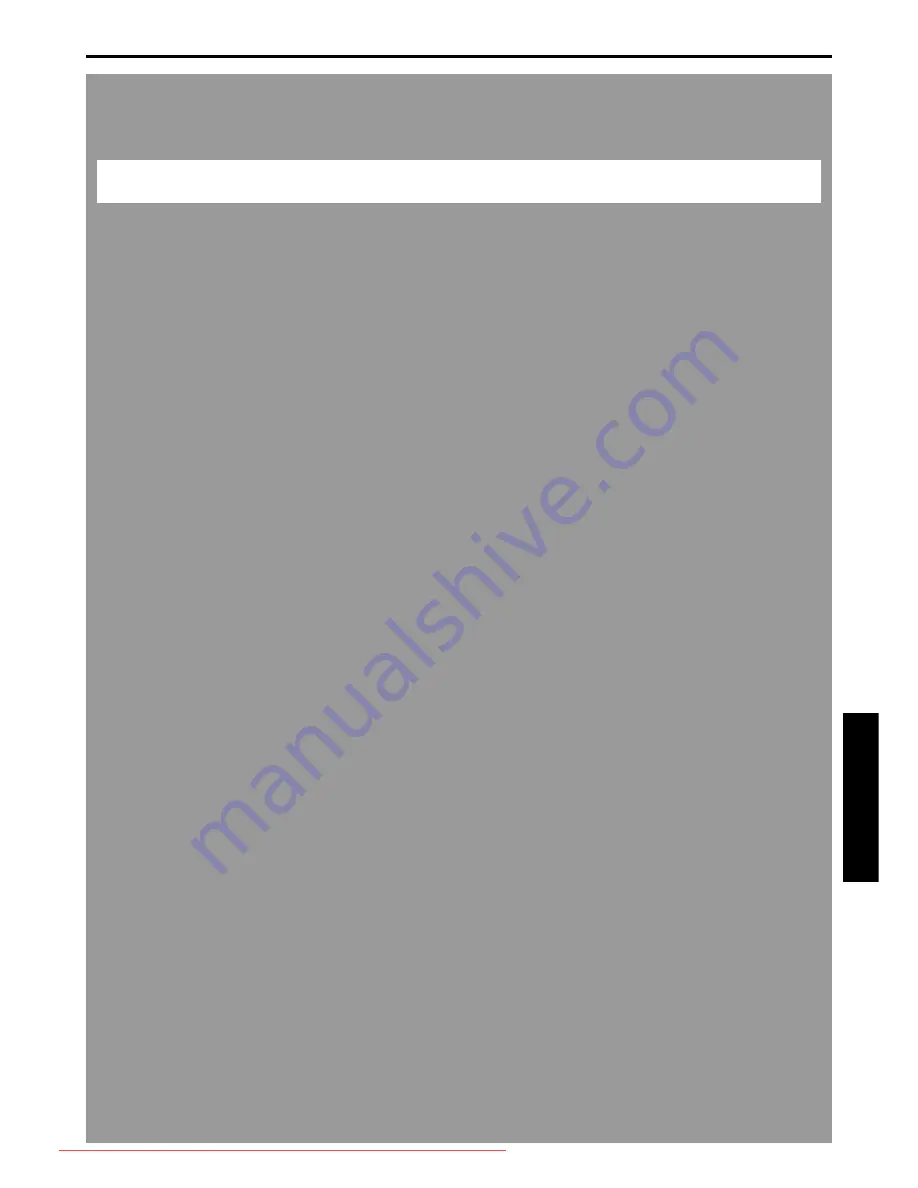
Master Page: Right-SecCover
GR-DVP7U_37-79.fm
Page 37
EN
37
ADVANCED FEATURES
MENUS FOR DETAILED ADJUSTMENT
............................................................ 38
Changing The Menu Settings
..................................................................... 38
RECORDING MENUS
.................................................................................... 39
Wipe Or Fader Effects
.............................................................................. 39
Program AE With Special Effects
............................................................... 41
White Balance Adjustment
........................................................................ 42
PLAYBACK MENUS
...................................................................................... 50
FEATURES FOR RECORDING
......................................................................... 52
Snapshot (For Video Recording)
................................................................ 52
Self-Timer
.............................................................................................. 53
Auto Focus
............................................................................................. 54
Manual Focus
.......................................................................................... 54
Exposure Control
..................................................................................... 55
Iris Lock
................................................................................................. 55
Backlight Compensation
........................................................................... 56
White Balance Adjustment
........................................................................ 56
Manual White Balance Adjustment
............................................................ 56
Recording Digital Sound Effects
................................................................. 57
NAVIGATION Function
............................................................................. 58
E-Mail Clip Recording
............................................................................... 60
DUBBING
................................................................................................... 62
Dubbing To Or From A VCR
...................................................................... 62
Dubbing To A Video Unit Equipped With A DV IN Connector
(Digital Dubbing)
..................................................................................... 63
Dubbing From A Video Unit Equipped With A DV OUT Connector
(Digital Dubbing)
..................................................................................... 64
Dubbing Still Images Recorded On A Tape To A Memory Card
....................... 65
USING THE REMOTE CONTROL UNIT
............................................................. 66
Audio Dubbing
........................................................................................ 70
Audio Dubbing Using Digital Sound Effects
.................................................. 71
Insert Editing
.......................................................................................... 72
Random Assemble Editing [R.A.Edit]
.......................................................... 73
SYSTEM CONNECTIONS
............................................................................... 78
Connection To A Personal Computer
........................................................... 78
Using The Camcorder As A WebCam
.......................................................... 79
CONTENTS
GR-DVP7U_37-79.fm Page 37 Monday, March 4, 2002 7:39 PM
Downloaded From VideoCamera-Manual.com Manuals
















































