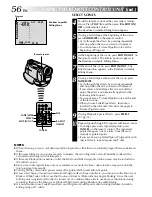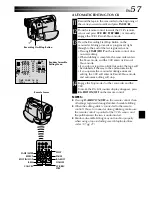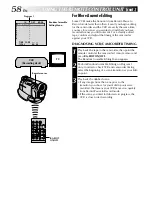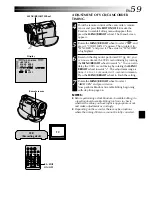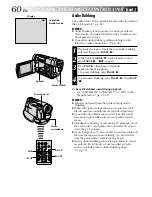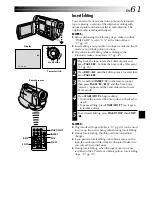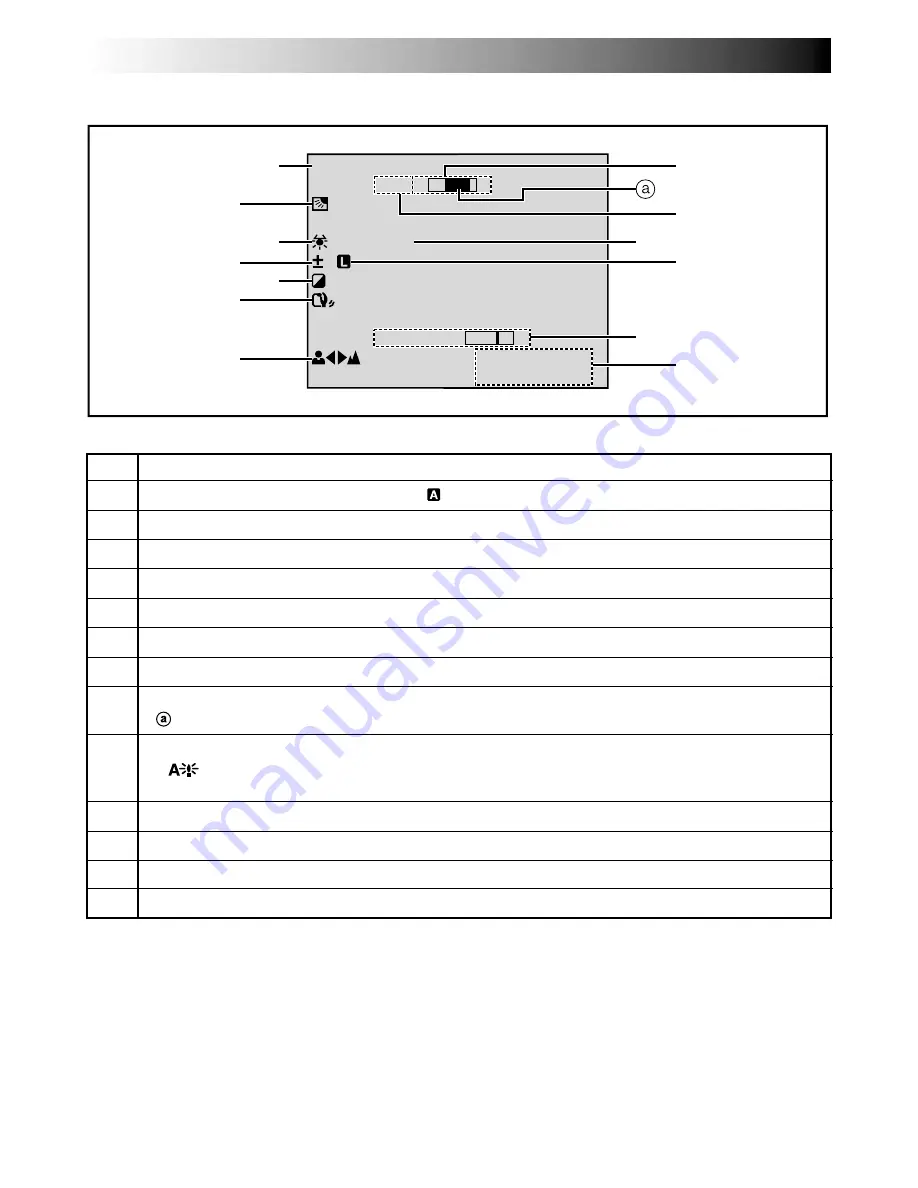
70
EN
LCD Monitor/Viewfinder Indications During Both Video And D.S.C. Recording
F .
2
AU
P
T
H
O
4
O
B
0
T
R
x
O
I
W
GHT –
T
DE
P
C
M
+
2 5
5
’
:
0
3
0
0
1
*
2
4
6
7
3
5
8
!
0
@
*
#
9
No.
Function
1
*
Appears when the power switch is set to
“
”
.
(
墌
pg. 15)
2
Appears when backlight compensation is used.
(
墌
pg. 31)
3
Appears when the white balance is adjusted.
(
墌
pg. 32)
4
Appears when the exposure is adjusted.
(
墌
pg. 31)
5
Displays the selected Program AE with special effects.
(
墌
pg. 30)
6
Appears when Digital Image Stabilizer (“DIS”) is engaged.
(
墌
pg. 26)
7
Appears when the focus is adjusted manually.
(
墌
pg. 23)
8
Appears during zooming.
Zoom level indicator
(
墌
pg. 20)
9
•
Approximate zoom ratio: Appears during zooming.
(
墌
pg. 20)
•
: Appears when “GAIN UP” is set to “AUTO” and the shutter speed is
automatically adjusted.
(
墌
pg. 25)
0
Appears when taking a Snapshot.
(
墌
pg. 18, 19)
!
Appears when the iris is locked.
(
墌
pg. 31)
@
*
Displays the brightness of the LCD monitor.
(
墌
pg. 16)
#
Displays the date/time.
(
墌
pg. 11)
*
Setting “ON SCREEN” to “SIMPLE” in the Menu Screen removes indications marked with * from the screen
(
墌
pg. 27, 34).
INDEX
Indications (cont.)