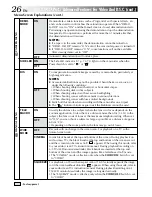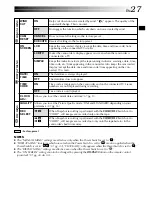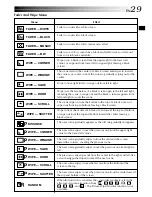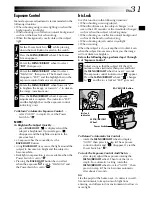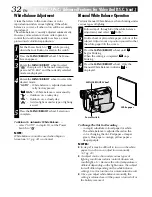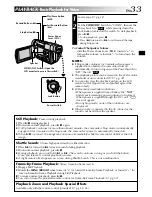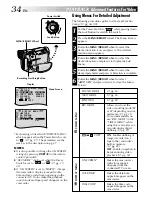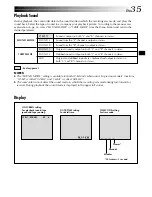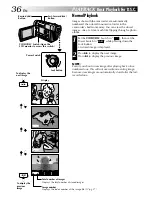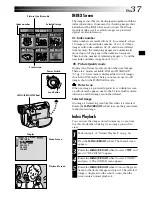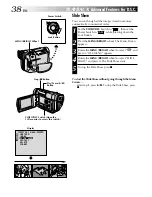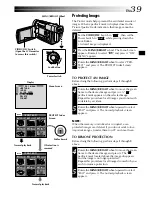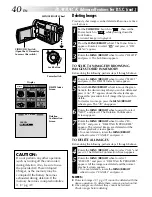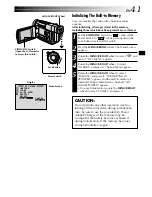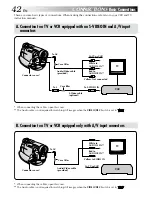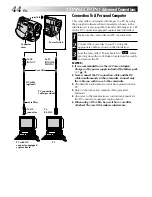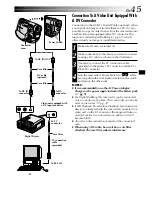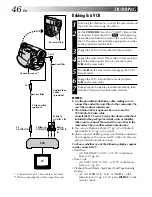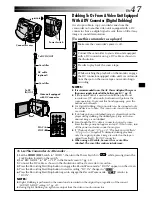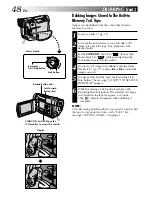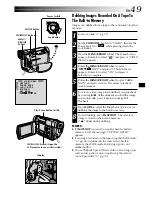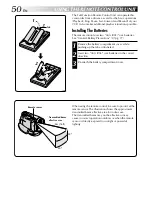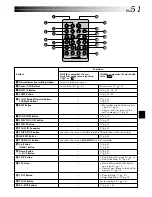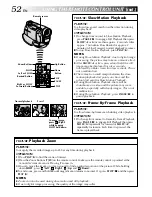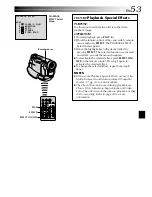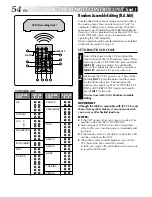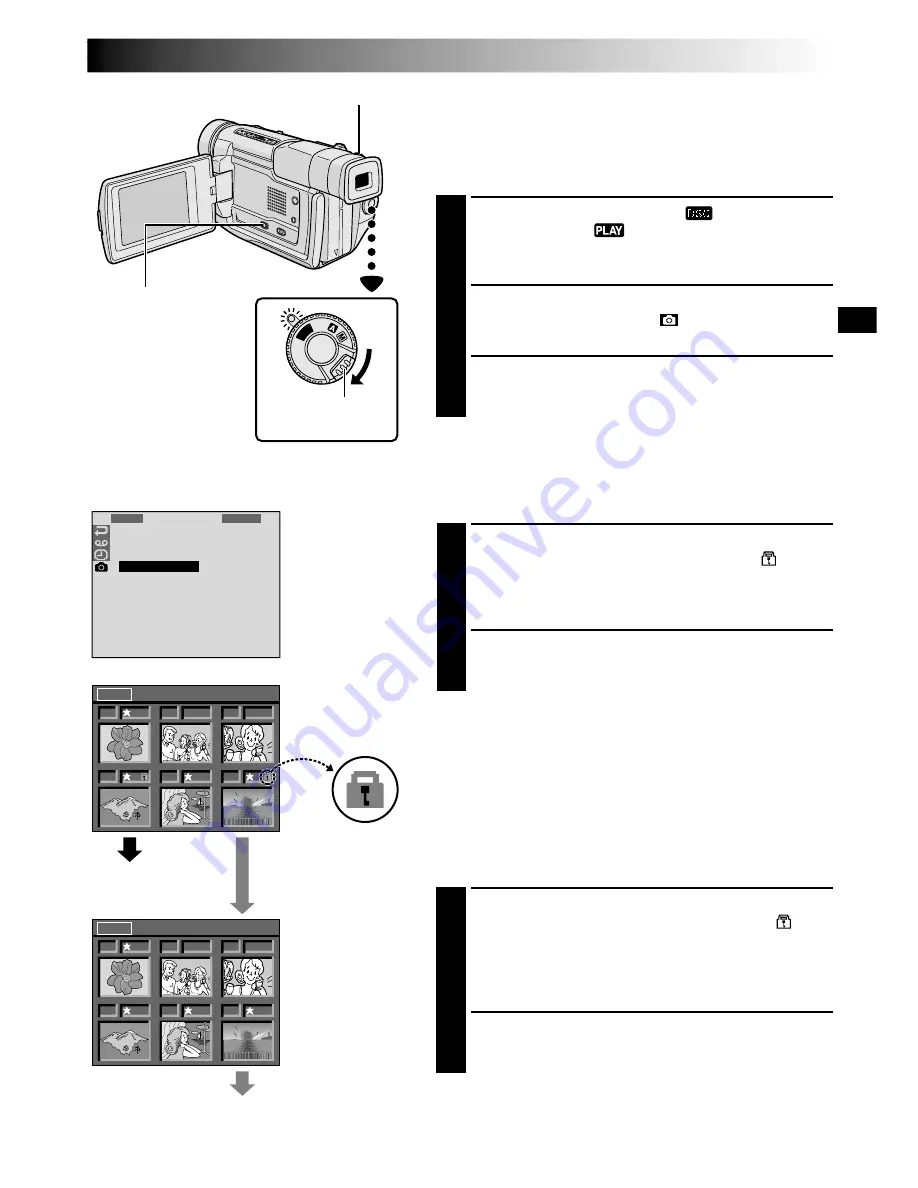
EN
39
01
02
03
05
04
E X I T
06
<
P R O T E C T
>
01
02
03
05
04
E X I T
06
<
P R O T E C T
>
1
I
S
P
D
F
R
N
L
R
E
O
E
D
I
O
L
R
T
E
D
T
E
M
D
U
X
E
E
T
A
S
R
C
E
T
C
N
S
T
H
M
O
E
W
NU
PL
AY
OFF
Display
Power Switch
MENU/BRIGHT Wheel
Lock Button
If Protection is
removed
PROTECT Index
Screen
Normal playback
Padlock mark
Normal playback
Protecting Images
The Protect mode helps prevent the accidental erasure of
images. When a padlock mark is displayed next to the
Picture Quality Mode indication, that image cannot be
deleted.
1
Set the
VIDEO/DSC
Switch to “
”, then set the
Power Switch to “
” while pressing down the
Lock Button.
•A stored image is displayed.
2
Press the
MENU/BRIGHT
wheel. The Menu Screen
appears. Rotate it to select “
” and press it. “DSC
MENU” appears.
3
Rotate the
MENU/BRIGHT
wheel to select “PRO-
TECT” and press it. The PROTECT Index Screen
appears.
TO PROTECT AN IMAGE
Before doing the following, perform steps
1
through
3
above.
4
Rotate the
MENU/BRIGHT
wheel to move the green
frame to the desired image and press it. A “
”
padlock mark appears on the selected image.
Repeat this procedure for all images you do not wish
to delete by accident.
5
Rotate the
MENU/BRIGHT
wheel upward to select
“EXIT” and press it. The normal playback screen
appears.
NOTE:
When the memory is initialized or corrupted, even
protected images are deleted. If you do not want to lose
important images, transfer them to a PC and save them.
TO REMOVE PROTECTION
Before doing the following, perform steps
1
through
3
above.
4
Rotate the
MENU/BRIGHT
wheel to move the green
frame to the desired image and press it. The “
”
padlock mark located above the image disappears
and the image is no longer protected.
Repeat this procedure for all images from which you
wish to remove protection.
5
Rotate the
MENU/BRIGHT
wheel upward to select
“EXIT” and press it. The normal playback screen
appears.
Menu Screen
VIDEO/DSC Switch
(Open the LCD monitor
to access this switch.)