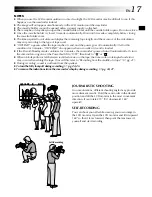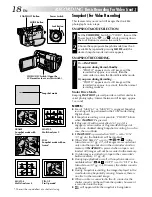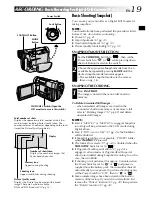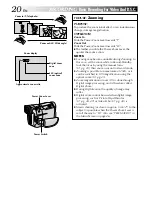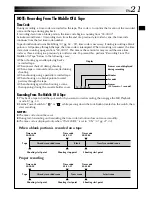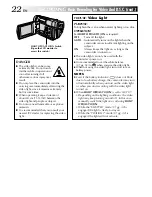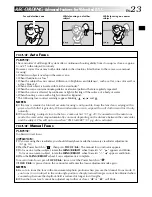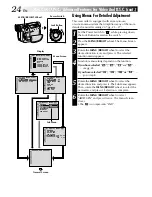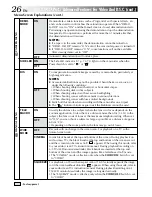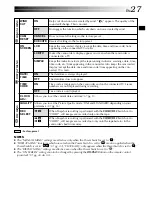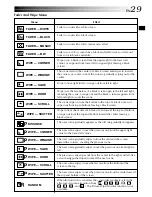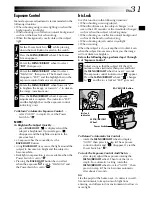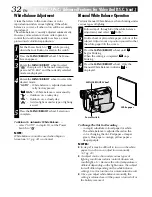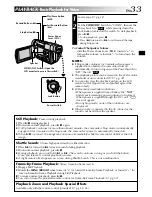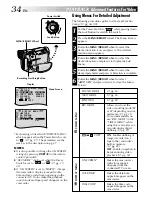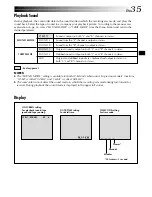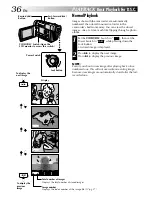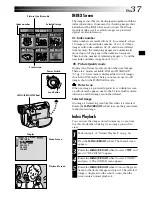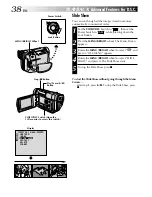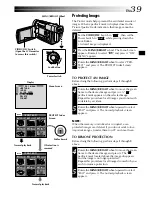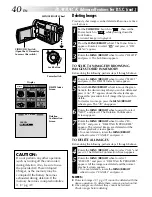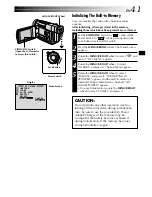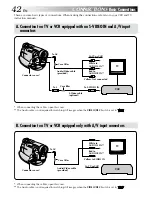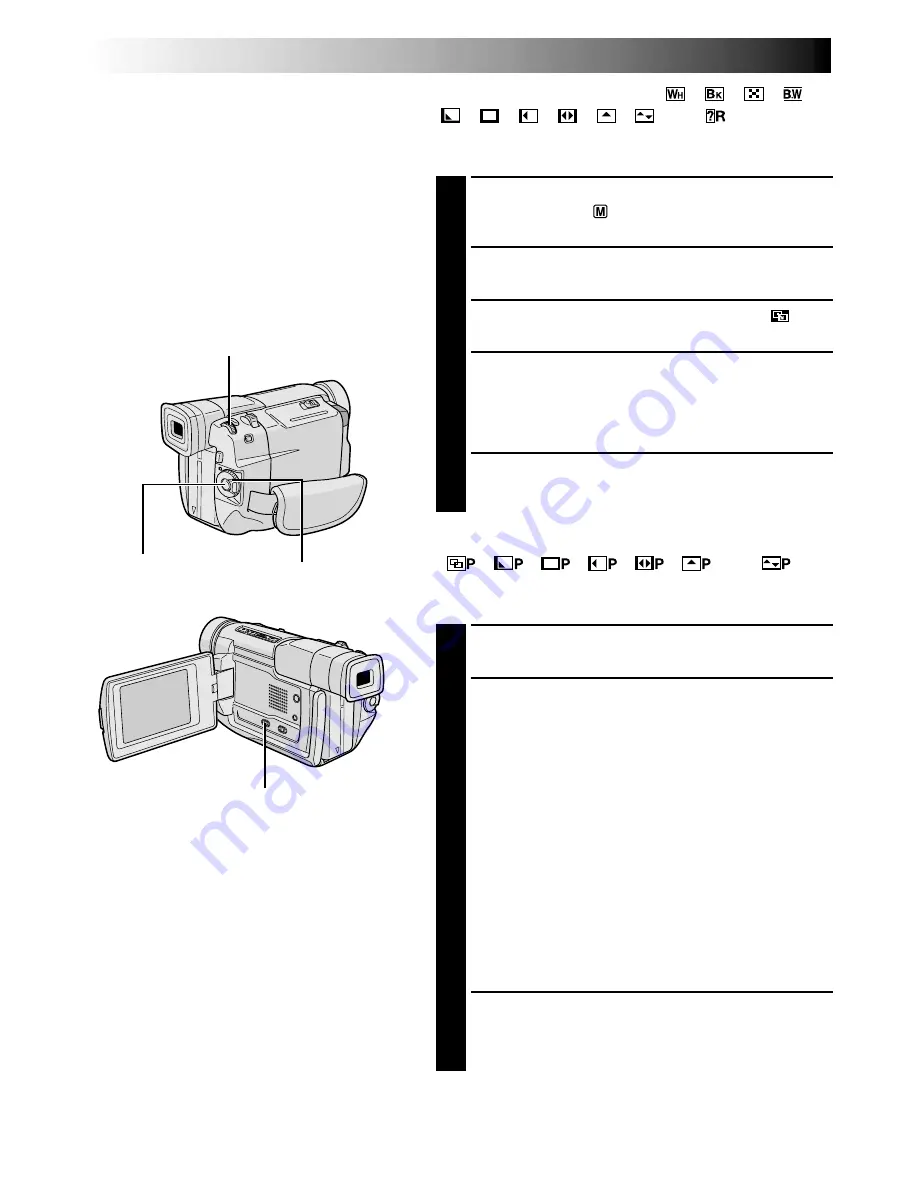
28
EN
RECORDING
Advanced Features For Video And D.S.C. (cont.)
Fade/Wipe Effects
These effects let you make pro-style scene
transitions. Use them to spice up the transition
from one scene to the next. You can also vary
transitions from scene to scene.
IMPORTANT:
Some Fade/Wipe Effects cannot be used with
certain modes of Program AE with special
effects (
pg. 30). If an unusable Fade/Wipe
Effect is selected, its indicator blinks or goes
out.
Recording
Start/Stop Button
MENU/BRIGHT Wheel
Power Switch
FADE/WIPE SELECTION (
,
,
,
,
,
,
,
,
,
and
)
Fade or Wipe works when video recording is started or
when you stop recording.
1
Set the
VIDEO/DSC
Switch to “VIDEO”, then set the
Power Switch to “
” while pressing down the Lock
Button located on the switch.
2
Press the
MENU/BRIGHT
wheel. The Menu Screen
appears.
3
Rotate the
MENU/BRIGHT
wheel to select “
”,
then press it.
4
Rotate the
MENU/BRIGHT
wheel to select the
desired function, then press it. Selection is complete.
•The FADER/WIPE Menu disappears and the effect is
reserved. The indicator representing the selected
effect appears.
5
Press the Recording Start/Stop Button to activate the
Fade-in/out or Wipe-in/out.
PICTURE WIPE OR DISSOLVE SELECTION
(
,
,
,
,
,
and
)
The Picture Wipe or Dissolve works when video recording
is started.
1
Follow steps
1
through
4
above.
2
If you select Picture Wipe/Dissolve during
recording . . .
.... press the Recording Start/Stop Button when one
scene is finished. The point at which the scene
ended is stored in memory.
If you select Picture Wipe/Dissolve during Record-
Standby mode . . .
.... press the Recording Start/Stop Button to start
recording and press it again when one scene is
finished. The point at which the scene ended is
stored in memory.
If you select Picture Wipe/Dissolve during Record-
Standby mode after performing a Picture Wipe/
Dissolve . . .
.... the point at which the scene ended is already
stored in memory.
3
If you start recording a new scene within 5 minutes of
the end of the previous recording (without having
turned the camcorder’s power off), the previous scene
wipes out, revealing the new scene.
To Deactivate The Selected Effect . . .
.... select “OFF” in step
4
.
NOTES:
●
You can extend the length of a Fade or Wipe
by pressing and holding the Recording Start/
Stop Button.
●
If the power is turned off after a scene is
finished recording, the stored point is erased,
disabling the Picture Wipe/Dissolve combina-
tion. When this happens, the Picture Wipe/
Dissolve indicator blinks. Also note that
power shuts off automatically if 5 minutes
elapse in the Record-Standby mode.
●
The sound at the end of the last recorded
scene is not stored.
VIDEO/DSC Switch (Open the
LCD monitor to access this switch)