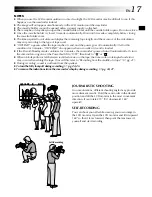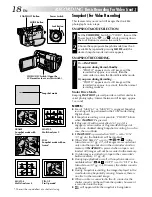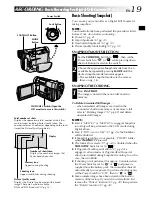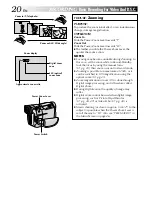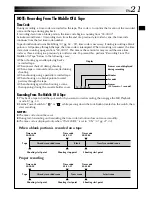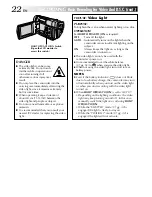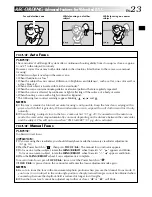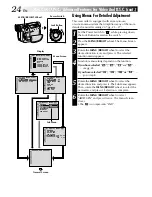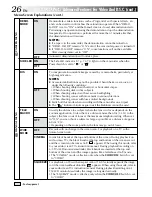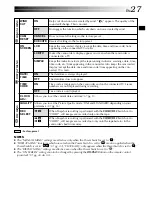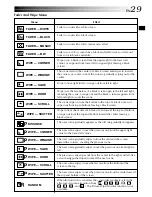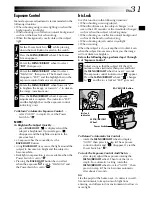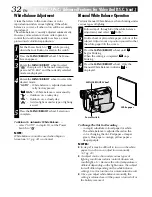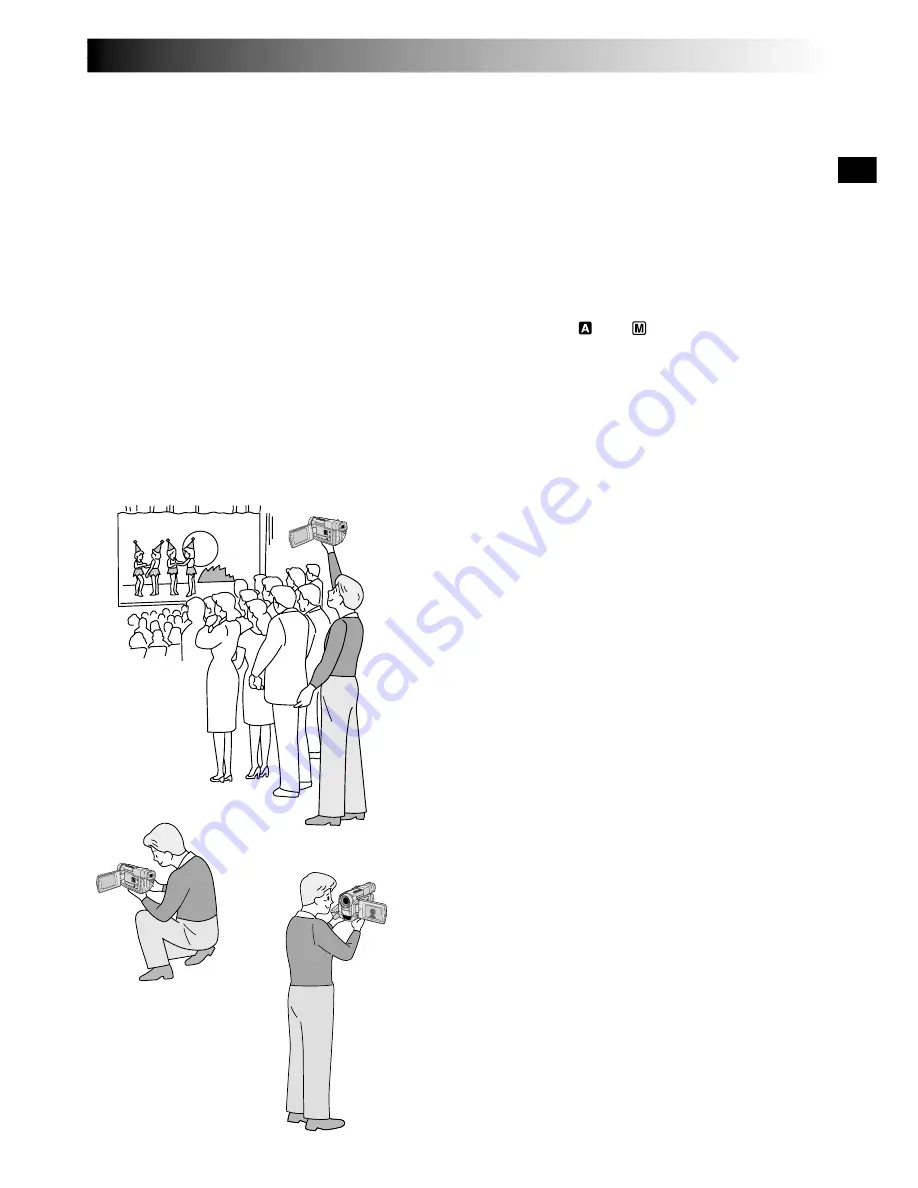
EN
17
Self-Recording
JOURNALISTIC SHOOTING
In some situations, different shooting angles may provide
more dramatic results. Hold the camcorder in the desired
position and tilt the LCD monitor in the most convenient
direction. It can rotate 270° (90° downward, 180°
upward).
SELF-RECORDING
You can shoot yourself while viewing your own image in
the LCD monitor. Open the LCD monitor and tilt it upward
180° so that it faces forward, then point the lens toward
yourself and start recording.
NOTES:
●
When you use the LCD monitor outdoors in direct sunlight, the LCD monitor may be difficult to see. If this
happens, use the viewfinder instead.
●
The image will not appear simultaneously in the LCD monitor and the viewfinder .
●
The cassette holder cannot be opened unless a power supply is attached.
●
There may be a delay after you open the cassette holder cover until the cassette holder opens. Do not use force.
●
Once the cassette holder is closed, it recedes automatically. Wait until it recedes completely before closing
the cassette holder cover.
●
The time required to calculate and display the remaining tape length, and the accuracy of the calculation,
may vary according to the type of tape used.
●
“TAPE END” appears when the tape reaches its end, and the power goes off automatically if left in this
condition for 5 minutes. “TAPE END” also appears when a cassette at its end is loaded.
●
If the Record-Standby mode continues for 5 minutes, the camcorder’s power shuts off automatically. To turn
the camcorder on again, set the Power Switch to “OFF”, then back to “ ” or “
”.
●
When a blank portion is left between recorded scenes on the tape, the time code is interrupted and errors
may occur when editing the tape. To avoid this, refer to “Recording from the middle of a tape” (
pg. 21).
●
During recording, sound is not heard from the speaker.
●
To turn the tally lamp off during recording,
pg. 24, 25.
●
To remove the indications from the camcorder’s display during recording,
pg. 24, 27.