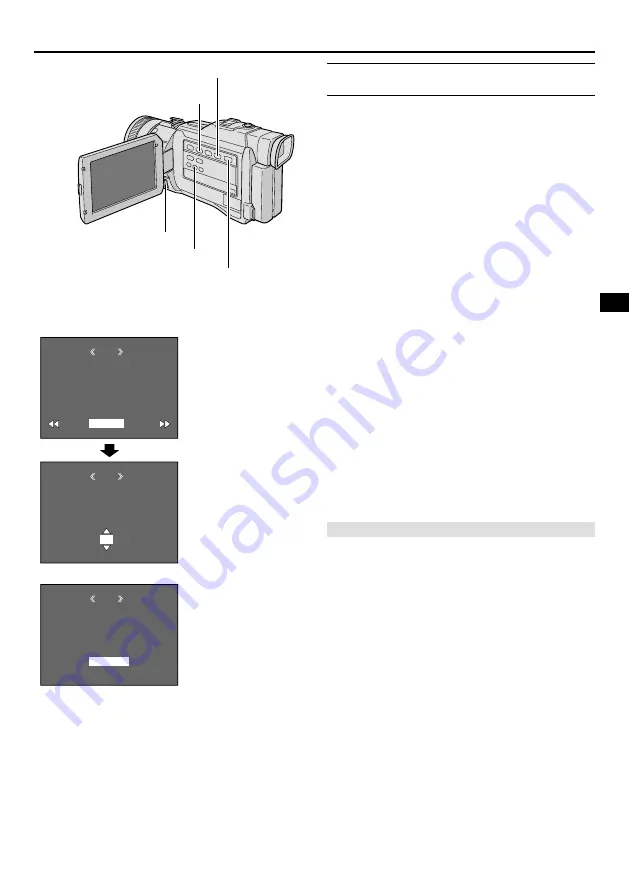
EN
53
RETURN
SHEETS
DPOF
0 0
SHEETS
DPOF
0 5
DPOF
EXECUTE
SAVE?
CANCEL
TO PRINT BY SELECTING STILL IMAGES AND
NO. OF PRINTS
1
Perform steps 1 through 4 on pg. 52.
2
Rotate the MENU wheel to select “CURRENT”
and press it. Selection is complete. The DPOF Screen
appears.
3
While “
2
” and “
3
” are displayed on the screen,
press
2
or
3
so that the image you wish to print
appears.
4
Rotate the MENU wheel to move the highlight bar
to the SHEETS number indication and press it.
5
Select the number of prints by rotating the MENU
wheel and press it.
Repeat steps 3 through 5 for the desired number of
prints.
• The number of prints can be set up to 15.
• To correct the number of prints, select the image
again and change the number.
6
Rotate the MENU wheel to select “RETURN” and
press it. Selection is complete. “SAVE?” appears.
• If you did not change any settings in step 3 through
5, the Menu Screen reappears.
7
Rotate the MENU wheel to select “EXECUTE”,
then press it to save the setting you have just made.
• To cancel selection, rotate the MENU wheel to
select “CANCEL” and press it.
To Reset The No. Of Prints . . .
..... select “RESET” in step 5 on pg. 52. The number
of prints is reset to 0 for all still images.
CAUTION
While performing the above, never disconnect power, as
this may cause the memory to be corrupted. For safety,
all buttons including the Power Switch are disabled in
step 6.
NOTES:
●
“BATTERY LOW” appears if the battery remaining
power is too low.
●
If you load a memory card already set as shown above
in a printer compatible with DPOF, it will make prints of
the selected still images automatically.
●
To print images recorded on a tape, first dub them to a
memory card (
墌
pg. 61).
MENU Wheel
DPOF Screen
Display
Rewind Button (
2
)
SELECT Button
VIDEO/MEMORY Switch
(Open the LCD monitor
to access this switch.)
Fast-Forward (
3
) Button
















































