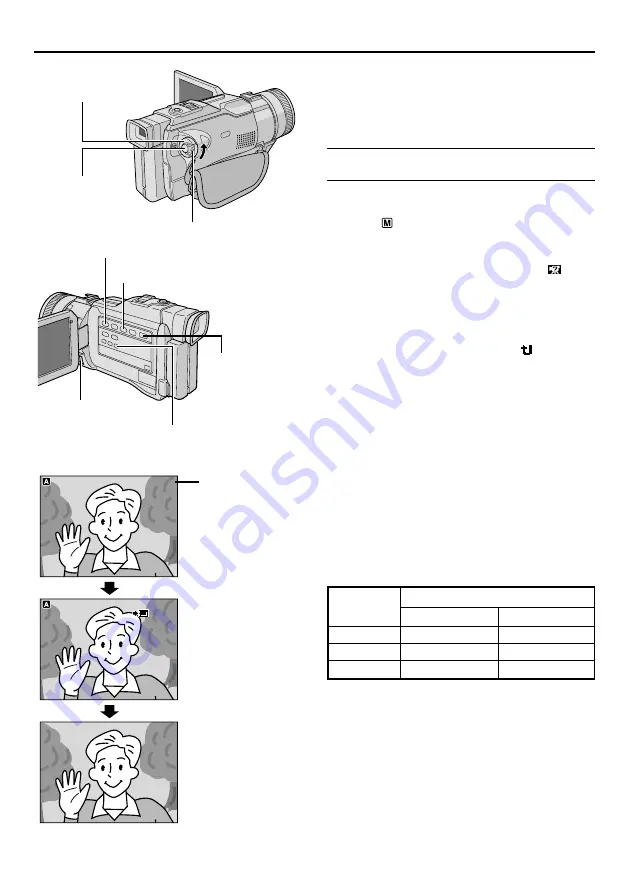
46
EN
I
L
C
L
I
A
M
-
E
P
I
L
C
L
I
A
M
-
E
P
00 : 15
C
E
R
240
35
00 : 00
STANDBY
m i n
O
C
D
PLET
M
E
I
L
C
L
I
A
M
-
E
P
I
L
C
L
I
A
M
-
E
P
e
00 : 15
C
E
R
240
3 m i n
5
00 : 00
STANDBY
240
240
35m i n
3 m i n
5
O
C
D
PLET
M
E
Shooting starts when the
Recording Start/Stop
Button is pressed
Power Switch
Recording
Start/Stop
Button
E-Mail Clip Recording
You can make video clips from real-time camera
image or recorded video footage and store them in a
memory card as files which can be conveniently sent
via e-mail.
TO MAKE VIDEO CLIPS FROM REAL-TIME
CAMERA IMAGE
1
Load a memory card (
墌
pg. 13). Set the VIDEO/
MEMORY Switch to “MEMORY”, then set the Power
Switch to “
” while pressing down the Lock button
located on the switch.
2
Press the MENU wheel in. The Menu Screen
appears. Rotate the MENU wheel to select “
SYSTEM”, then press it.
3
Rotate the MENU wheel to select “E-CLIP REC”,
then press it. Rotate the MENU wheel to select the
desired image size, then press it.
4
Rotate the MENU wheel to select “
RETURN”
and press it twice. The Menu Screen closes.
5
Press E-MAIL. The camcorder enters the E-Mail
Clip Record-Standby mode.
6
Press the Recording Start/Stop Button to start
shooting.
7
Press the Recording Start/Stop Button to stop
shooting. “COMPLETED” is displayed, then the
camcorder re-enters the E-Mail Clip Record-Standby
mode.
8
Press E-MAIL to end E-Mail Clip Recording. The
normal screen reappears.
Recording is complete
E-MAIL Button
Display
Play/Pause Button (
4
/
6
)
Stop Button (
5
)
Lock Button
VIDEO/MEMORY
Switch (Open the
LCD monitor to
access this switch.)
ADVANCED FEATURES
(cont.)
32 MB
16 MB
8 MB
Image Size
240 x 176
12 min. 20 sec.
5 min. 40 sec.
2 min. 30 sec.
160 x 120
33 min. 20 sec.
15 min. 40 sec.
7 min. 00 sec.
Approximate recording time
SD Memory
Card
Shooting stops when the
Recording Start/Stop
Button is pressed again
MENU Wheel
Remaining time






























