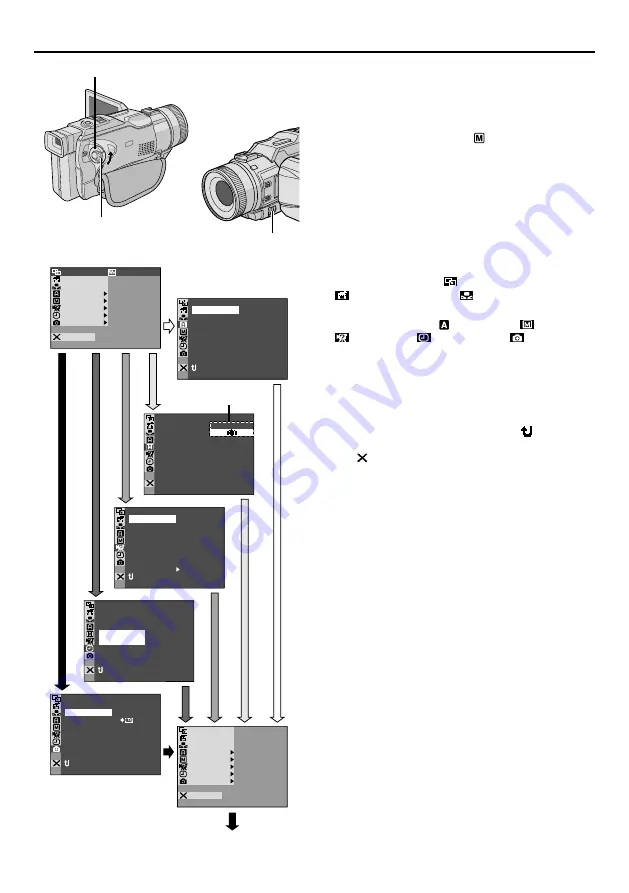
28
EN
For Recording Menu
This camcorder is equipped with an easy-to-use,
on-screen menu system that simplifies many of the
more detailed camcorder settings (
墌
pg. 29 – 31).
1
Set the Power Switch to “
” while pressing down
the Lock Button located on the switch, then pull out
the viewfinder fully or open the LCD monitor fully.
2
Press the MENU wheel in. The Menu Screen
appears.
3
Rotate the MENU wheel to select the desired
function menu, and press it. The selected function
menu appears.
4
Function menu setting depends on the function.
If you have selected “
FADER/WIPE”,
“
PROGRAM AE” or “
W. BALANCE” . . .
..... see pg. 29.
If you have selected “
CAMERA”, “
MANUAL”,
“
SYSTEM”, “
DISPLAY” or “
DSC” . . .
..... go to step 5.
5
Rotate the MENU wheel to select the desired
function and press it. The Sub Menu appears.
Then, rotate the MENU wheel to select the param-
eter, and press it. Selection is complete.
6
Rotate the MENU wheel to select “
RETURN”
and press it twice. The Menu Screen closes.
• The
icon represents “END”.
USING MENUS FOR DETAILED ADJUSTMENT
F . WH I TE
FADER / W I PE
AM AE
PROGR
A
CAMER
L
MANUA
M
SYSTE
DSC
END
AY
D I SPL
C
AN E
W. BAL
RE N
E
ON SC
LCD / TV
UTO
A
I ME
T
DATE /
T I ME CODE
CLOCK
ADJ .
–
–
–
F
F
O
12 . 02
.
5
2
17 3 0
:
N
RETUR
TY
QUAL I
REC SELECT
F I NE
280X960
1
I MAGE S I ZE
–
–
–
N
RETUR
MODE
SNAP
ODE
REC M
SP
I
12B T
MODE
SOUND
ZOOM
UP
GA I N
–
–
–
–
–
40 x
L
FUL
AGC
N
RETUR
D I S
–
ON
OF F
BEEP
MELODY
N
O
TAL LY
DEMO MODE
–
–
–
N
O
T I T LE W /
–
ACKGRND
B
NA
GAT I ON
V I
–
F F
O
SOUND I N
–
/ AUX
I C
M
E - CL I P REC –
40X176
2
CAM RESET
N
RETUR
FADER / W I PE
AM AE
PROGR
A
CAMER
L
MANUA
M
SYSTE
DSC
END
AY
D I SPL
C
AN E
W. BAL
Display
Menu Screen
MENU Wheel
Lock Button
Power Switch
Sub Menu
Normal Screen






























