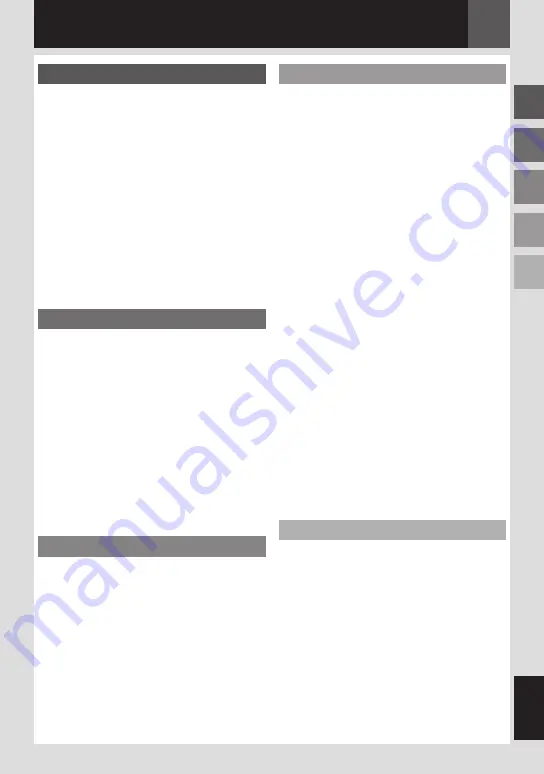
ES
ESP
AÑOL
Respecto a Este Manual ........................ 8
Accessorios ....................................... 8
Coloque la Correa Para el Hombro ........... 9
Coloque la Tapa del Objetivo .................... 9
Ajuste de la Empuñadura ........................ 10
Soporte del Trípode ................................. 10
Cómo Usar la Tarjeta SD ......................... 10
Preparar el Control Remoto .................... 11
Índice .............................................11
Indicaciones de Monitor LCD .................1
Alimentación ....................................1
Configuración de Idioma .......................1
Ajustes de Fecha/Hora .........................1
Ajuste de Brillo de la Pantalla ................18
Carga/Descarga de Una Cinta .................18
Modo Ancho 1:9 ...............................18
19
Grabación Básica ...............................19
Tiempo Restante de Cinta ...................... 19
Revisión Rápida ...................................... 19
Modo Manual/Automático........................ 20
Código de Tiempo ................................... 20
Zoom ....................................................... 21
Grab. Dual .............................................. 21
Reproducción Normal ..........................1
Búsqueda Rápida Variable ...................... 22
Búsqueda de Partes en Blanco ............... 22
Reproducir Utilizando el Control Remoto ...
Reproducción en Cámara Lenta ............. 23
Reproducción Fotograma por Fotograma 23
Zoom de Reproducción ........................... 23
Efectos Especiales de Reproducción ...... 23
Grabación Y Reproducción de D.S.C. 24
Fotografiado D.S.C. ............................
Reproducción Normal de Las Imágenes ....
Reproducción Automática de Las
Imágenes ......................................
Reproducción de Índice de Archivos .........
Supresión de la Pantalla OSD
(Información en Pantalla) ...................
Restauración del Nombre de Archivo ........
Protección de Archivos.........................
Eliminar Archivos ...............................
Ajuste de información de impresión
(Ajuste DPOF) .................................
Inicializar una Tarjeta de Memoria ..........8
Menús Para Un Ajuste Detallado .............9
Cambiar las Configuraciones de Menú ......9
Menús de Grabación ...........................0
Menús de Reproducción .......................
Funciones de Grabación .................35
Luz LED ...........................................
Cámara Lenta en Directo ......................
Fotografiado (Para Grabaciones de Vídeo) .
Enfoque Manual .................................
Control de Exposición ..........................
Bloqueo del Diafragma ........................
Compensación de Contraluz...................
Control de Exposición Puntual ................
Ajuste del Balance del Blanco ................8
Ajuste Manual del Balance del Blanco ......8
Efectos de Reemplazo (cortinilla) o
Fundido de Imagen ..........................9
Programa AE, Efectos y Efectos
de Obturación .................................9
Copia de Imágenes Fijas Grabadas en una
Cinta a una Tarjeta de Memoria ...........0
Conexiones/Edición ......................41
Conexiones Para un Televisor o Video
Grabadora .....................................1
Copia en Grabadora de Vídeo .................1
Copia en o Desde un Aparato de Vídeo
Equipado con un Conector DV
(Copia Digital) ................................1
Conexión a un PC ...............................
Copia de Audio ..................................
Edición por Inserción ...........................
Solución de Problemas ........................
Precauciones ....................................8
Mantenimiento Del Usuario ...................1
Especificaciones ................................
Términos .........................................
Contenido
Summary of Contents for GR-D875U
Page 55: ...MEMO ...






























