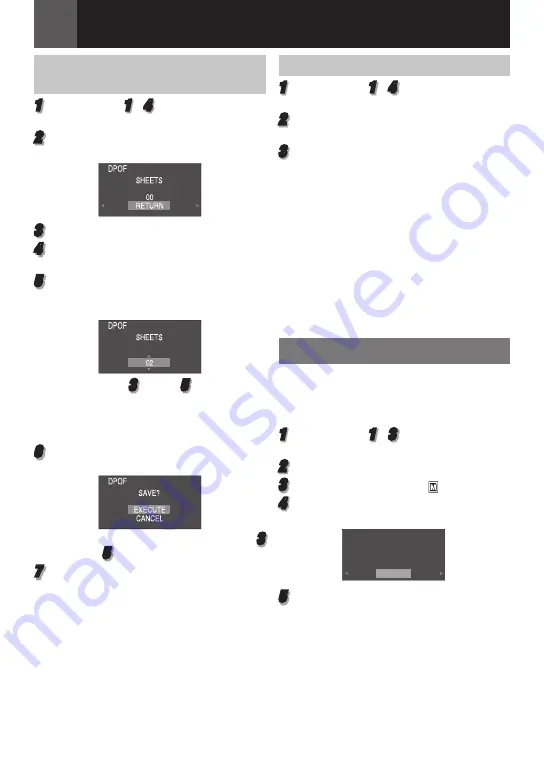
8
EN
D.S.C. Recording & Playback
To Print By Selecting Still Images
And Number Of Prints
1
Perform steps
1
–
4
in “To Print All Still
Images (One Print For Each)” (
27).
2
Select “CURRENT”, press
SET
. The DPOF
screen appears.
3
Press
£
or
¤
to select the desired file.
4
Press
¢
or
¡
to select the number
indication (00), and press
SET
.
5
Select the number of prints by pressing
¡
to increase the number, or
¢
to decrease
the number, and press
SET
.
• Repeat steps
3
through
5
for the desired
number of prints.
• The number of prints can be set up to 15.
• To correct the number of prints, select the
image again and change the number.
6
Select “RETURN”, press
SET
. The “SAVE?”
appears.
• If you did not change any settings in step
3
through
5
, the DPOF Menu reappears.
7
Select “EXECUTE”, press
SET
.
• To cancel selection, select “CANCEL”.
To Reset The Number Of Prints
1
Perform steps
1
–
4
in “To Print All Still
Images (One Print For Each)” (
27).
2
Select “RESET”, press
SET
. The DPOF
screen appears.
3
Select “EXECUTE”, press
SET
.
• To cancel selection, select “RETURN”.
• The number of prints is reset to 0 for all still
images.
Caution:
While performing the above, never disconnect
power, as this may cause the memory card to
be corrupted.
Note:
When the image is printed from the printer, a
black bar appears at the bottom of the screen.
This is not a malfunction. By recording with
“DIS” deactivated (
30) this can be avoided.
Initializing A Memory Card
You can initialize a memory card any time.
After initializing, all files and data stored in
the memory card, including those which have
been protected, are cleared.
1
Perform steps
1
–
3
in “Normal Playback
Of Images” (
25).
2
Press
MENU
.
3
Select “MEMORY CARD” ( ).
4
Select “FORMAT”, press
SET
. The
FORMAT menu appears.
FORMAT
ERASE ALL
EXISTING DATA?
EXECUTE
CANCEL
5
Select “EXECUTE”, press
SET
. The
memory card is initialized.
• When initialization is finished, “NO
IMAGES STORED” appears.
• To cancel initialization, select “CANCEL”.
Summary of Contents for GR-D875U
Page 55: ...MEMO ...






























