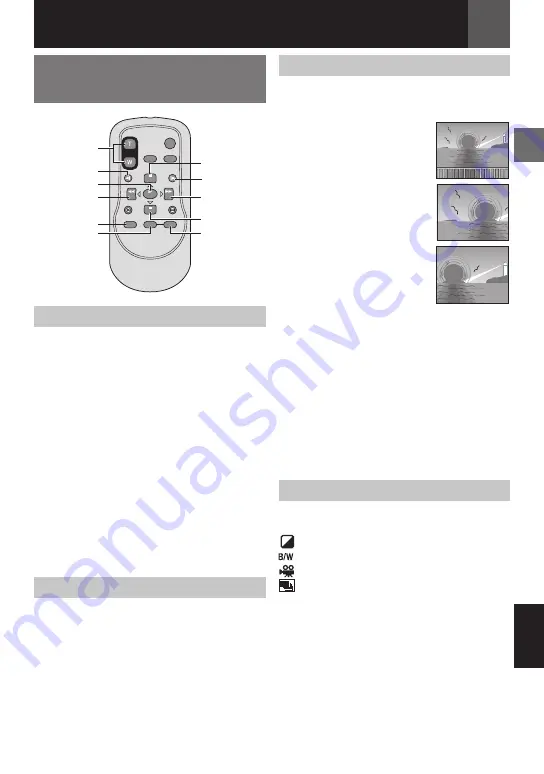
EN
Recording & Playback
ENGLISH
Playback Using the Remote
Control
Slow-Motion Playback
During normal video playback or still playback,
press
SLOW
(
W
or
X
) more than approx. 2
seconds.
•
After approx. 10 minutes, normal playback
resumes.
•
To pause Slow-Motion playback, press
PAUSE
(
8
).
•
To stop Slow-Motion playback, press
PLAY
(
3
).
Notes:
•
After
SLOW
(
W
or
X
) is pressed and held,
the still image may be displayed for a few
seconds, followed by a blue screen for a few
seconds. This is not a malfunction.
•
During Slow-Motion Playback, there will be
disturbances in video and the picture may
seem unstable, especially with steady images.
This is not a malfunction.
Frame-By-Frame Playback
During normal or still playback, press
SLOW
(
W
or
X
) repeatedly. Each time
SLOW
(
W
or
X
) is pressed, the frame is played back.
Playback Zoom
Magnifies the recorded image up to 23X at
any time during video playback and D.S.C.
playback.
1
Press
PLAY
(
3
) to start
video playback or perform
normal playback of images.
2
At the point you want to
zoom in, press the Zoom
Button (
T
).
• To zoom out, press the
Zoom Button (
W
).
3
You can move the image
on the screen around to
find a particular portion of
the picture. While holding
down
SHIFT
, press
@
(Left),
#
(Right),
%
(Up)
and
t
(Down).
• To end zoom, press and hold
W
until
magnification returns to normal. Or, press
STOP
(
7
) and then press
PLAY
(
3
)
during video playback.
• To end zoom during D.S.C. playback, press
PLAY
(
3
).
Notes:
• Zoom can also be used during slow-motion
and still playback.
• Due to digital image processing, the quality of
the image may suffer.
Playback Special Effects
Allows you to add creative effects to the video
playback image.
SEPIA (
40).
MONOTONE (
40).
CLASSIC (
40).
STROBE (
40).
1
To start playback, press
PLAY
(
3
).
2
Press
EFFECT
. The PLAYBACK EFFECT
Select Menu appears.
3
Press
EFFECT
repeatedly to move the
highlight bar to the desired effect.
• The selected function is activated and after
2
seconds the menu disappears.
•
To deactivate/reactivate the selected
effect, press
ON/OFF
.
•
To change the selected effect, repeat
from step
2
above.
ZOOM (T/W)
SLOW (
W
)
PLAY
w
(Left)
SHIFT
EFFECT
ON/OFF
PAUSE or
r
(Up)
SLOW (
X
)
e
(Right)
STOP or
t
(Down)
Summary of Contents for GR-D875U
Page 55: ...MEMO ...
















































