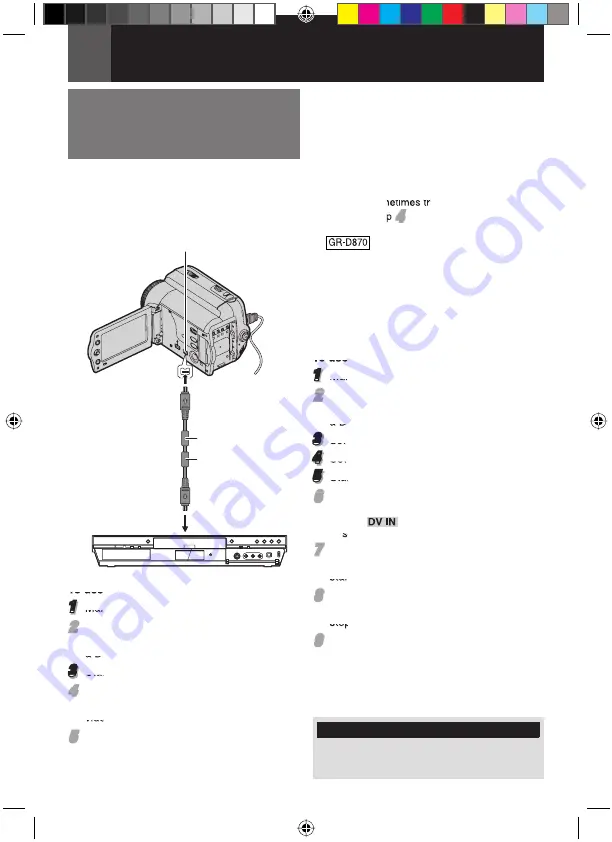
42
EN
Connections/Editing
Dubbing To Or From A Video
Unit Equipped With A DV
Connector (Digital Dubbing)
It is also possible to copy recorded scenes
from the camcorder onto another video unit
equipped with a DV connector. Since a digital
signal is sent, there is little, if any, image or
sound deterioration.
To use this camcorder as a player
1
Make sure all units are turned off.
2
2
Connect this camcorder to a video unit
equipped with a DV input connector using
a DV cable as shown in the illustration.
3
Start playback on the camcorder (
21).
4
4
At the point you want to start dubbing, start
recording on the video unit. (Refer to the
video unit’s instruction manual.)
5
5
To stop dubbing, stop recording on the
video unit, then stop playback on this
camcorder.
Notes:
• It is recommended to use the AC Adapter
as the power supply instead of the battery
pack (
16).
• If a blank portion or disturbed image is played
back on the player during dubbing, the dubbing
may stop so that an unusual image is not
dubbed.
• Even though the DV cable is connected
correctly, sometimes the image may not
appear in step
4
4
. If this occurs, turn off the
power and make connections again.
•
If “Playback Zoom”
(
23)
or
“Playback Special Effects”
(
23)
is attempted
or
SNAPSHOT
is pressed during playback,
only the original playback image recorded
on the tape is output from the DV IN/OUT
connector.
• When using a DV cable, be sure to use the
optional JVC VC-VDV204U or VC-VDV206U
DV cable.
To use this camcorder as a recorder
1
Make sure all units are turned off.
2
2
Connect this camcorder to a video unit
equipped with a DV output connector using
a DV cable as shown in the illustration.
3
Set the camcorder’s Power Switch to “
PLAY
”.
4
Set “REC MODE” to “SP” or “LP” (
31).
5
Start playback on the player.
6
6
Press the Recording Start/Stop Button to
engage the Record-Pause mode.
• The
“
” indication appears on the
screen.
7
7
At the point you want to start dubbing,
press the Recording Start/Stop Button to
start dubbing. The
T
indication rotates.
8
8
Press the Recording Start/Stop Button
again to stop dubbing. The
T
indication
stops rotating.
9
9
Press
8
to return to the normal playback
mode.
Note:
Digital Dubbing is performed in the sound mode
recorded on the original tape, regardless of the
current “SOUND MODE” setting (
31).
To DV IN/OUT
DV cable (optional)
Core fi lter
Video unit equipped with DV connector
COPY PROTECTED
Appears if dubbing of copyguarded signals is
attempted while this camcorder is being used
as a recorder.
To DV IN/OUT
Core fi lter
GR-D850&870AG_EN.indb 42
GR-D850&870AG_EN.indb 42
11/23/2007 4:57:13 PM
11/23/2007 4:57:13 PM
















































