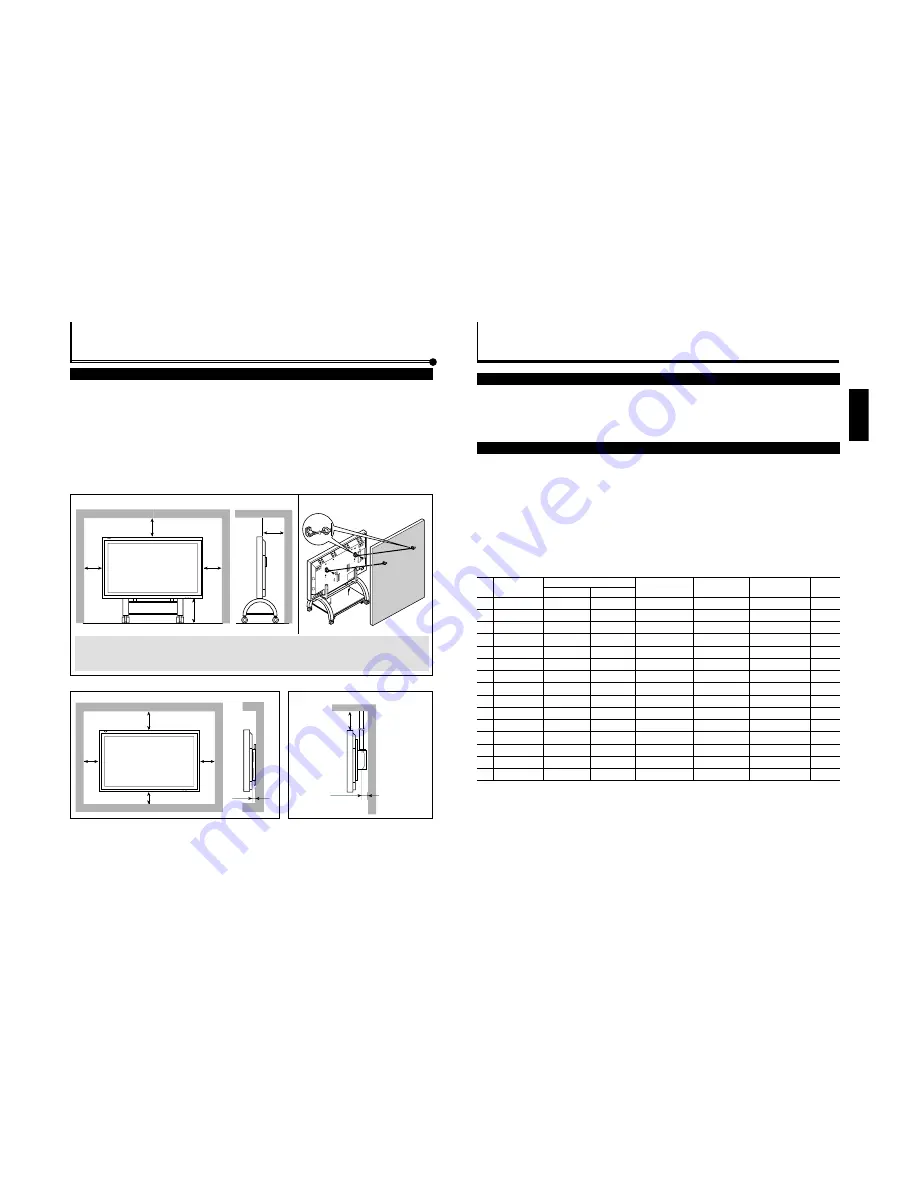
1-7
11
ENGLISH
Precautions
• Before making connections, turn off all the equipment.
• Plugs should be firmly inserted; poor connection could cause noise.
• To unplug a cord, be sure to grasp its plug and pull it out.
• Connect the power cord after having finished all other connections.
• Refer also to the user manual of each piece of equipment.
Available Signals
Video signals
The following signals can be input to this Monitor:
•
VIDEO A
and
VIDEO B
terminals accept — PAL, NTSC, NTSC4.43, and SECAM signals.
•
COMPONENT
terminals accept — 480i, 576i, 480p, 720p, and 1080i (1035i) signals.
(For GD-V4210PCE, GD-V4210PCE-G, and GD-V4211PCE, to input the above signals, you need to install the video interface kit
(IF-C421P1W), which is separately purchased.)
Computer signals (Preset and user-defined video modes)
This Monitor has 13 preset video modes for the most popular industrial standard (marked with
¶
in the table below), and the
signals of the following image resolutions can be input to the RGB input terminals.
For less common video modes, this Monitor can also display a picture, and memorize the video modes as user-defined video
modes (up to five modes).
When a signal other than any of the preset modes is input, it will automatically be stored as a user-defined video mode, and
when a sixth user-defined video signal is input, the first mode will be erased from memory.
1
PC98
640
400
24.8
56.4
Non-interlace
¶
2
VGA400-70
640
400
31.5
70.1
Non-interlace
¶
3
VGA480-60
640
480
31.5
59.9
Non-interlace
¶
4
VGA480-72
640
480
37.9
72.8
Non-interlace
¶
5
VGA480-75
640
480
37.5
75.0
Non-interlace
¶
6
MAC13”
640
480
35.0
66.7
Non-interlace
¶
7
SVGA-56
800
600
35.2
56.3
Non-interlace
¶
8
SVGA-60
800
600
37.9
60.3
Non-interlace
¶
9
SVGA-72
800
600
48.1
72.2
Non-interlace
¶
10
XGA-60
1024
768
48.4
60.0
Non-interlace
¶
11
XGA-70
1024
768
56.5
70.1
Non-interlace
¶
12
RGB15K-60
—
—
15.7
59.9
Interlace
¶
13
RGB15K-50
—
—
15.6
50.0
Interlace
¶
–
User-defined
—
—
15.0 – 16.0
50.0 – 75.0
Interlace
–
User-defined
—
—
16.0 – 56.0
50.0 – 75.0
Non-interlace
Notes:
• When you are viewing XGA, setting the refresh rate (vertical scan frequency) of your personal computer to 60 Hz will enhance
the video image.
• When a signal other than listed above is input, a part of the screen may become void or an unnecessary picture may appear.
• Signals, though they are within the acceptable range of frequencies, may not be displayed normally, depending on the signal
type.
• Depending on the connected equipment, the Monitor may not be compatible with composite sync (Cs) or G on sync signals.
• When a preset mode signal is input, the vertical frequency displayed on the screen will have an “*” shown at its right top
position.
• When No. 7 to No. 11 signals are input, thin lines may happen to be hard to view on the screen, due to the internal digital
processing.
Connections
Screen resolution
Horizontal
Vertical
Horizontal
Frequency (kHz)
Vertical
Frequency (Hz)
Preset
setting
Signal name
Scan system
No.
10
Installation
Precautions
• When mounting the Monitor vertically, it is necessary to adjust the cooling fan speed to provide better heat
dissipation. Do not forget to perform this adjustment. (See page 27.)
• When installing the Monitor, be sure to use a dedicated Stand Unit, Wall Mounting Unit, or Monitor Hanger Unit, depending
on a particular case. Ask your dealer for installation.
• When installing the Monitor, refer also to the user manual for each option to use. Do not tilt the Monitor rightward, leftward,
or backward.
• Route the power cord and connection cables along wall or floor corners to avoid walking on them.
• For good heat dissipation, try to leave the following distances of space (minimum) around the Monitor.
• The ambient temperature of the installation place should be within the range of 0˚C to 40˚C.
• When installing the Monitor in a place, such as near the ceiling, the remote control may not work correctly because of possible
effects from the surroundings. If this happens, use the remote control as a wired remote control or move the Monitor where it
is free from these effects.
When installing the Monitor on a stand
When mounting the Monitor on the wall
Notes:
• Do not allow the same image (pattern) to be continuously displayed on the screen for a long time; otherwise, the area on the
screen corresponding to the image may vary in brightness, leaving an afterimage on the screen. To reduce the afterimage, you
can use the Refresh function (see page 29).
• The Monitor is manufactured using very high-precision technology, allowing for more than 99.99% active pixels, however, be
aware that only a slight number of pixels may be deficient or lit at all times.
• Do not install the Monitor in such a way that the Monitor and other AV equipment affect each other adversely. (For example,
if a disturbed image or noise due to electromagnetic interference occurs, or if the infrared remote control malfunctions, change
the installation place.)
Front View
200 (7 )
/
8
7
150
(4 )
/
16
15
50
(2)
50
(2)
MENU INPUT
POWER
150
(4 )
/
16
15
Wall
Side View
Unit: mm (inch)
Take measures against the Monitor from overturning:
To protect against abnormal events such as earthquakes and to prevent unexpected accidents, take appropriate measures
for preventing the Monitor from overturning; should it overturn, this could lead to personal injury.
For detailed information, refer to the manual supplied for the stand.
Front View
50
(2)
200 (7 )
/
8
7
MENU INPUT
POWER
100 (3 )
100
(3 )
/
16
15
100
(3 )
/
16
15
/
16
15
Side View
Unit: mm (inch)
50
(2)
200
(7 )
/
8
7
Unit: mm (inch)
When hanging the Monitor from the ceiling
Side View
Summary of Contents for GD-V4210PCE
Page 46: ...1R 9 3 9 3 9 3 9 3 0 02 ...
Page 70: ...1 23 ...
















































