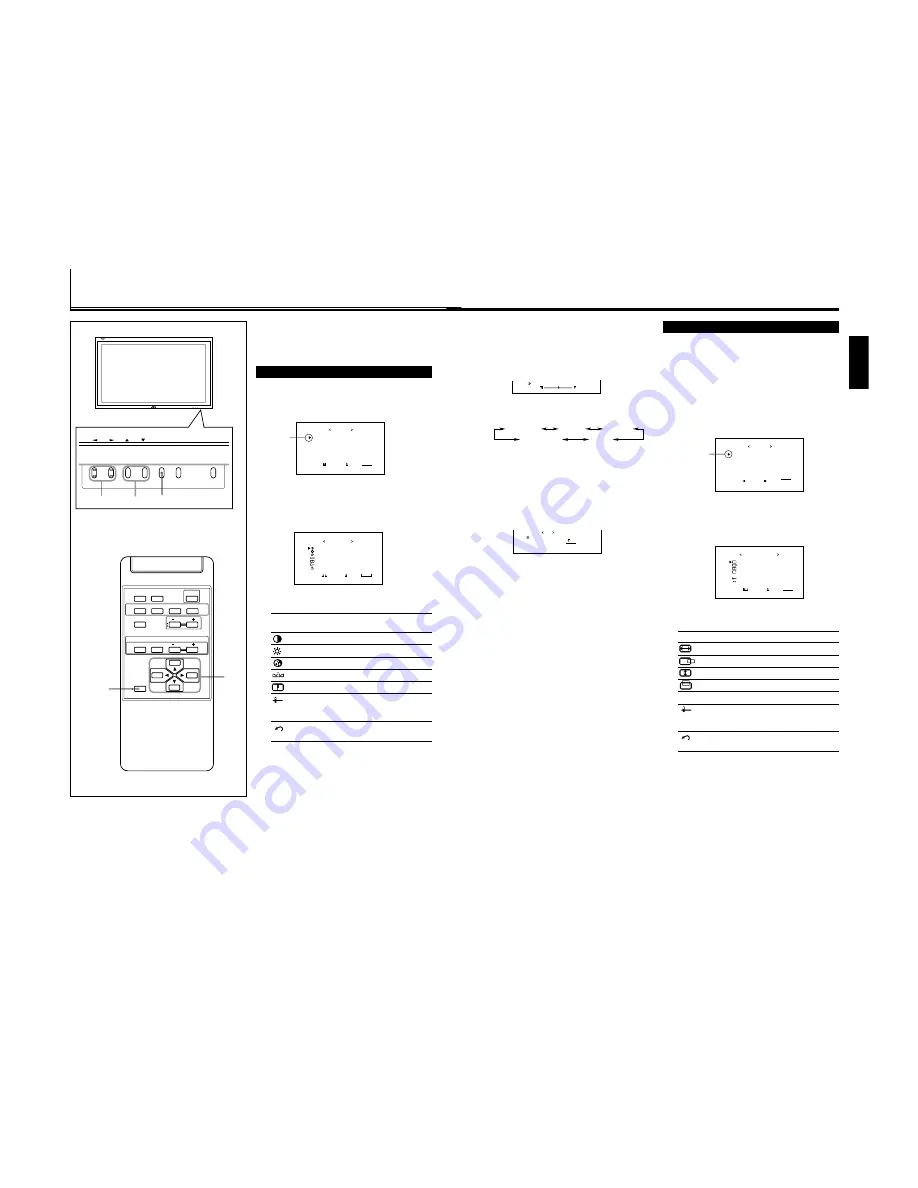
1-10
17
ENGLISH
To make an adjustment while viewing the adjustment
bar
After step 3 on page 16, proceed as follows:
1 Press
5
/
∞
to move the cursor (
3
) to “sub menu.”
2 Press
3
to display the Sub Menu.
The Sub Menu for CONTRAST appears on the screen.
3 Press
5
/
∞
to select the Sub Menu you want to adjust.
Each time you press the button, the Sub Menu changes as
follows:
4 Press
2
/
3
to adjust the selected item.
5 Repeat steps 3 and 4 to adjust the other items.
6 Press MENU/EXIT (or MENU on the Monitor) three times
to exit from the menu operations.
To reset the adjustments
After step 3 on page 16, proceed as follows:
1 Press
5
/
∞
to move the cursor (
3
) to “reset.”
2 Press
3
.
The confirmation screen appears.
3 Press
3
again to reset the adjustments.
To cancel the reset,
press MENU/EXIT (or MENU on the
Monitor).
CONTRAST
BRIGHT
PHASE
SHARPNESS
CHROMA
Adjusting the Screen Size and Position
The screen size and position can be adjusted.
Adjusted settings can be stored for each signal type; therefore,
when the same signal comes in, the stored settings are
recalled.
• When adjusting the size, the size cannot be adjusted
proportionally, but can be enlarged rightward (or
downward) only and reduced leftward (or upward) only.
Therefore, it is necessary to adjust both the size and position
alternately to adjust to the appropriate size.
1
Press MENU/EXIT (or MENU on the
Monitor) to display the Main Menu.
2
Press
5
/
∞
to move the cursor (
3
) to
“SIZE/POSITION ADJ.”
3
Press
3
to display the Size/Position
Adjustment Menu.
4
Press
5
/
∞
to move the cursor (
3
) to the
item you want to adjust.
Item
Adjustment range
H (horizontal) SIZE
–80 to +80
H POSITION
–80 to +80
V (vertical) SIZE
–80 to +80
V POSITION
–80 to +80
CLOCK PHASE*
–20 to +20
sub menu
See “To make an adjustment
while viewing the adjustment
bar” on the next page.
reset
See “To reset the adjustments” on
the next page.
* CLOCK PHASE can be used, while RGB input is
selected, to reduce flickering and blurring on the
screen after adjusting the screen size.
A r e y o u s u r e ?
" Y E S " t h e n p r e s s k e y .
" N O " t h e n p r e s s k e y
M E N U
r e s e t
+
–
: + 0 1
C O N T R A S T
H S I Z E
H P O S I T I O N
V S I Z E
V P O S I T I O N
C L O C K P H A S E
s u b m e n u
r e s e t
A D J U S T :
S I Z E / P O S I T I O N A D J .
S E L E C T :
E X I T :
M E N U
: + 0 1
:
: – 0 2
:
:
0 0
0 0
0 0
P I C T U R E A D J .
S I Z E / P O S I T I O N A D J .
F U N C T I O N S E L E C T
S T A T U S D I S P L A Y
E N T E R :
M A I N M E N U
S E L E C T :
E X I T :
M E N U
Cursor (
3
)
(To be continued on the next page)
16
Video Adjustments
For video adjustments, use menus.
You can use the buttons either on the remote control or on
Monitor for menu operations.
• Refer also to “Menu Classifications” on pages 33 and 35.
Adjusting the Picture Quality
Picture quality can be set for each input mode.
1
Press MENU/EXIT (or MENU on the
Monitor) to display the Main Menu.
2
Press
5
/
∞
to move the cursor (
3
) to
“PICTURE ADJ.”
3
Press
3
to display the Picture
Adjustment Menu.
4
Press
5
/
∞
to move the cursor (
3
) to the
item you want to adjust.
Item
Adjustment
Standard
range
(Reset)
CONTRAST
–20 to +20
+10
BRIGHT (brightness) –20 to +20
0
CHROMA*
–20 to +20
0
PHASE**
–20 to +20
0
SHARPNESS
–20 to +20
0
sub menu
See “To make an adjustment
while viewing the adjustment
bar” on the next page.
reset
See “To reset the adjustments” on
the next page.
* Adjustment is not possible when RGB input is selected.
** Adjustment is only possible when viewing NTSC signal
through the VIDEO A or B terminal.
5
Press
2
/
3
to make adjustments.
6
Press MENU/EXIT (or MENU on the
Monitor) twice to exit from the menu
operations.
C O N T R A S T
B R I G H T
C H R O M A
P H A S E
S H A R P N E S S
s u b m e n u
r e s e t
A D J U S T :
P I C T U R E A D J .
S E L E C T :
E X I T :
M E N U
V I D E O A
: + 0 1
:
: – 0 2
:
:
0 0
0 0
0 0
Cursor (
3
)
P I C T U R E A D J .
S I Z E / P O S I T I O N A D J .
F U N C T I O N S E L E C T
S T A T U S D I S P L A Y
E N T E R :
M A I N M E N U
S E L E C T :
E X I T :
M E N U
MENU/EXIT
2
/
3
5
/
5
DISPLAY
ASPECT
POWER
RGB
COMPO.
VIDEO B
VOLUME
MULTIPLE
MODE
ID SET
MONITOR ADJUSTMENT
VIDEO A
MUTING
MENU/EXIT
RM-C575 REMOTE CONTROL UNIT
ID
MENU INPUT
POWER
MENU INPUT
POWER
MENU
2
/
3
5
5
/
Summary of Contents for GD-V4210PCE
Page 46: ...1R 9 3 9 3 9 3 9 3 0 02 ...
Page 70: ...1 23 ...






























