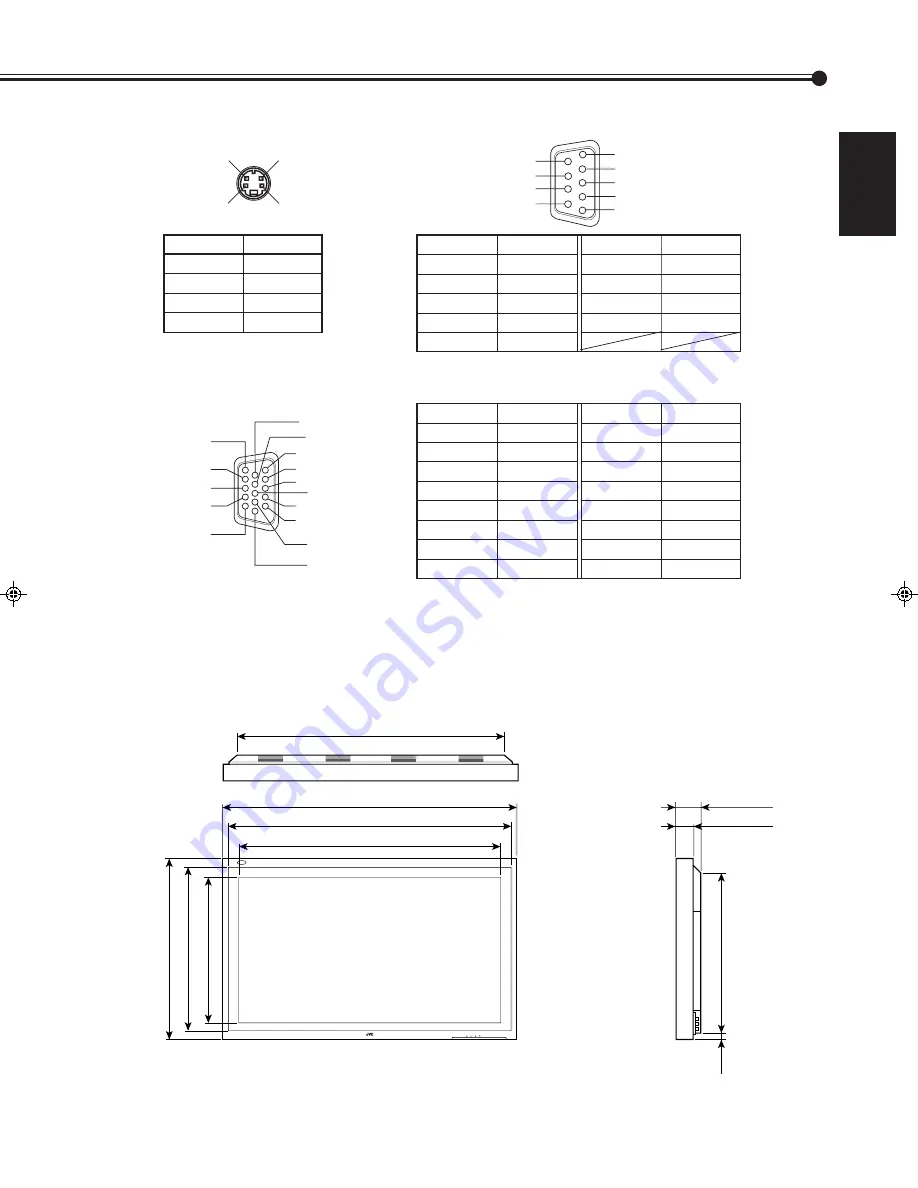
31
ENGLISH
Pin assignment (Specifications for terminals)
• Y/C terminal
1
2
3
4
Pin number
Signal name
1
GND (Y)
2
GND (C)
3
Y
4
C
• RS-232C terminal
Pin number
Signal name
1
DCD
2
RD
3
TD
4
DTR
5
GND
Pin number
Signal name
6
DSR
7
RTS
8
CTS
9
RI
• RGB Input Terminal
Pin number
Signal name
1
Red
2
Green
3
Blue
4
N/C
5
GND
6
GND
7
GND
8
GND
Pin number
Signal name
9
N/C
10
GND
11
GND
12
N/C
13
H.SYNC
14
V.SYNC
15
N/C
External
GND
1
2
3
4
5
6
7
8
9
10
11
12
13
14
15
Dimensions
Side view
Front view
Top view
4
3
2
1
9
8
5
7
6
MENU INPUT
POWER
1035 (40 )
/
4
3
89 (3 )
/
8
5
57.5 (2 )
/
8
3
570 (22 )
/
2
1
17
( )
/
16
11
997 (39 )
/
8
3
940 (37 )
/
8
1
921 (36 )
/
8
3
640 (25 )
/
4
1
577 (22 )
/
4
3
518.4 (20 )
/
2
1
Note:
• This is a female type
connector.
Unit: mm (inch)
24-32.GD-V4200PZW-A[EN]/f
00.2.23, 5:19 PM
31
Summary of Contents for GD-V4200PCE
Page 32: ...32 ...


































