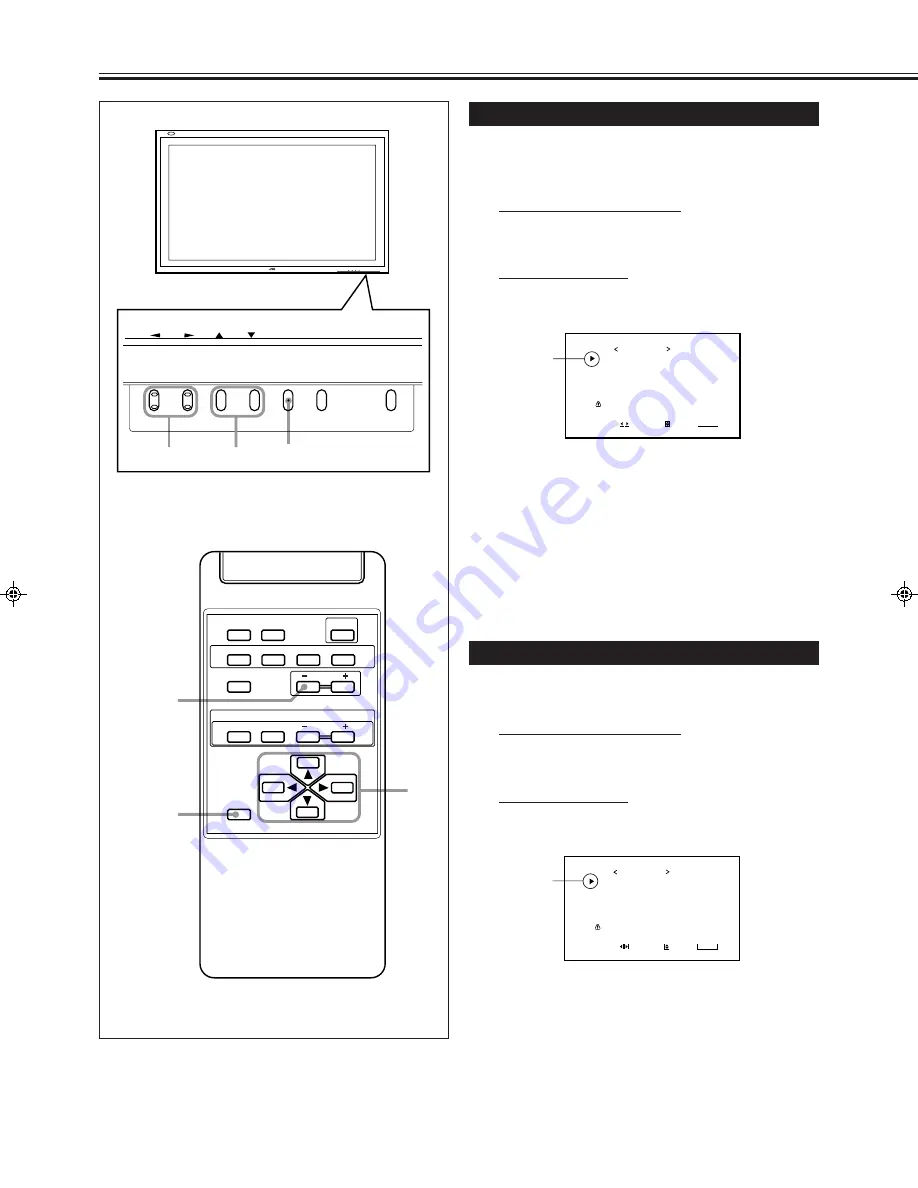
22
Other Convenient Functions
(Continued)
MENU INPUT
POWER
MENU INPUT
POWER
MENU
2
/
3
5
5
/
DISPLAY
ASPECT
POWER
RGB
COMPO.
VIDEO B
VOLUME
MULTIPLE
MODE
ID SET
MONITOR ADJUSTMENT
VIDEO A
MUTING
MENU/EXIT
RM-C575 REMOTE CONTROL UNIT
ID
MENU/EXIT
VOLUME –
2
/
3
5
/
5
Reducing the Afterimage Effect
After the power is turned off, a whitish image may be left on
the screen. In that case, leave the monitor in a white back state
for a while, and the image will disappear.
1
On the remote control:
Press MENU/EXIT while holding
VOLUME – to display the Setup Menu.
On the Monitor:
Press MENU while holding
2
to display
the Setup Menu.
2
Press
5
/
∞
to move the cursor (
3
) to
“WHITE BACK.”
3
Press
2
/
3
to select the desired setting.
The Setup Menu disappears, and the white screen
appears.
To cancel the White Back function
Repeat steps
1
and
2
, then select “OFF” by pressing
2
/
3
.
Showing the On-screen When Changing the Input Mode
With this function, you can see the selected input mode and
signal type when changing the input mode.
1
On the remote control:
Press MENU/EXIT while holding
VOLUME – to display the Setup Menu.
On the Monitor:
Press MENU while holding
2
to display
the Setup Menu.
2
Press
5
/
∞
to move the cursor (
3
) to
“STATUS DISPLAY.”
Cursor (
3
)
P O W E R S A V E
C O N T R O L L O C K
S T A T U S D I S P L A Y
S C R E E N S A V E R
W H I T E B A C K
V E N T I L A T I O N M O D E
W H I T E B A L A N C E
a l l r e s e t
H O U R M E T E R x 1 0 0 h
S E T - U P M E N U
A D J U S T :
S E L E C T :
E X I T :
M E N U
: 1 M I N .
: O N
: O N
: O N
: O N
: H
: 0 0 1
Cursor (
3
)
P O W E R S A V E
C O N T R O L L O C K
S T A T U S D I S P L A Y
S C R E E N S A V E R
W H I T E B A C K
V E N T I L A T I O N M O D E
W H I T E B A L A N C E
a l l r e s e t
H O U R M E T E R x 1 0 0 h
S E T - U P M E N U
A D J U S T :
S E L E C T :
E X I T :
M E N U
: 1 M I N .
: O N
: O N
: O N
: O N
: H
: 0 0 1
20-23.GD-V4200PZW-A[EN]/f
00.2.23, 5:20 PM
22
Summary of Contents for GD-V4200PCE
Page 32: ...32 ...











































