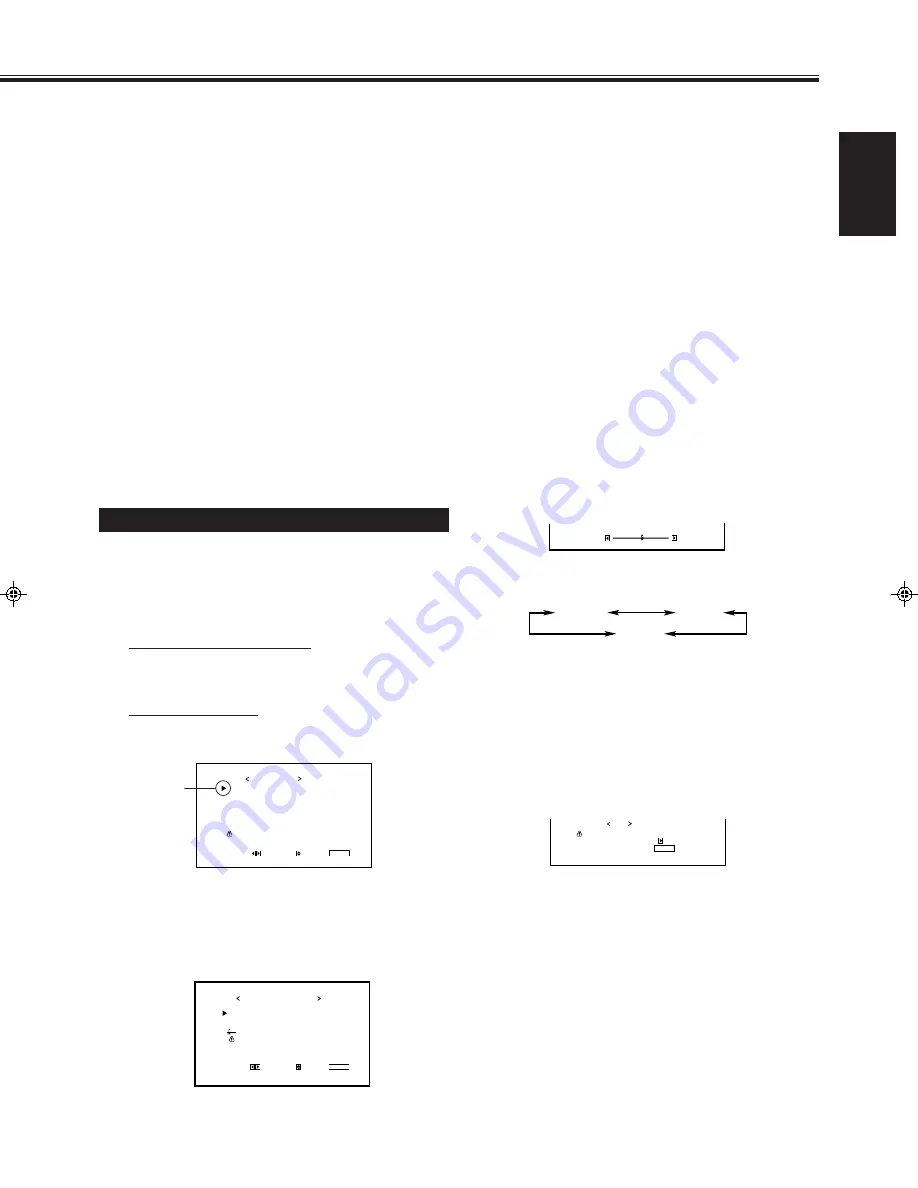
17
ENGLISH
4
Press
5
/
∞
to move the cursor (
3
) to
the item you want to adjust.
5
Press
2
/
3
to adjust the selected item.
6
Repeat steps 4 and 5 to adjust the
other items.
7
Press MENU/EXIT (or MENU on the
Monitor) twice to exit from the menu
operations.
Notes:
• Adjustable range will vary among the Monitors.
• “MAX” may appear soon after you begin adjustment. This
is normal but not a malfunction.
To make an adjustment while viewing the
adjustment bars
After step 3 of the above procedure, proceed as follows:
1 Press
5
/
∞
to move the cursor (
3
) to “sub menu.”
2 Press
3
to display the Sub Menu.
The Sub Menu for G GAIN appears on the screen.
3 Press
5
/
∞
to select the Sub Menu you want to adjust.
Each time you press the button, the Sub Menu changes as
follows:
4 Press
2
/
3
to adjust the selected item.
5 Repeat steps 3 and 4 to adjust the other items.
6 Press MENU/EXIT (or MENU on the Monitor) three times
to exit from the menu operations.
To reset the adjustments
After step 3 of the above procedure, proceed as follows:
1 Press
5
/
∞
to move the cursor (
3
) to “reset.”
2 Press
3
.
The confirmation screen appears.
3 Press
3
again to reset the adjustments.
To cancel the reset,
press MENU/EXIT (or MENU on the
Monitor).
4
Press
5
/
∞
to move the cursor (
3
) to
“COLOR TEMP.”
5
Press
2
/
3
to make an adjustment.
Each time you press the button, the color temperature
alternate between “HIGH” and “LOW.”
HIGH
:
To make the screen become bluish.
LOW
:
To make the screen become reddish.
6
Press MENU/EXIT (or MENU on the
Monitor) twice to exit from the menu
operations.
To reset the setting
You can only reset the color temperature, aspect ratio (see
page 18), and video signal type (see page 19) at the same time.
See “Resetting the Function Selection Menu Settings” on page
19.
Note:
• To make a fine adjustment, adjust “WHITE BALANCE” (see
below).
Adjusting the White Balance
G GAIN, B GAIN and R GAIN can be finely adjusted
separately for “HIGH” and “LOW” settings of the color
temperature.
When using plural numbers of the Monitors, this can be
useful to have the same color on each screen.
1
On the remote control:
Press MENU/EXIT while holding
VOLUME – to display the Setup Menu.
On the Monitor:
Press MENU while holding
2
to display
the Setup Menu.
2
Press
5
/
∞
to move the cursor (
3
) to
“WHITE BALANCE.”
3
Press
3
to display the White Balance
Adjustment Menu.
G G A I N
B G A I N
R G A I N
s u b m e n u
r e s e t
A D J U S T :
W H I T E B A L A N C E : H I G H
S E L E C T :
E X I T :
M E N U
: 0 0 0
: 0 0 1
: 0 0 2
+
–
P O W E R S A V E
C O N T R O L L O C K
S T A T U S D I S P L A Y
S C R E E N S A V E R
W H I T E B A C K
V E N T I L A T I O N M O D E
W H I T E B A L A N C E
a l l r e s e t
H O U R M E T E R x 1 0 0 h
S E T - U P M E N U
A D J U S T :
S E L E C T :
E X I T :
M E N U
: 1 M I N .
: O N
: O N
: O N
: O N
: H
: 0 0 1
Cursor (
3
)
: 0 0 0
G G A I N
+
–
G GAIN
B GAIN
R GAIN
A r e y o u s u r e ?
" Y E S " t h e n p r e s s k e y .
" N O " t h e n p r e s s k e y
M E N U
r e s e t
12-19.GD-V4200PZW-A[EN]/f
00.2.23, 5:21 PM
17
Summary of Contents for GD-V4200PCE
Page 32: ...32 ...






























