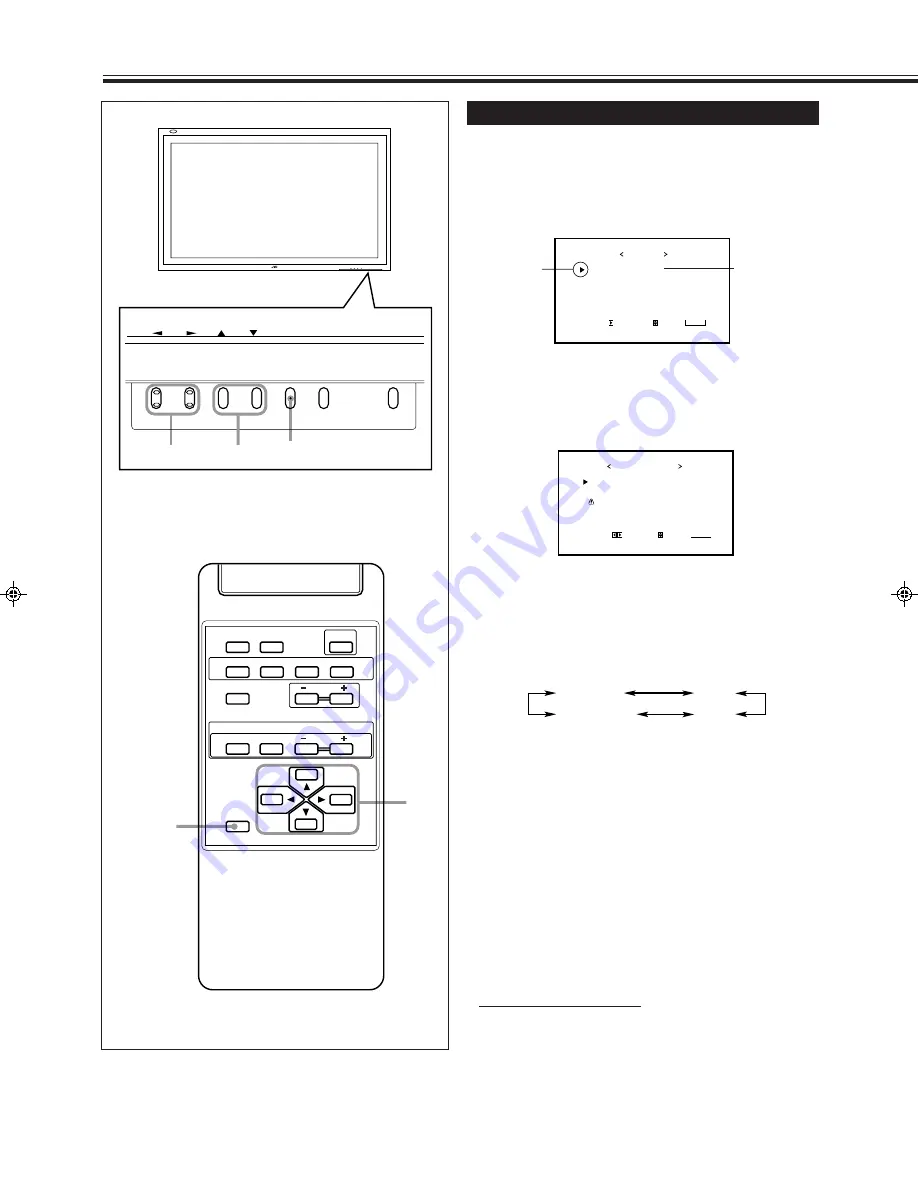
18
Video Adjustments
(Continued)
MENU INPUT
POWER
MENU INPUT
POWER
MENU
2
/
3
5
5
/
DISPLAY
ASPECT
POWER
RGB
COMPO.
VIDEO B
VOLUME
MULTIPLE
MODE
ID SET
MONITOR ADJUSTMENT
VIDEO A
MUTING
MENU/EXIT
RM-C575 REMOTE CONTROL UNIT
ID
MENU/EXIT
2
/
3
5
/
5
This item
appears only
when the
“RGB” input is
selected.
C O L O R T E M P .
A S P E C T
S I G N A L M O D E
r e s e t
F U N C T I O N S E L E C T
A D J U S T :
S E L E C T :
E X I T :
M E N U
: H I G H
: P A N O R A M A
: A U T O
*
REGULAR
FULL
ZOOM
PANORAMIC
Cursor (
3
)
Changing the Aspect Ratio
The setting adjusted applies to all inputs.
• You can change the aspect ratio by pressing ASPECT. (See
page 13.)
1
Press MENU/EXIT (or MENU on the
Monitor) to display the Main Menu.
2
Press
5
/
∞
to move the cursor (
3
) to
“FUNCTION SELECT.”
3
Press
3
to display the Function
Selection Menu.
4
Press
5
/
∞
to move the cursor (
3
) to
“ASPECT.”
5
Press
2
/
3
to select an aspect ratio you
want.
Each time you press the button, the aspect ration changes
as follows:
* For detailed information on these aspect ratios, see
page 13.
6
Press MENU/EXIT (or MENU on the
Monitor) three times to exit from the
menu operations.
To reset the setting
You can only reset the color temperature (see page 16), aspect
ratio, and video signal type (see page 19) at the same time.
See “Resetting the Function Selection Menu Settings” on the
next page.
Note:
• When one of the following signals is being input, the aspect
ratio is fixed and cannot be changed.
Aspect ratio is fixed to FULL:
When 1080i or 720p signal
comes in (through the COMPONENT input terminals)
When 480p signal (through the COMPONENT input
terminals) and any signal comes in (through the RGB input
terminals), you can select only REGULAR and FULL.
S I Z E / P O S I T I O N A D J .
P I C T U R E A D J .
F U N C T I O N S E L E C T
S T A T U S D I S P L A Y
E N T E R :
M A I N M E N U
S E L E C T :
E X I T :
M E N U
12-19.GD-V4200PZW-A[EN]/f
00.2.23, 5:21 PM
18
Summary of Contents for GD-V4200PCE
Page 32: ...32 ...





























