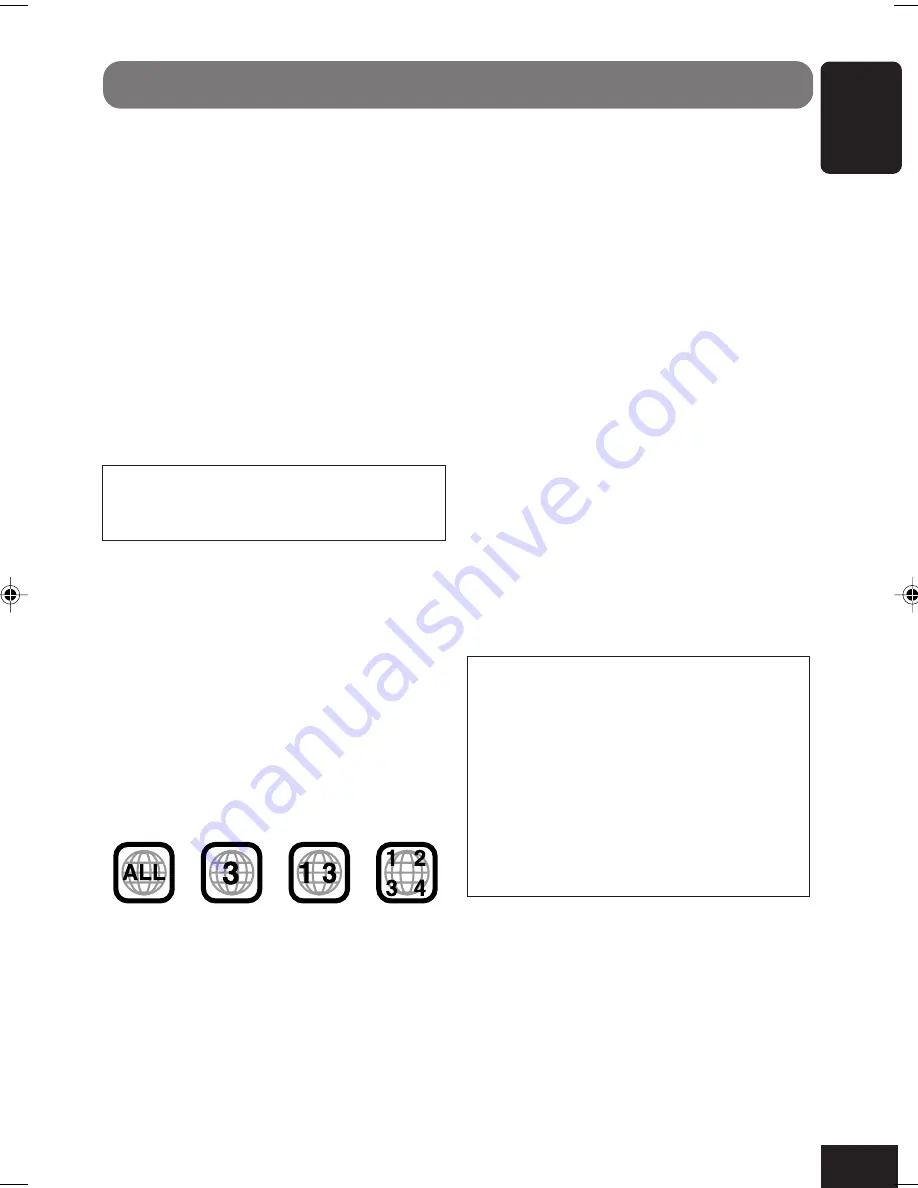
5
ENGLISH
Discs you can play
You can play back the following discs on this
unit:
•
DVD Video
: whose video format is NTSC or
PAL and whose region code is “3.”
–DVD-Rs and DVD-RWs recorded in
the DVD-Video format can also be
played (see page 69).
•
Video CD (VCD)/Audio CD
•
MP3
: CD-Rs or CD-RWs including MP3
files with the file extension code
<mp3>. They must be recorded in the
format compliant with ISO 9660 Level
1, ISO 9660 Level 2, Romeo, and Joliet.
On some discs, the actual operations may be
different from what is explained in this
manual.
The following discs cannot be played back
DVD Audio, DVD-ROM, DVD-RAM,
DVD-RW recorded in the DVD-VR format,
CD-ROM, CD-I (CD-I Ready), Photo CD, etc.
• Playing back these discs will generate noise
and damage the speakers.
* Note on Region Code
DVD players and DVD Video discs have their
own Region Code numbers. This unit can only
play back DVD discs whose Region Code
numbers include “3.”
If you insert a DVD Video disc of an incorrect
Region Code
“REGION CODE ERROR!” appears on the
monitor.
• “DVD Logo” is a trademark of DVD Format/
Logo Licensing Corporation registered in the
US, Japan and other countries.
Examples:
Introduction—Playable Discs
*
Manufactured under license from Dolby
Laboratories. “Dolby”, “Pro Logic”, and
the double-D symbol are trademarks of
Dolby Laboratories.
**
“DTS” and “DTS Digital Surround” are
registered trademarks of Digital Theater
Systems, Inc.
DVD Video—digital audio formats
The System can play back the following digital
audio formats.
Linear PCM:
Uncompressed digital audio, the
same format used for CDs and most studio
masters.
Dolby Digital
*
:
Compressed digital audio,
developed by Dolby Laboratories, which
enables multi-channel encode to create the
realistic surround sound.
DTS
**
(Digital Theater Systems):
Compressed digital audio, developed by Digital
Theater Systems, Inc., which enables multi-
channel like Dolby Digital. As the compression
ratio is lower than for Dolby Digital, it provides
wider dynamic range and better separation.
MPEG Multichannel:
Another compressed
digital audio which also enables multi-channel
encode to create the realistic surround sound.
However, this System downmix the multi-
channel singnals into 2 channels (decoded
PCM) and play it back.
This product incorporates copyright
protection technology that is protected by
U.S. patents and other intellectual property
rights. Use of this copyright protection
technology must be authorized by
Macrovision, and is intended for home and
other limited viewing uses only unless
otherwise authorized by Macrovision.
Reverse engineering or disassembly is
prohibited.
02-07_KD-AV7005[U]f.p65
10/1/04, 11:52 AM
5
















































