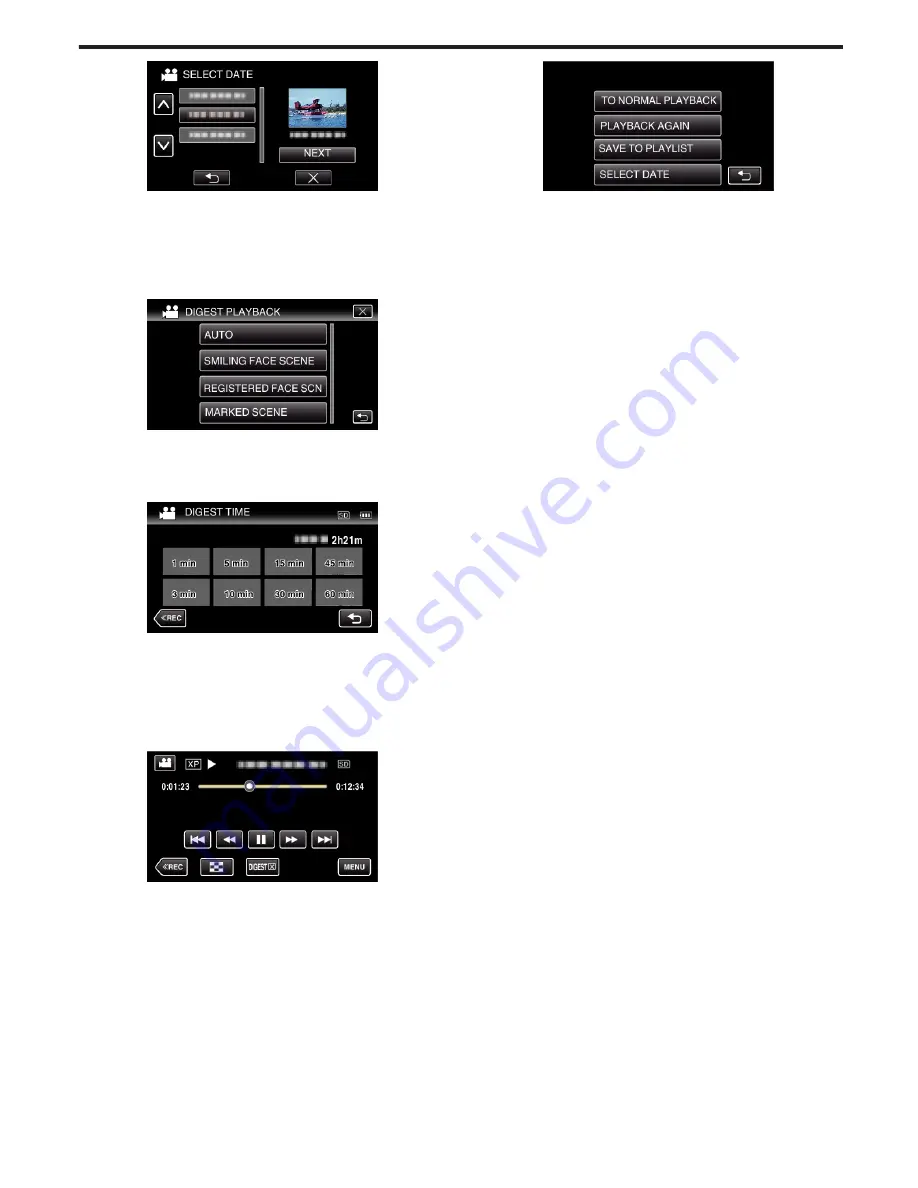
.
0
After selecting a date, tap “NEXT”.
0
When “ALL” is tapped, Digest Playback will be performed for all the
dates.
0
Tap
L
to exit the menu.
0
Tap
J
to return to the previous screen.
7
Tap to select a scene for Digest Playback.
.
0
Error message is displayed if no scene is found. Select another
scene, or tap “AUTO”.
8
Select the Digest Playback time
(Only when “AUTO” is selected in Step 7)
.
0
The time display of Digest Playback varies according to the recording
time.
0
When it takes time (more than 2 seconds) for “DIGEST PLAYBACK”
to start after selecting Digest Playback time, a progress status will be
displayed.
0
The Digest Playback time is only a guide.
9
Digest Playback starts.
.
0
Tap
e
to pause.
0
Tap
u
to return to the index screen.
0
Tap “DIGEST
L
“ to return to the normal playback screen.
0
Operations During Video Playback
“Operation Buttons for Video Playback” (
A
p. 68)
10
Digest playback stops automatically, or display the next screen by
tapping “MENU”.
.
0
TO NORMAL PLAYBACK: start normal playback.
0
PLAYBACK AGAIN: start the digest playback again.
0
SAVE TO PLAYLIST: save the digest playback images to the playlist.
“ PLAYBACK PLAYLIST ” (
A
p. 76)
0
SELECT DATE: return to step 5.
Playback
75






























