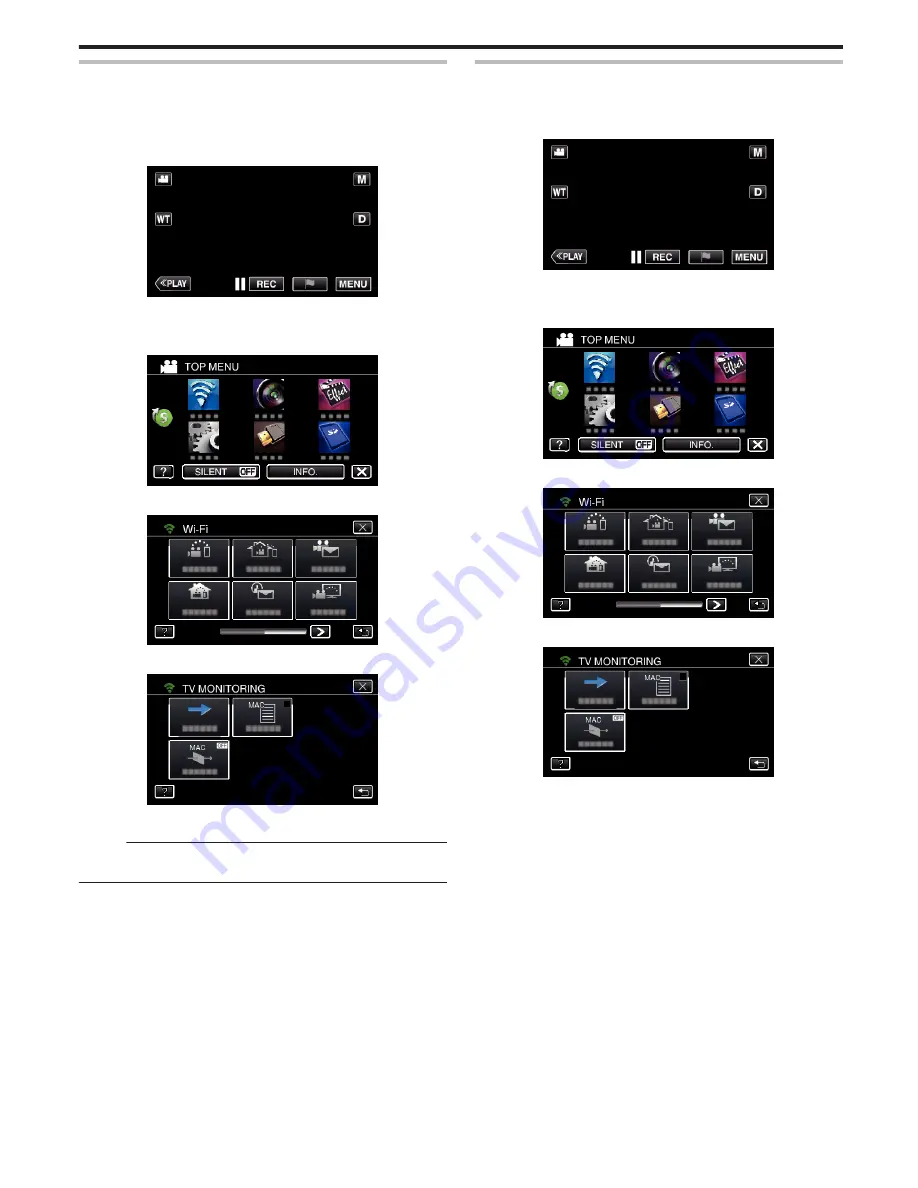
Enabling the MAC Address Filter (TV MONITORING)
By enabling “MAC ADDRESS FILTER”, Everio can be searched from the
device (TV monitor); the MAC address of the device needs to be registered
to Everio in advance.
1
Tap “MENU”.
(Operation on this camera)
.
0
The top menu appears.
2
Tap the “Wi-Fi” (
Q
) icon.
(Operation on this camera)
.
3
Tap “TV MONITORING”.
.
4
Tap “MAC ADDRESS FILTER”.
.
5
Select “ON” or “OFF”.
Memo :
0
If “MAC ADDRESS FILTER” is enabled while no MAC address is
registered, Everio can not be searched from all the devices.
Registering the MAC Address (TV MONITORING)
Register the MAC address of the TV monitor to Everio.
1
Tap “MENU”.
(Operation on this camera)
.
0
The top menu appears.
2
Tap the “Wi-Fi” (
Q
) icon.
(Operation on this camera)
.
3
Tap “TV MONITORING”.
.
4
Tap “MAC ADDRESS LIST”.
.
5
Tap “ADD”.
6
Enter the MAC address of the TV monitor.
0
Tap on the on-screen keyboard to enter characters.
0
Tap “DELETE” to delete a character.
0
Tap “CANCEL” to exit.
0
Tap “A/a/1” to change the characters.
0
Tap
E
or
F
to move one space to the left or right.
0
After setting, tap “SET”.
0
For details on checking the MAC address for registration, refer to the
instruction manual of the device in use.
Using Wi-Fi (GZ-EX555/GZ-EX515)
157






























