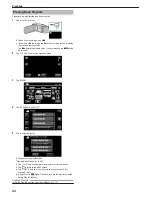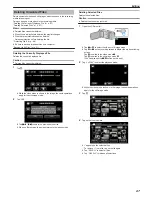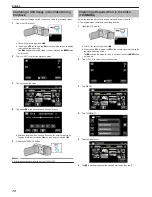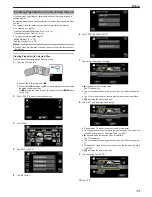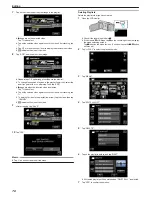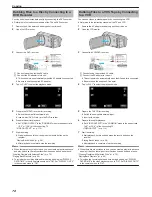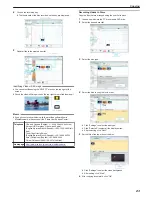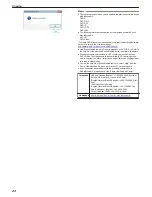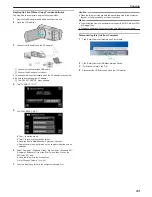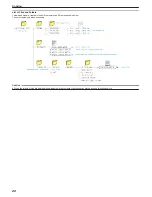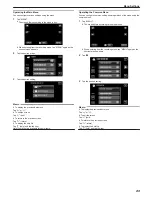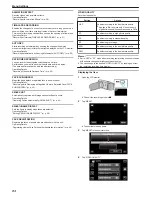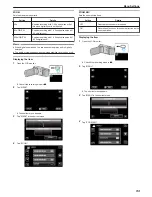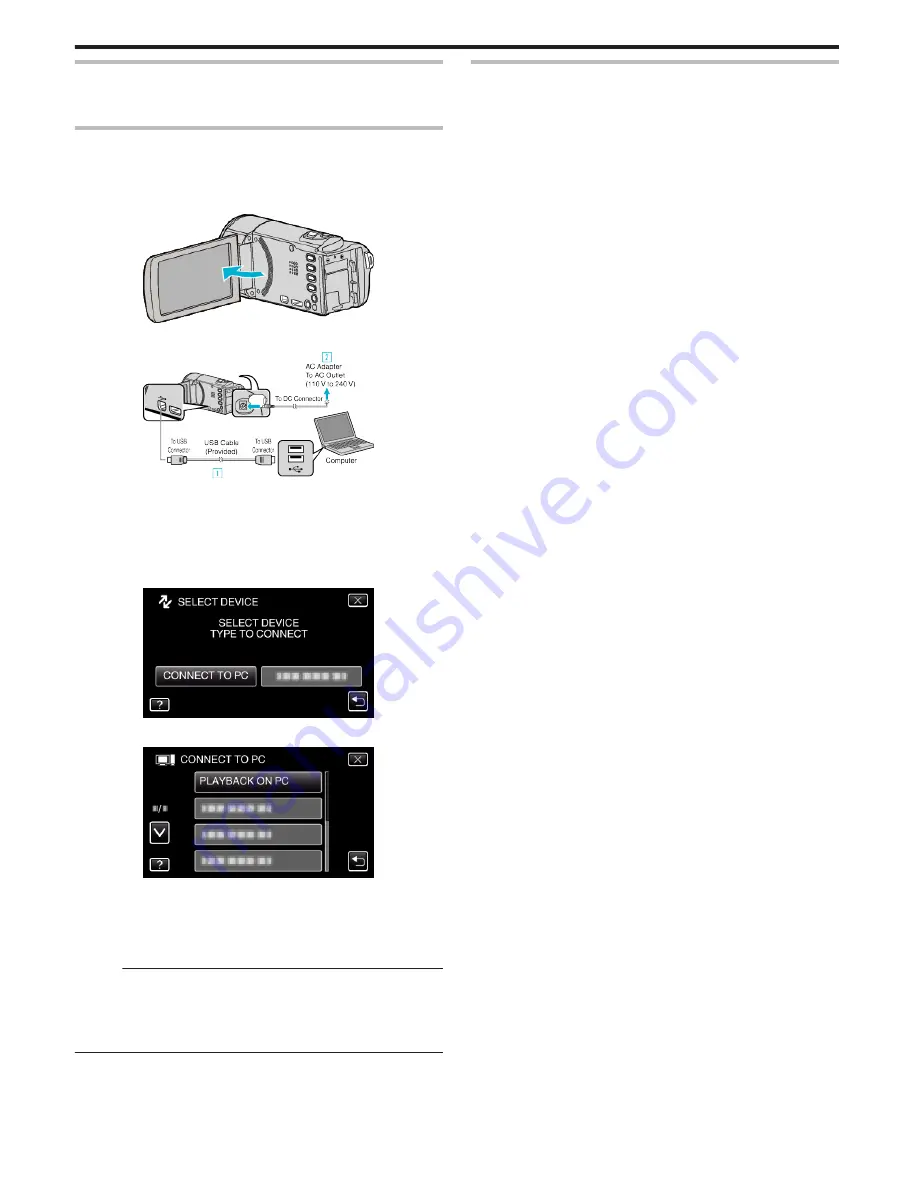
Installing the Provided Software (Built-in)
You can display the recorded images in calendar format and perform simple
editing using the provided software.
Preparations
Connect this unit to a computer with a USB cable.
1
Remove the AC adapter and battery pack from this unit.
2
Open the LCD monitor.
.
3
Connect the USB cable and the AC adapter.
.
A
Connect using the provided USB cable.
B
Connect the AC adapter to this unit.
0
This unit powers on automatically when the AC adapter is connected.
0
Be sure to use the supplied AC adapter.
C
The “SELECT DEVICE” menu appears.
4
Tap “CONNECT TO PC”.
.
5
Tap “PLAYBACK ON PC”.
.
0
Tap
L
to exit the menu.
0
Tap
J
to return to the previous screen.
0
“Everio Software Setup” appears on the computer.
Operations are to be performed on the computer after the screen
switches.
Memo :
0
If “Everio Software Setup” doesn’t appear, double-click “JVCCAM_APP”
in “My Computer” or “Computer”, then double-click “install (or Install.exe)”
.
0
If the auto play dialog box appears, select “Open folder to view files” and
click “OK”. Then, click “install (or Install.exe)” in the folder.
Installation Procedure
o
Windows Vista/Windows 7
0
Refer to the operating instructions found in the animation on the Detailed
User Guide.
o
Windows XP
0
Refer to the operating instructions found in the animation on the Detailed
User Guide.
Copying
80