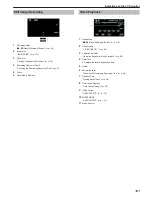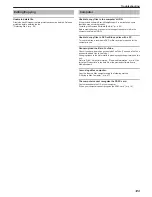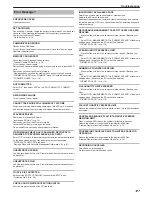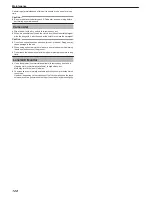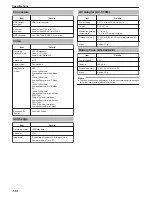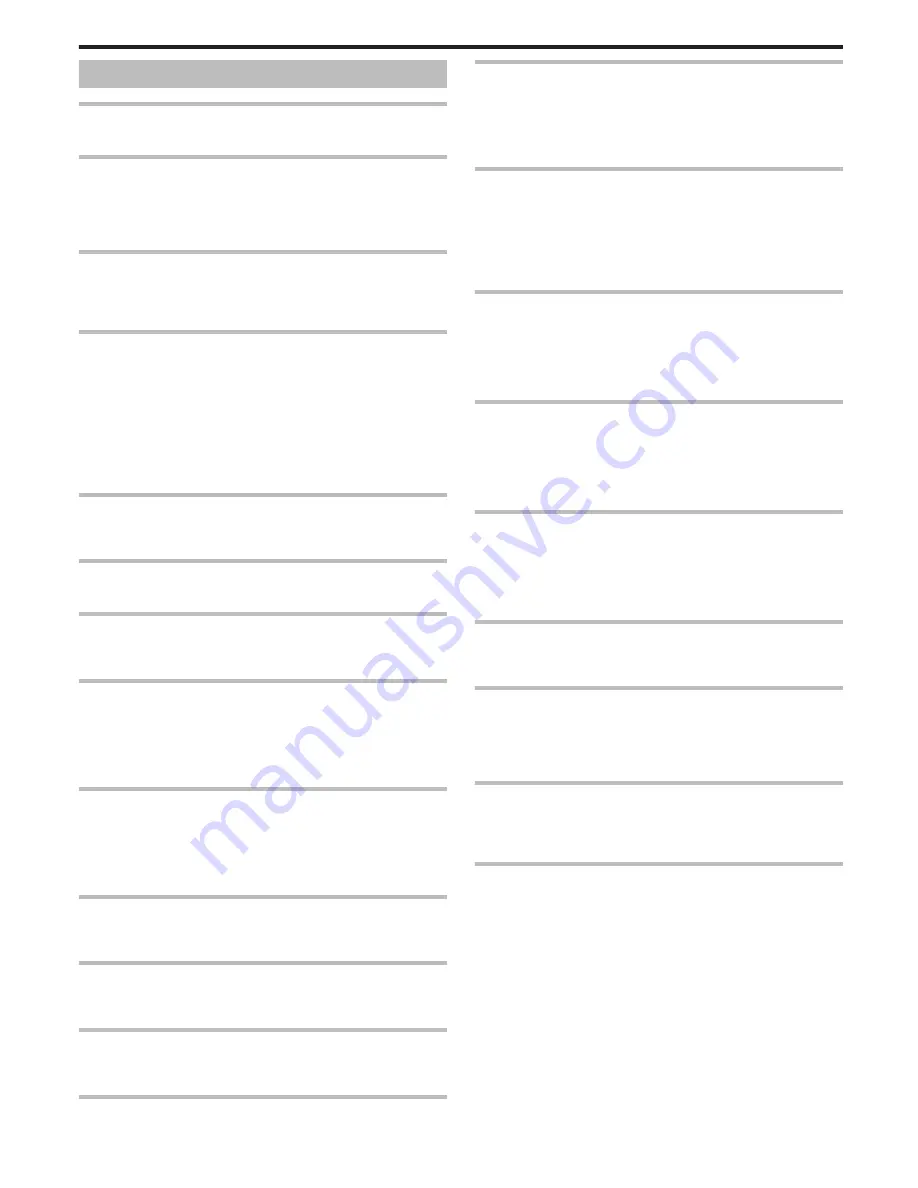
Error Message?
CHECK LENS COVER
Open the lens cover.
SET DATE/TIME!
Connect the AC adapter, charge the battery for more than 24 hours and set
the clock. (If the message still appears, the clock battery is exhausted.
Consult your nearest JVC dealer.)
“Clock Setting” (
A
p. 19)
COMMUNICATION ERROR
Reconnect the USB cable.
Turn off this unit and the devices connected to it, and turn them on again.
Reattach the battery pack.
MEMORY CARD ERROR!
Check that the card is supported by this unit.
“Types of Usable SD Card” (
A
p. 16)
Turn off and on this unit again.
Remove the AC adapter and battery pack, then remove and re-insert the SD
card.
Remove any dirt from the SD card terminals.
If the above does not solve the problem, back up your files and execute
“FORMAT SD CARD” in the “COMMON” menu. (All data will be deleted.)
“ FORMAT SD CARD ” (
A
p. 116)
NOT FORMATTED
Select “OK”, then select “YES” on the “DO YOU WANT TO FORMAT?”
screen.
RECORDING FAILURE
Turn off and on this unit again.
CANNOT TAKE MORE STILL IMAGES AT THIS TIME
Stop video recording before taking still images. (If the SD card is removed
and inserted during video recording, still images cannot be recorded.)
PLAYBACK FAILED
Remove and re-insert the SD card.
“Inserting an SD Card” (
A
p. 15)
Remove any dirt from the SD card terminals.
Insert the SD card before turning on the power.
Do not subject this unit to any strong impact or vibration.
VIDEO MANAGEMENT FILE IS DAMAGED, RECOVERY IS
REQUIRED TO RECORD/PLAYBACK, RECOVER?
Select “OK” to restore. (Videos that cannot be restored will not be displayed
on the index screen, but you may be able to play them back using
“PLAYBACK OTHER FILE” in the menu.)
“Playing a Video with Defective Management Information” (
A
p. 61)
UNSUPPORTED SCENE!
Use files recorded with this unit. (Files recorded with other devices may not
be playable.)
UNSUPPORTED FILE!
Use files recorded with this unit. (Files recorded with other devices may not
be playable.)
THIS FILE IS PROTECTED
Switch off the “PROTECT/CANCEL” function in the “EDIT” menu.
“Protecting Files” (
A
p. 68)
CHECK CARD'S WRITE PROTECTION SWITCH
Set the write protect switch of the SD card to off.
INSUFFICIENT AVAILABLE SPACE
Delete files, or move files to a computer or other devices.
Replace the SD card with a new one.
Seamless videos cannot be combined if there is not enough free space in
the built-in memory or SD card. Check the amount of remaining free space
before combining.
RECORDABLE MANAGEMENT CAPACITY LEVEL HAS BEEN
REACHED
A
Move the files or folders to a computer or other device. (Back up your
files.)
B
Select “FILE + MANAGEMENT NO” in “FORMAT SD CARD” of the media
settings menu. (All data on the SD card will be deleted.)
“ FORMAT SD CARD ” (
A
p. 116)
SCENE QUANTITY EXCEEDED LIMIT
A
Move the files or folders to a computer or other device. (Back up your
files.)
B
Select “FILE + MANAGEMENT NO” in “FORMAT SD CARD” of the media
settings menu. (All data on the SD card will be deleted.)
“ FORMAT SD CARD ” (
A
p. 116)
NUMBER OF FOLDERS OVERFLOW
A
Move the files or folders to a computer or other device. (Back up your
files.)
B
Select “FILE + MANAGEMENT NO” in “FORMAT SD CARD” of the media
settings menu. (All data on the SD card will be deleted.)
“ FORMAT SD CARD ” (
A
p. 116)
FILE QUANTITY LIMIT EXCEEDED
A
Move the files or folders to a computer or other device. (Back up your
files.)
B
Select “FILE + MANAGEMENT NO” in “FORMAT SD CARD” of the media
settings menu. (All data on the SD card will be deleted.)
“ FORMAT SD CARD ” (
A
p. 116)
PLAYLIST QUANTITY EXCEEDS LIMIT
Reduce the number of the playlist to 99 files or less. (Up to 99 playlists can
be created.)
CANCELLED BECAUSE PLAYLIST AMOUNT EXCEEDED
MAXIMUM LIMIT
When creating a DVD, reduce the number of playlists to be saved.
Reduce the number of videos to add to the playlist to 999 files.
“Creating Playlists from the Recorded Videos” (
A
p. 73)
PROCESSING CANCELLED DUE TO LIMITED SPACE FOR
OPERATION
Reduce the number of videos to add to the playlist to 999 files.
“Creating Playlists from the Recorded Videos” (
A
p. 73)
RECORDING CANCELLED
Turn off and on this unit again.
Protect the unit from vibration and shock.
Troubleshooting
127