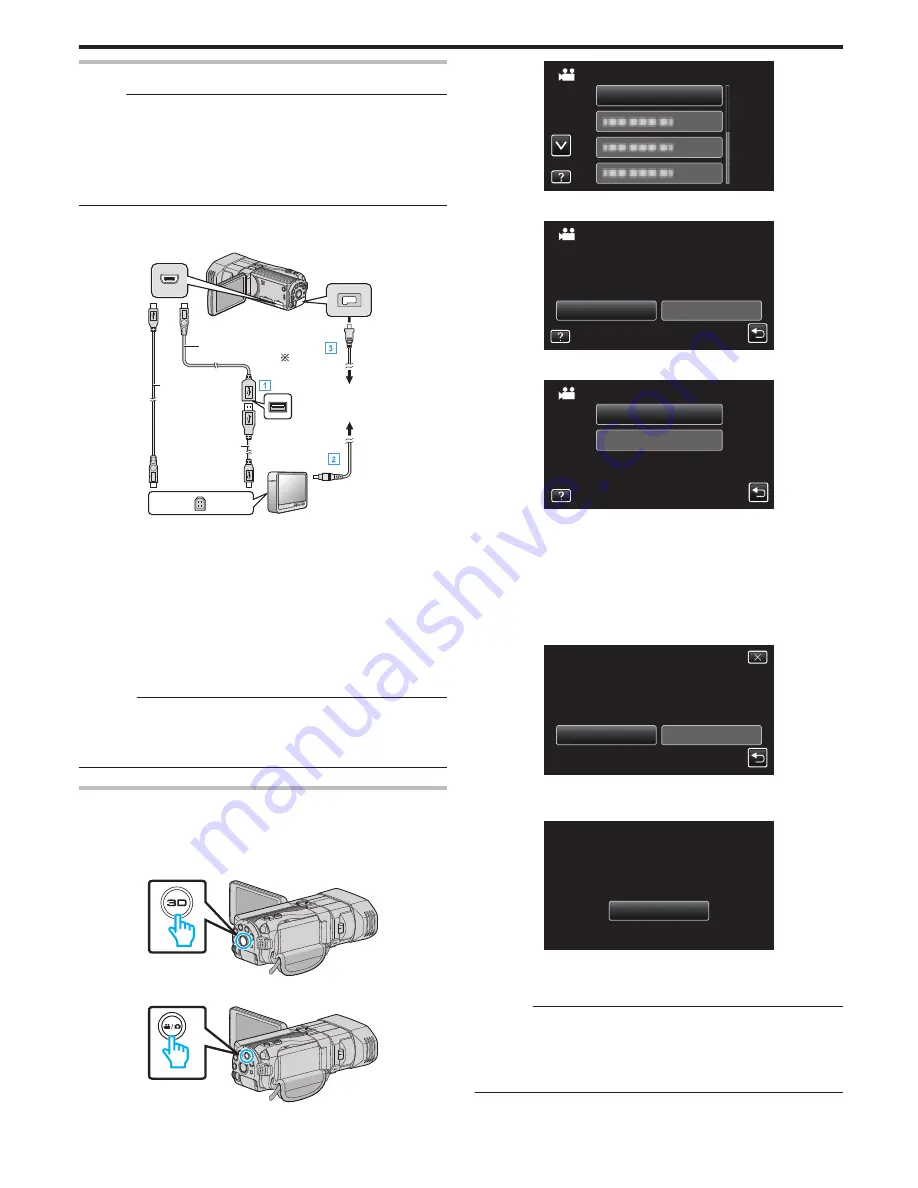
Preparing a USB External Hard Disk Drive
Memo :
0
When connecting to the external hard disk drive, use a USB cable with
Mini-A (Male) – B (Male) connectors.
The USB cable provided with this unit cannot be used.
0
To use the USB cable provided with the external hard disk drive, purchase
the following USB extension cable.
Mini-A (Male) – A (Female)
(Part number: QAM0852-001)
1
Connect the USB cable and the AC adapter.
0
Turn off the camcorder by pressing the
M
button for about 2 seconds.
.
To DC Connector
To USB Connector
AC Adapter To AC
Outlet (110 V to
240 V)
USB Cable Pro-
vided with External
Hard Disk Drive
Mini-A (Male) – B
(Male) (I-O DATA:
USB-MAB/100)
USB Cable
Mini-A (Male) – A
(Female) (Part number:
QAM0852-001)
USB Extension Cable
To USB Connector
* Consult your nearest service center.
A
Connect the USB cable with the USB external hard disk drive.
B
Connect the AC adapter of the USB external hard disk drive.
C
Connect the AC adapter to this unit.
0
This unit powers on automatically when the AC adapter is connected.
0
This unit turns on and the “BACK-UP” menu appears.
0
While the USB cable is connected, the “BACK-UP” menu is
displayed.
0
Refer also to the instruction manual of the external hard disk drive.
2
Turn on the external hard disk drive.
Caution :
0
Be sure to turn off the power when connecting the devices.
Otherwise, electric shocks or malfunctions may occur.
0
Do not connect a USB hub between this unit and the USB external hard
disk drive.
Copying All Files
All videos or still images recorded on this unit will be copied.
You can also select and copy only the videos or still images that have never
been copied.
1
Select 3D or 2D mode.
.
2
Select video or still image mode.
.
3
Tap “BACK UP”.
.
VIDEO BACKUP
BACK UP
4
Tap on the media to copy.
.
SD CARD
BUILT-IN MEMORY
SELECT THE MEDIA TO BACK UP
CREATE FROM ALL
5
Tap the desired method.
.
BACK UP
ALL SCENES
UNSAVED SCENES
0
“ALL SCENES” (video)/“ALL IMAGES” (still image):
All videos or still images in this unit are copied.
0
“UNSAVED SCENES” (video)/“UNSAVED IMAGES” (still
image):
Videos or still images that have never been copied are automatically
selected and copied.
6
Check that there is sufficient remaining space on the hard disk drive and
tap “YES”.
.
NO
YES
START TO BACKUP?
FREE SPACE : 0,007,768MB
REQ SPACE : 147MB
10.10.2011 15 SCENES
ALL SCENES
0
Backup starts when “YES” is tapped.
7
After copying, tap “OK”.
.
ALL SCENES
SAVED
OK
8
Press and hold the
M
button for 2 seconds or more to turn off this unit
and disconnect the USB cable.
Caution :
0
Do not turn off the power or remove the USB cable until copying is
complete.
0
Files that are not on the index screen during playback cannot be copied.
0
Copying may take time. (For example, saving 1 hour video in XP mode
takes about 20 minutes.)
Copying
87
















































