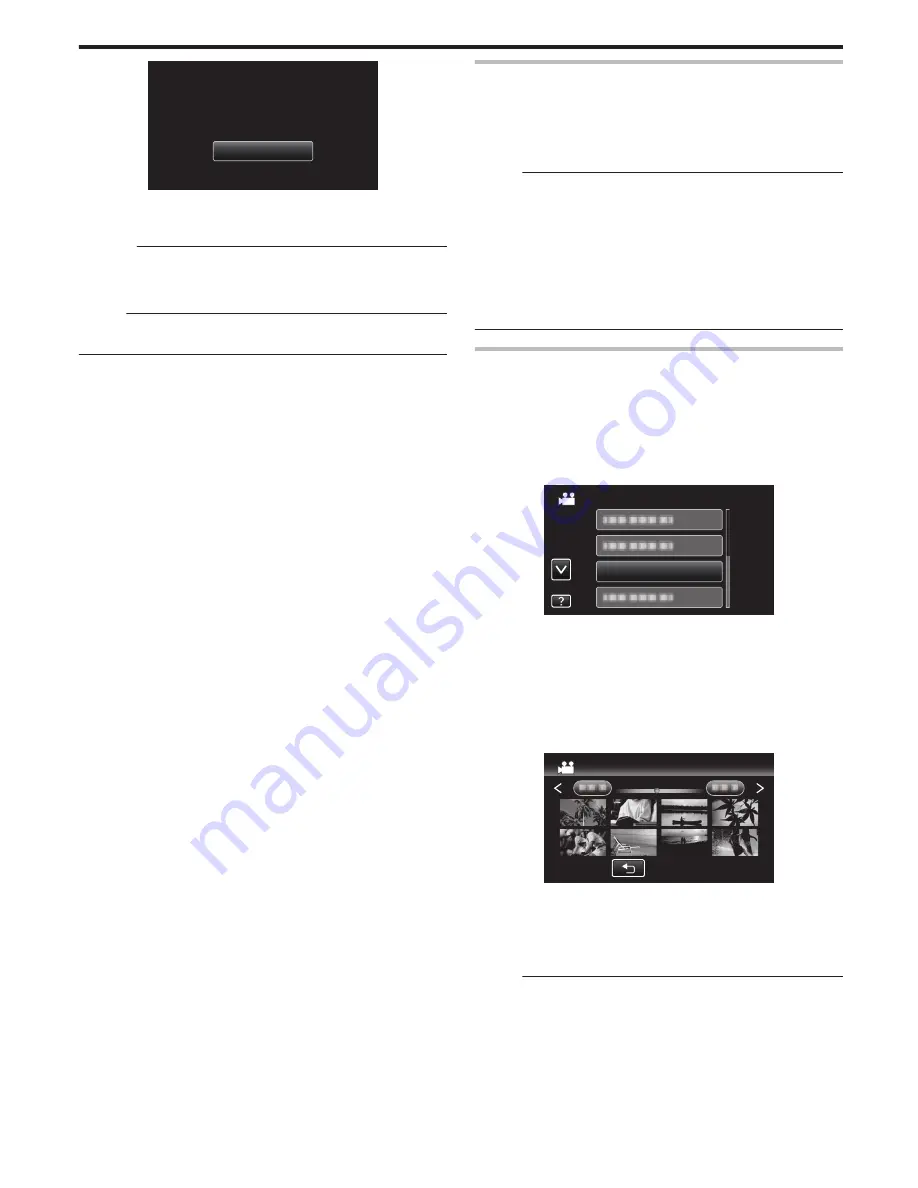
.
OK
COMPLETED
SELECT FROM SCENES
12
Press and hold the
M
button for 2 seconds or more to turn off this unit
and disconnect the USB cable.
Caution :
0
Do not turn off the power or remove the USB cable until copying is
complete.
0
Files that are not on the index screen during playback cannot be copied.
Memo :
0
To check the created disc, refer to “Playing Back with a DVD Writer”.
“Playing Back with a DVD Writer” (
A
p. 79)
When “DO YOU WANT TO FINALIZE?” appears
This appears when “AUTO FINALIZE” in the basic settings menu is set to
OFF.
“AUTO FINALIZE” (
A
p. 133)
0
To play back on other devices, tap “YES”.
0
To add more files to the DVD later, tap “NO”.
Memo :
0
When two or more DVDs are created simultaneously, all the discs other
than the last one will be finalized automatically even when “AUTO
FINALIZE” is set to “OFF”.
0
You can finalize a DVD even when “FINALIZE” is selected in the “BACK-
UP” menu.
“Finalizing Discs After Copying” (
A
p. 80)
0
To play back a BD-R disc on other devices, select “FINALIZE” after
creating the disc.
(The “AUTO FINALIZE” function on the basic settings menu can only be
used for creating DVDs.)
Playing Back with a DVD Writer
You can play back the DVDs created on this unit.
1
Prepare a DVD writer.
0
Insert the DVD to play back into the DVD writer.
“Preparing a DVD Writer (CU-VD50)” (
A
p. 75)
“Preparing a DVD Writer (CU-VD3)” (
A
p. 75)
2
Tap “PLAYBACK” in the BACK-UP menu.
.
VIDEO BACKUP
PLAYBACK
0
An index screen (thumbnail display) of the videos in the disc appears.
0
Tap “
J
” to return to the “BACK-UP” menu.
0
Images recorded in 3D mode and 2D mode are displayed on the index
screen separately. Press the 3D button to switch to the desired mode
for playback.
0
During 3D mode, “3D” is displayed on the LCD monitor.
0
During 2D mode, “2D” is displayed on the LCD monitor.
3
Tap on the file to start playback.
.
2011
2011
PLAYBACK
0
For details on video playback, refer to ““Operation Buttons for Video
Playback” (
A
p. 54) ”.
“Operation Buttons for Video Playback” (
A
p. 54)
0
To exit, stop playback and turn off the camcorder by pressing the
M
button for about 2 seconds. Then, disconnect the USB cable.
Memo :
0
3D images may be played back when the 3D button lights up.
0
It is recommended to play back in stop-motion for scenes that are likely to
cause motion sickness during 3D playback.
0
By default, “3D MOTION RELIEF” is set to “ON”. Scenes that are likely to
cause motion sickness during 3D playback may be played back in stop-
motion, but this is not a malfunction. To play back normally, set “3D
MOTION RELIEF” to “OFF”.
“3D MOTION RELIEF (3D mode only)” (
A
p. 120)
Copying
79






























