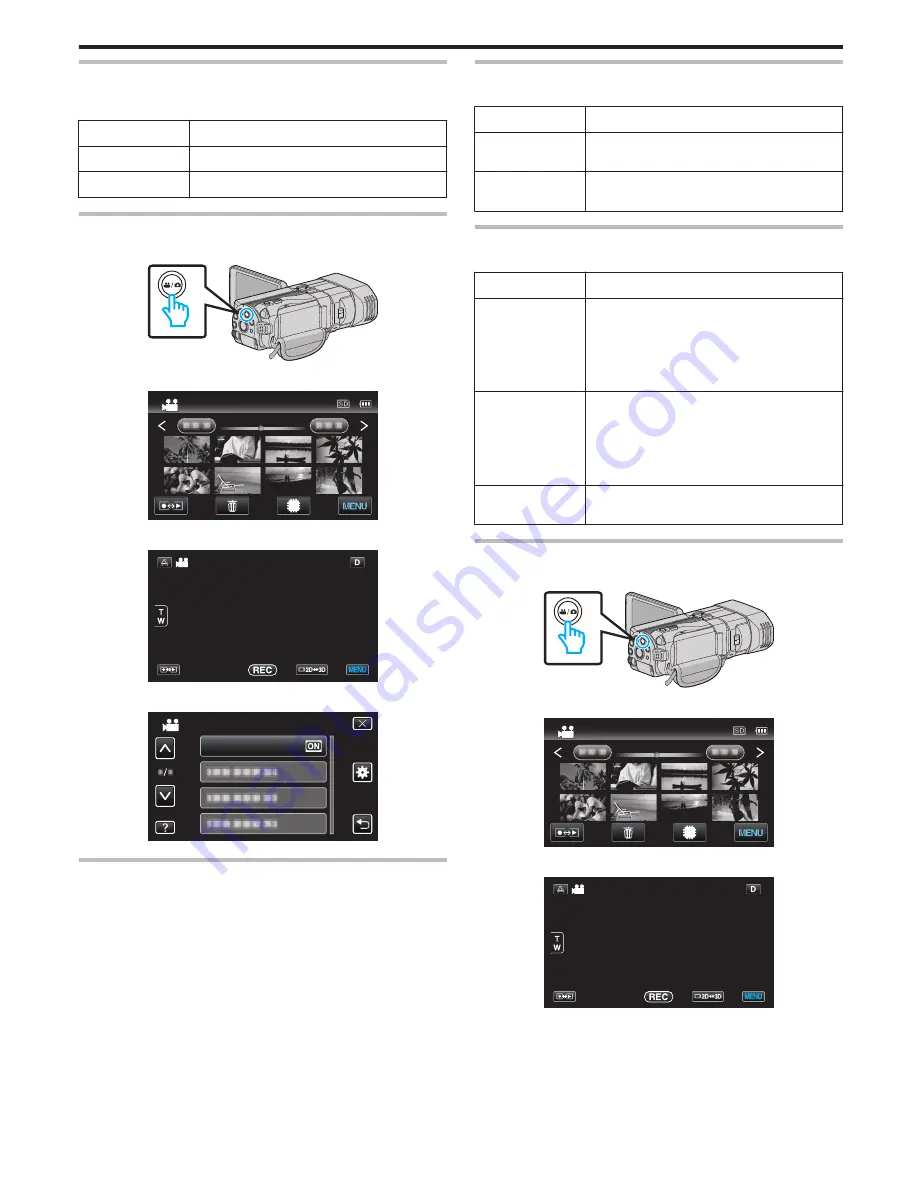
GRID
Displays gridlines to make it easier to detect when the subject appears
slanted.
Setting
Details
OFF
Turns off grid display.
ON
Turns on grid display.
Displaying the Item
1
Select video mode.
.
2
Tap
q
to select the recording mode.
.
2011
3
Tap “MENU”.
.
4
Tap “GRID”.
.
VIDEO
GRID
TIME-LAPSE RECORDING
Enables the changes of a scene that occur slowly over a long period to be
shown within a short time by taking frames of it at a certain interval.
This is useful for making observations such as the opening of a flower bud.
Operating Details
“Recording at Intervals (TIME-LAPSE RECORDING)” (
A
p. 47)
3D VIDEO REC FORMAT (3D mode only)
You can select a recording format for 3D video recording.
Setting
Details
AVCHD
Records in AVCHD format. Set to this recording
format for higher compatibility.
MP4(MVC)
Records in MP4(MVC) format. Set to this recording
format for higher video quality.
For customers who completed the firmware update
Setting for the 3D video recording format is as below:
Setting
Details
AVCHD 3D
Records in AVCHD 3D format. Set to to this in order
to record in high picture quality while maintaining
the compatibility.
(Videos can be saved to a disc by using the
AVCHD 3D compatible Blu-ray recorder. Please
check “Copying Your Files” for details).
AVCHD
Records in AVCHD format. Set to this recording
format for higher compatibility.
(Videos can be saved to a disc by using the
AVCHD or AVCHD 3D compatible Blu-ray
recorder. Please check “Copying Your Files” for
details).
MP4(MVC)
Records in MP4(MVC) format. Set to this recording
format for higher definition picture quality.
Displaying the Item
1
Select video mode.
.
2
Tap
q
to select the recording mode.
.
2011
3
Tap “MENU”.
.
4
Tap “3D VIDEO REC FORMAT”.
Menu Settings
107






























