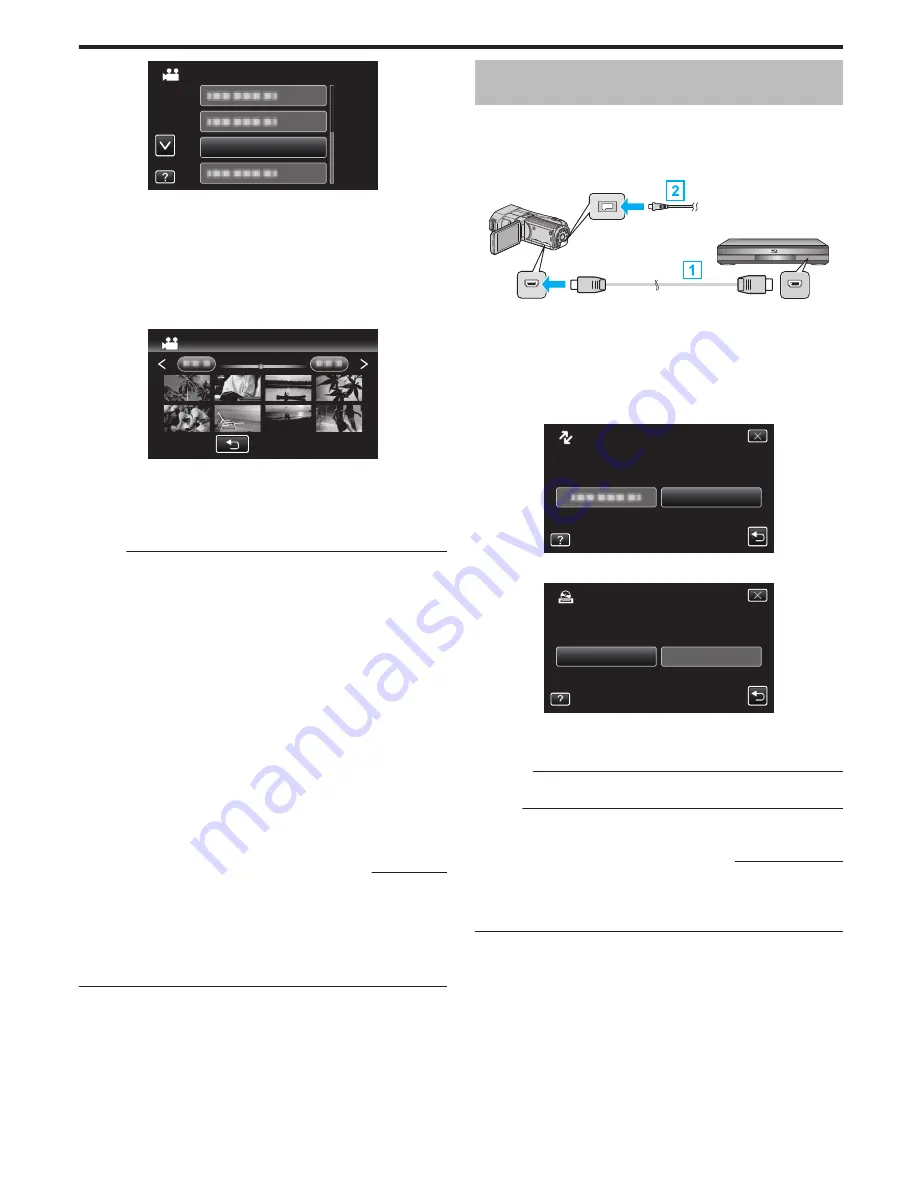
.
VIDEO BACKUP
PLAYBACK
0
An index screen (thumbnail display) of the videos in the disc appears.
0
Tap “
J
” to return to the “BACK-UP” menu.
0
Images recorded in 3D mode and 2D mode are displayed on the index
screen separately. Press the 3D button to switch to the desired mode
for playback.
0
During 3D mode, “3D” is displayed on the LCD monitor.
0
During 2D mode, “2D” is displayed on the LCD monitor.
3
Tap on the file to start playback.
.
2011
2011
PLAYBACK
0
For details on video playback, refer to ““Operation Buttons for Video
Playback” (
A
p. 54) ”.
“Operation Buttons for Video Playback” (
A
p. 54)
0
To exit, stop playback and turn off the camcorder by pressing the
M
button for about 2 seconds. Then, disconnect the USB cable.
Memo :
0
Images recorded in 2D mode cannot be displayed as 3D images.
0
3D images may be played back when the 3D button lights up.
0
3D images recorded in “MP4(MVC)” format and “AVCHD” format are
displayed on the index screen separately.
Change the setting of 3D VIDEO REC FORMAT to the desired format for
playback.
“3D VIDEO REC FORMAT (3D mode only)” (
A
p. 107)
0
It is recommended to play back in stop-motion for scenes that are likely to
cause motion sickness during 3D playback.
0
By default, “3D MOTION RELIEF” is set to “ON”. Scenes that are likely to
cause motion sickness during 3D playback may be played back in stop-
motion, but this is not a malfunction. To play back normally, set “3D
MOTION RELIEF” to “OFF”.
“3D MOTION RELIEF (3D mode only)” (
A
p. 120)
0
Videos recorded in MP4(MVC) format can only be played back when
dubbed to a Blu-ray disc.
0
Videos recorded in AVCHD format can be played back from either a Blu-
ray disc or DVD.
0
When playing back a disc created in DVD-Video format, no information
such as date and time will be displayed.
For customers who completed the firmware update
:
0
3D images recorded in “MP4(MVC)” format, “ AVCHD 3D ” format and
“AVCHD” format are displayed on the index screen separately.
Change the setting of 3D VIDEO REC FORMAT to the desired format for
playback.
“3D VIDEO REC FORMAT (3D mode only)” (
A
p. 107)
0
Videos recorded in AVCHD 3D format can only be played back when
dubbed to a Blu-ray disc.
Creating a Disc Using a Connected Blu-ray
Recorder
You can create discs using a Blu-ray recorder by connecting it to this unit
using a USB cable.
1
Connect the USB cable and the AC adapter.
0
Turn off the camcorder by pressing the
M
button for about 2 seconds.
.
Blu-ray recorder
To USB Connector
USB Cable
To DC Connector
AC Adapter
To AC Outlet
(110 V to 240 V)
A
Connect using the provided USB cable.
B
Connect the AC adapter to this unit.
0
This unit powers on automatically when the AC adapter is connected.
0
Be sure to use the supplied JVC AC adapter.
0
The “SELECT DEVICE” screen appears.
2
Tap “CONNECT TO OTHER”.
.
CONNECT TO OTHER
TYPE TO CONNECT
SELECT DEVICE
SELECT DEVICE
3
Tap the desired media.
.
SD CARD
BUILT-IN MEMORY
SELECT MEDIA TO OPEN
CONNECT TO OTHER
4
Perform dubbing on the Blu-ray recorder.
0
Refer also to the instruction manual of the Blu-ray recorder.
Caution :
0
MP4(MVC) videos cannot be copied.
Memo :
0
The created discs are playable only on AVCHD compatible devices (such
as Blu-ray recorders).
For customers who completed the firmware update
:
0
Videos recorded in AVCHD 3D format cannot be saved to the Blu-ray
recorder that are not compatible with AVCHD 3D.
0
Videos recorded in AVCHD 3D format can only be played back on Blu-ray
recorder etc., that is compatible with AVCHD 3D.
Copying
85






























