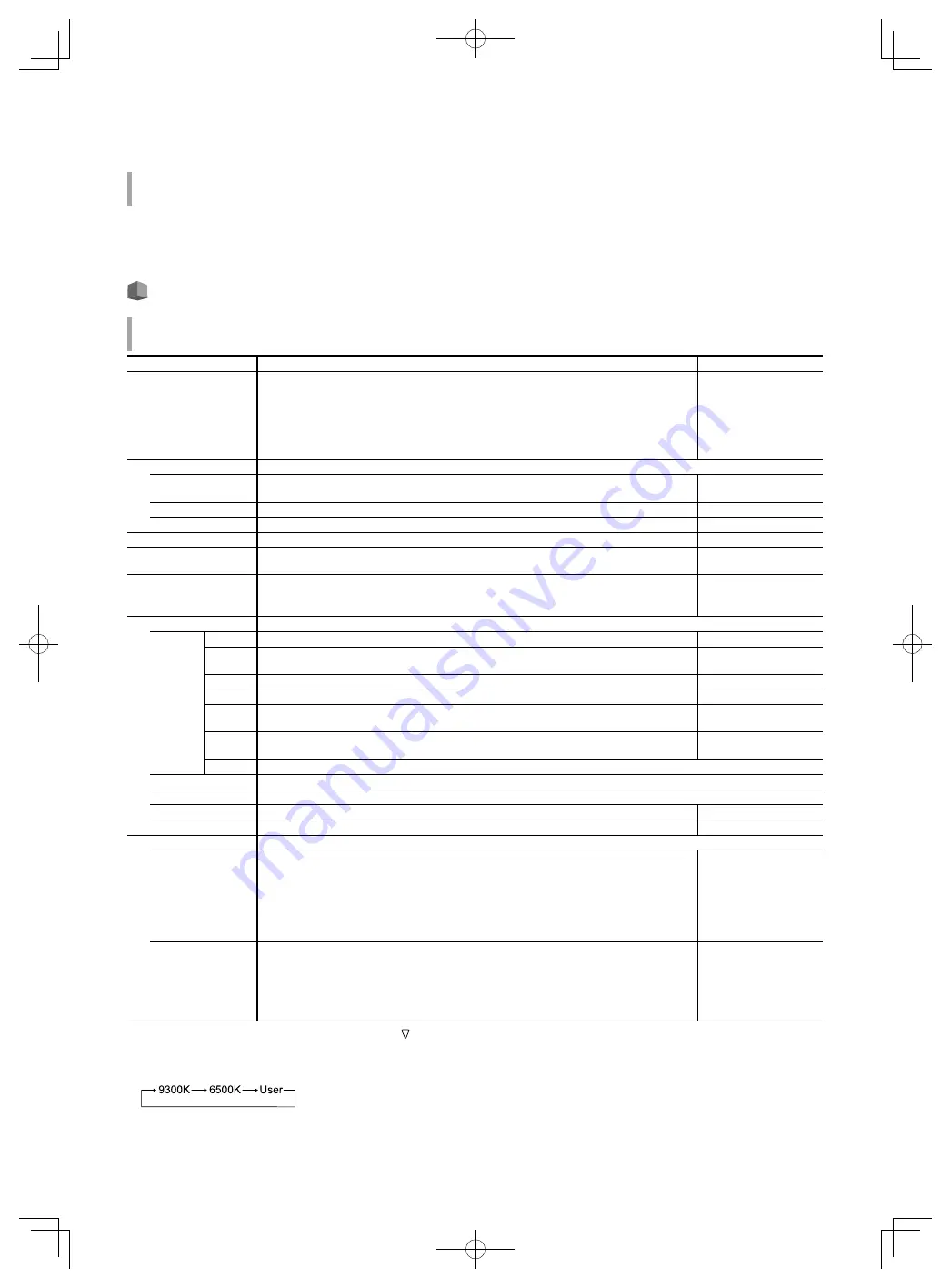
37
37
No Operation Action
Setting values: Off, On
Setting of the function for turning the unit off (standby) automatically when no operations are made for
more than 4 hours.
Off: Does not turn off automatically
On: Turns off automatically
●
When the function is turned On, a warning message will be displayed about 3 minutes before turning off automatically.
When you turn on the unit with the function turned On, a message notifying that the setting is turned on will be displayed for about 30
seconds.
Set-Up Menu
Function Setting
Settings for the sub menu display, color of the tally lamp, and the intensity of the button lamps.
Item
To do
Setting value
sub menu Position
Select the contents and displaying position of “sub menu.”
Lower1, Upper1, Lower2,
Upper2
Lower1
:
Displays the current setting and adjustment bar at the lower part of the screen.
Upper1
:
Displays the current setting and adjustment bar at the upper part of the screen.
Lower2
:
Displays the current setting at the lower part of the screen.
Upper2
:
Displays the current setting at the upper part of the screen.
•
The adjustment bar is not displayed for some items.
Tally Setting
Set the color and mode of the tally lamp using external control.
Tally Type
Normal
Half
:
:
Light up the entire tally.
Light up the left and right halves of the tally individually.
Normal, Half
Tally Color
Set the tally color when “Tally Type” is set to “Normal”.
Green, Red
Back Tally Enable
*
1
Select whether to use back tally lamp.
Off, On
Dimmer
Select the intensity of the button lamps.
Normal, Dark
Component Phase
Deactivates the function of PHASE adjustment (Picture adjustment knob and “Picture Sub
Adjust” in Set-Up Menu) except when an NTSC signal comes in (
☞
on page 38).
Enable, Disable
Remote Active On
Standby
Set the conditions for the power switch by external control (serial).
Off, On
Off
On
:
:
Cannot power on by external control after powered OFF.
Can power on by external control after powered OFF.
LCD Saver
Configure the setting for reducing damage to the LCD panel for long-time use. (
☞
on page 41)
Setting
1st Start
Set the standby time. (unit: hours)
00h-24h
Work
Time
Set the time for performing the function. (unit: hours)
01h-06h
Contrast
Set the contrast reduction.
Normal, Save
Backlight
Reduce the backlight brightness.
Normal, Save
OSD
Contrast
Set the contrast reduction of the OSD display.
Normal, Save
Side Mask Select whether to use the side mask.
*
The Side Mask function works no matter whether the LCD Saver is active or stopped.
Off, On
reset
Restore the default settings for all the items in “LCD Saver”.
Execute
Execute the LCD Saver function.
Cancel
Stop the LCD Saver function. (“Cancel” will be grayed out during the function stop.)
Status
Display the LCD Saver status.
Off, Ready
Start After
Stop the LCD Saver function. (unit: hours and minutes)
**h **min
Function Key Setting
Specify the function assigned to the F1 button.
Function1
Specify the function assigned to the F1 button.
* See pages 32 to 40 for details of the functions assigned to Function 1.
- - -, Aperture, I/P Mode,
Frame, Center Marker, Level
Meter Display, Gamma, Color
Temperature, CRC Error,
Manual Aspect,Time Code,
1:1, Dynamic, Zebra Mode *
1
,
Focus Assist Mode *
1
Function Display
Select whether to display the status of the assigned function when you press the F1 button.
Off, Mode-1, Mode-2
Off
Mode-1
Mode-2
:
:
:
No status display. Perform the registration function.
Display the status. Perform the registration function.
Display the status. Do not perform the registration function.
Perform the registration function when the status is displayed and the button is
pressed again.
●
To display the “Function Key Setting” menu, press the button when the menu is not displayed.
●
About the operations of F1 button
Each time you press the button, the setting value for the assigned function changes in order.
Ex: When “Color Temperature” is assigned
Each time you press the button, three setting values alternate.
*
1
DT-F9L5 only.
DT-F9L5̲EU.indb 37
DT-F9L5̲EU.indb 37
2012/12/18 14:13:07
2012/12/18 14:13:07
Summary of Contents for DT-F9L5
Page 53: ...53 53 MEMO DT F9L5 EU indb 53 DT F9L5 EU indb 53 2012 12 18 14 13 11 2012 12 18 14 13 11 ...
Page 54: ...54 54 MEMO cont DT F9L5 EU indb 54 DT F9L5 EU indb 54 2012 12 18 14 13 11 2012 12 18 14 13 11 ...
Page 55: ...55 55 DT F9L5 EU indb 55 DT F9L5 EU indb 55 2012 12 18 14 13 11 2012 12 18 14 13 11 ...
















































