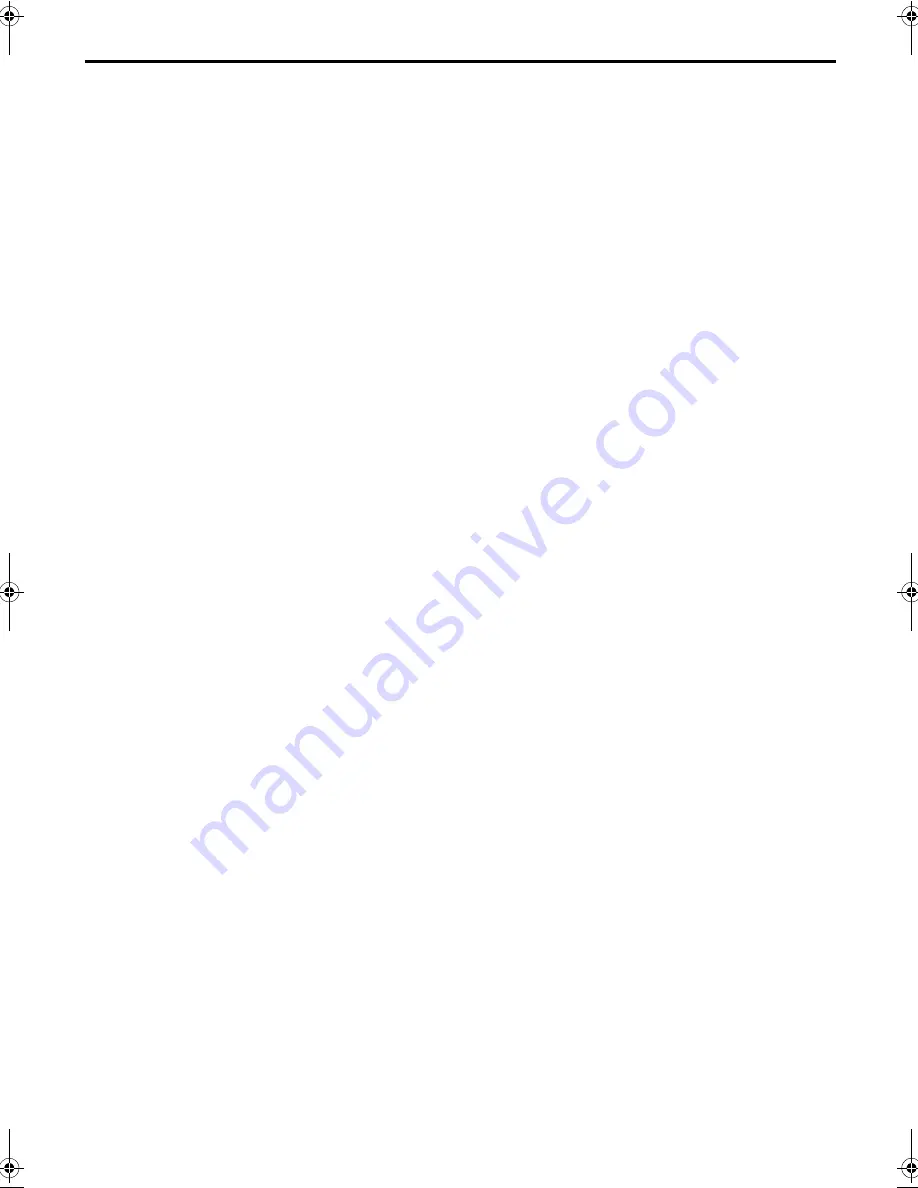
Filename [DR-M1EK_11Subsidiary.fm]
Masterpage:Left0
Page 114
August 26, 2003 2:55 pm
114
SPECIFICATIONS
GENERAL
Power requirement : AC 220 V – 240 V
d
, 50 Hz/60 Hz
Power consumption
Power on
: 34 W
Power off
: 18.5 W
Temperature
Operating
: 5°C to 40°C
Storage
: –20°C to 60°C
Operating position : Horizontal only
Dimensions (WxHxD)
: 435 mm x 70 mm x 346 mm
Weight
: 4.5 kg
VIDEO/AUDIO
Pickup
CD
Wavelength : 780 nm
Maximum output power
: 0.5 mW
DVD
Wavelength : 650 nm
Maximum output power
: 1.0 mW
Recordable disc
: DVD-RAM 12 cm (4.7 GB/9.4 GB)
DVD-RAM 8 cm (1.4 GB/2.8 GB)
DVD-R (12 cm: 4.7 GB,
8 cm: 1.4 GB for General Ver. 2.0)
DVD-RW (4.7 GB for Ver. 1.0/1.1)
Recording format
DVD-RAM
: DVD Video Recording format
DVD-R
: DVD-Video format
DVD-RW
: DVD-Video format, DVD Video
Recording format
Recording time
Maximum 6 hours (with 4.7 GB disc)
(XP)
: Approx. 1 hour
(SP)
: Approx. 2 hours
(LP)
: Approx. 4 hours
(EP)
: Approx. 6 hours
(FR)
: Approx. 1 hour – 6 hours
Playable disc
: DVD-RAM 12 cm (4.7 GB/9.4 GB)
DVD-RAM 8 cm (1.4 GB/2.8 GB)
DVD-R (12 cm: 4.7 GB,
8 cm: 1.4 GB for General Ver. 2.0)
DVD VIDEO, DVD-RW (4.7 GB)
Music CD (CD-DA)
Video CD
CD-R/RW (CD-DA, Video CD
formatted discs)
Audio recording system
: Dolby Digital (2 ch)
Linear PCM (XP mode only)
Video recording compression system
: MPEG2 (CBR/VBR)
Input/Output
S-video input
Y
: 0.8 – 1.2 Vp-p, 75 ohms
C
: 0.2 – 0.4 Vp-p, 75 ohms
S-video output
Y
: 1.0 Vp-p, 75 ohms
C
: 0.3 Vp-p, 75 ohms
RGB output
R
: 0.7 Vp-p, 75 ohms
G
: 0.7 Vp-p, 75 ohms
B
: 0.7 Vp-p, 75 ohms
Video input
: 0.5 – 2.0 Vp-p, 75 ohms (pin jack)
Video output
: 1.0 Vp-p, 75 ohms (pin jack)
Audio input
: –8 dB, 50 kilohms (pin jack)
Corresponding to mono (left)
Audio output
: –8 dB, 1 kilohms (pin jack)
i.Link
: 4-pin for DV input
Component video output
Y
: 1.0 Vp-p, 75 ohms
C
B
/C
R
, P
B
/P
R
: 0.7 Vp-p, 75 ohms
Corresponding to copy protection
Optical digital audio output
: –18 dBm, 660 nm
Corresponding to Dolby Digital and
DTS Digital Surround
Bit stream
Selectable in digital audio output
setting menu
TUNER/TIMER
Signal system
: PAL-type colour signal and CCIR
monochrome signal, 625 lines
50 fields
TV channel storage capacity
: 99 positions (+AUX position)
Tuning system
: Frequency synthesized tuner
Channel coverage : VHF 44.5 MHz – 143 MHz/
143 MHz – 470 MHz
UHF 470 MHz – 862 MHz
Memory backup time
: Approx. 60 min.
ACCESSORIES
Provided accessories
: RF cable,
21-pin SCART cable,
Satellite Controller,
Infrared remote control unit,
“AA” battery x 2
Specifications shown are for SP mode unless otherwise
specified.
E.& O.E. Design and specifications subject to change without
notice.
DR-M1EK_11Subsidiary.fm Page 114 Tuesday, August 26, 2003 2:55 PM



































